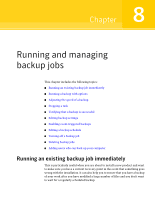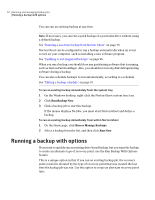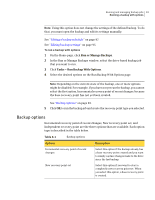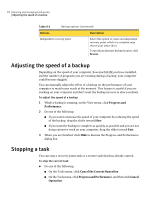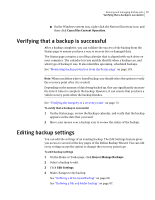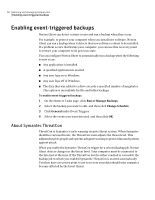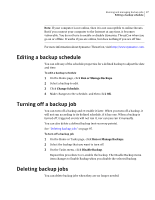Samsung MZ-5PA128B User Manual - Page 92
Running a backup with options, On the Home click
 |
View all Samsung MZ-5PA128B manuals
Add to My Manuals
Save this manual to your list of manuals |
Page 92 highlights
92 Running and managing backup jobs Running a backup with options You can run an existing backup at any time. Note: If necessary, you can run a quick backup of a particular drive without using a defined backup. See "Running a one-time backup from Norton Ghost" on page 75. Norton Ghost can be configured to run a backup automatically when an event occurs on your computer, such as installing a new software program. See "Enabling event-triggered backups" on page 96. When you run a backup, you should close any partitioning software that is running, such as Norton PartitionMagic. Also, you should not run any disk defragmenting software during a backup. You can also schedule backups to run automatically, according to a schedule. See "Editing a backup schedule" on page 97. To run an existing backup immediately from the system tray 1 On the Windows desktop, right-click the Norton Ghost system tray icon. 2 Click Run Backup Now. 3 Click a backup job to start the backup. If the menus displays No Jobs, you must start Norton Ghost and define a backup. To run an existing backup immediately from within Norton Ghost 1 On the Home page, click Run or Manage Backups. 2 Select a backup from the list, and then click Run Now. Running a backup with options If you want to quickly run an existing drive-based backup, but you want the backup to create an alternate type of recovery point, use the Run Backup With Options feature. This is a unique option in that if you run an existing backup job, the recovery point created is dictated by the type of recovery point that was created the last time the backup job was run. Use this option to create an alternate recovery point type.