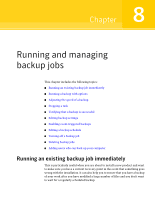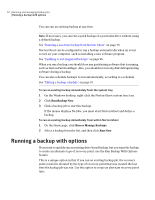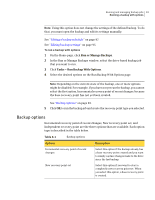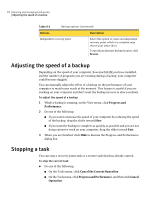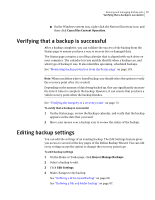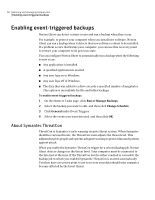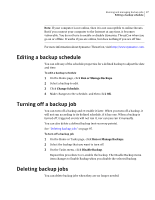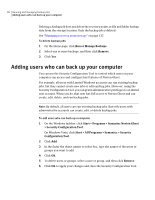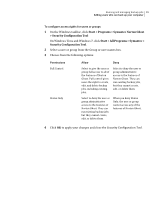Samsung MZ-5PA128B User Manual - Page 94
Adjusting the speed of a backup, Stopping a task, Progress and, Performance
 |
View all Samsung MZ-5PA128B manuals
Add to My Manuals
Save this manual to your list of manuals |
Page 94 highlights
94 Running and managing backup jobs Adjusting the speed of a backup Table 8-1 Backup options (continued) Options Description Independent recovery point Select this option to create an independent recovery point, which is a complete snap shot of your entire drive. To specify an alternate backup location, click Browse. Adjusting the speed of a backup Depending on the speed of your computer, how much RAM you have installed, and the number of programs you are running during a backup, your computer could become sluggish. You can manually adjust the effect of a backup on the performance of your computer to match your needs at the moment. This feature is useful if you are working on your computer and don't want the backup process to slow you down. To adjust the speed of a backup 1 While a backup is running, on the View menu, click Progress and Performance. 2 Do one of the following: ■ If you want to increase the speed of your computer by reducing the speed of the backup, drag the slider toward Slow. ■ If you want the backup to complete as quickly as possible and you are not doing extensive work on your computer, drag the slider toward Fast. 3 When you are finished, click Hide to dismiss the Progress and Performance dialog box. Stopping a task You can stop a recovery point task or a restore task that has already started. To stop the current task ◆ Do one of the following: ■ On the Tools menu, click Cancel the Current Operation. ■ On the Tools menu, click Progress and Performance, and then click Cancel Operation.