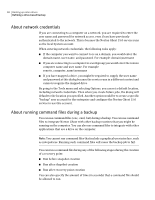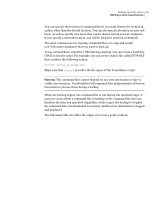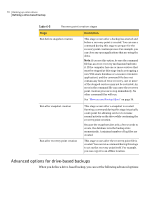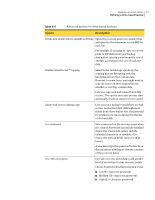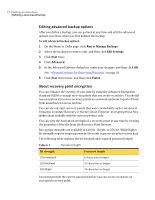Samsung MZ-5PA128B User Manual - Page 67
About files that are excluded from drive-based backups, Table 6-4, Description, Option
 |
View all Samsung MZ-5PA128B manuals
Add to My Manuals
Save this manual to your list of manuals |
Page 67 highlights
Backing up entire drives 67 Defining a drive-based backup Table 6-4 Advanced scheduling options Option Description Schedule (Backup Time) Do one or more of the following: ■ Click Schedule, and then select the days and a start time for when the backup should run. ■ Select Run more than once per day if you frequently edit data that you want to protect. Also, specify the maximum time that should occur between backups and the number of times per day that the backup should run. ■ Click the Automatically optimize list, and then select how often optimization should occur to help manage the disk space that is used by your backup destination. ■ Click the Start a new recovery point set list and select how frequently a new recovery point set should be started. Click Custom to customize the option you select. Event Triggers (General) (ThreatCon Response) Select the type of events that should automatically start the backup. See "Enabling event-triggered backups" on page 96. About files that are excluded from drive-based backups The following files are intentionally excluded from drive-based backups: ■ hiberfil.sys ■ pagefile.sys These files contain temporary data that can take up a large amount of disk space. They are not needed, and there is no negative impact to your computer system after a complete system recovery. These file names do appear in recovery points, but they are placeholders. They contain no data.