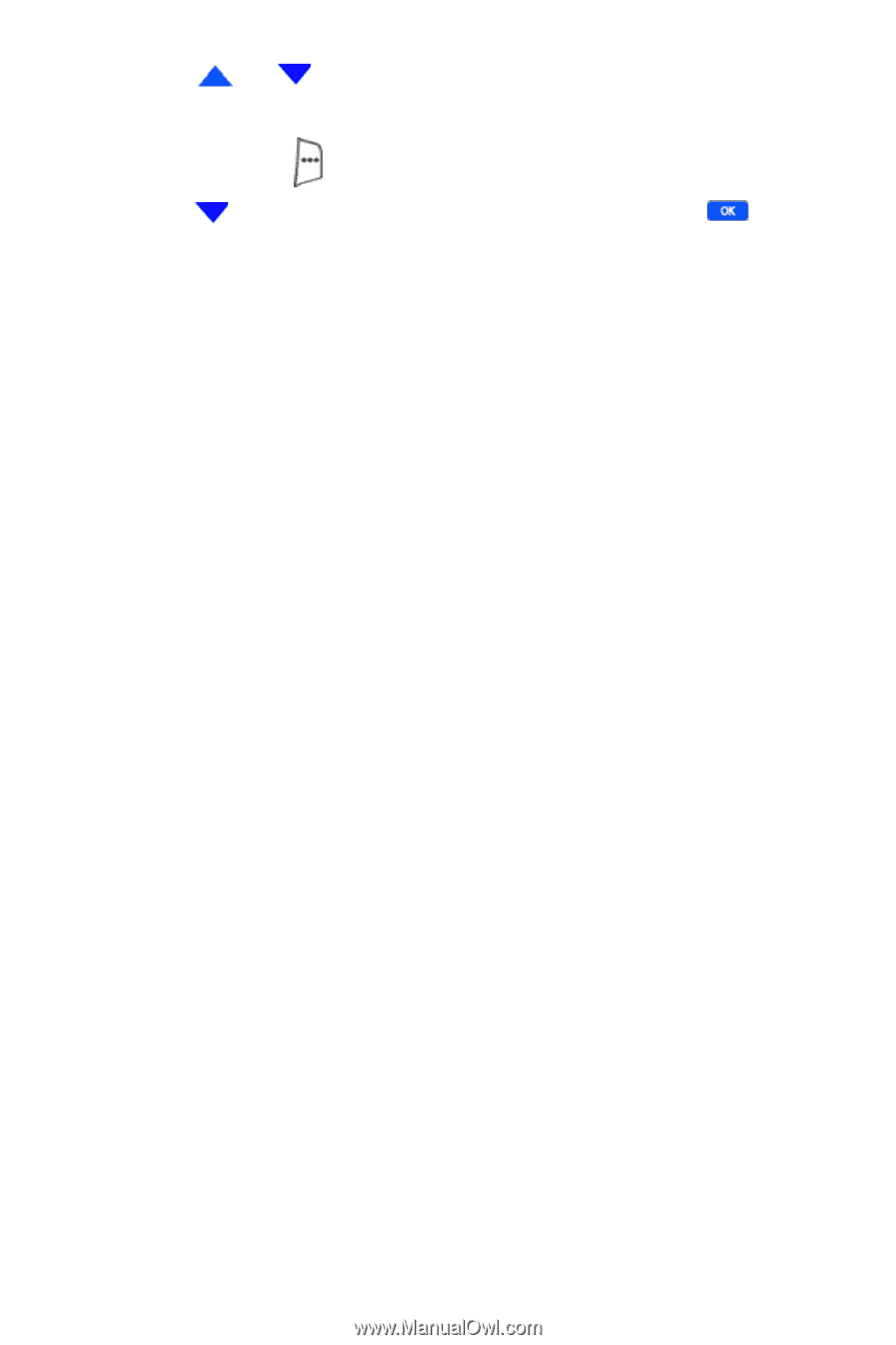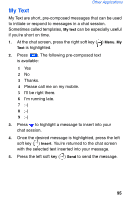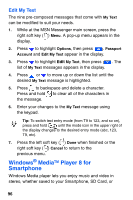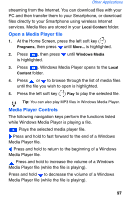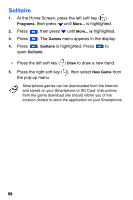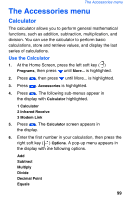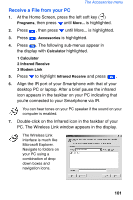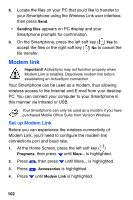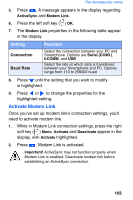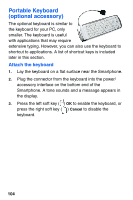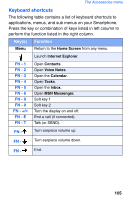Samsung SCH-I600 User Manual (user Manual) (ver.1.0) (English) - Page 108
Wireless Link, Infrared Receive - no light
 |
View all Samsung SCH-I600 manuals
Add to My Manuals
Save this manual to your list of manuals |
Page 108 highlights
7. Press or to select the operand of your choice. 8. Enter the second number in the calculation, then press right soft key ( ) Options. 9. Press until Equals is highlighted, then press sum of your calculation appears in the display. . The Wireless Link Once you configure and activate the connectivity features for your Smartphone, the Wireless Link application appears on your PC desktop and allows you to transfer files from your desktop PC to your Smartphone. You can transfer files via USB, or even the infrared port if your PC is equipped with IR. Files are copied to the IPSM\My Documents folder on your Smartphone. Infrared Receive You can send files from a PC to your Smartphone via Infrared. Your Smartphone will prompt you prior to transmission of any files, at which time you'll have the opportunity to accept or cancel the file transfer. If you have difficulty sending or receiving via IR: • Transfer only one file at a time. No more than 25 contacts should be transferred at a time. • Make sure that the IR port windows are clear and free of any dirt or obstacles. • Some types of lighting may interfere with the transmission. Move to another room or dim the lighting. 100