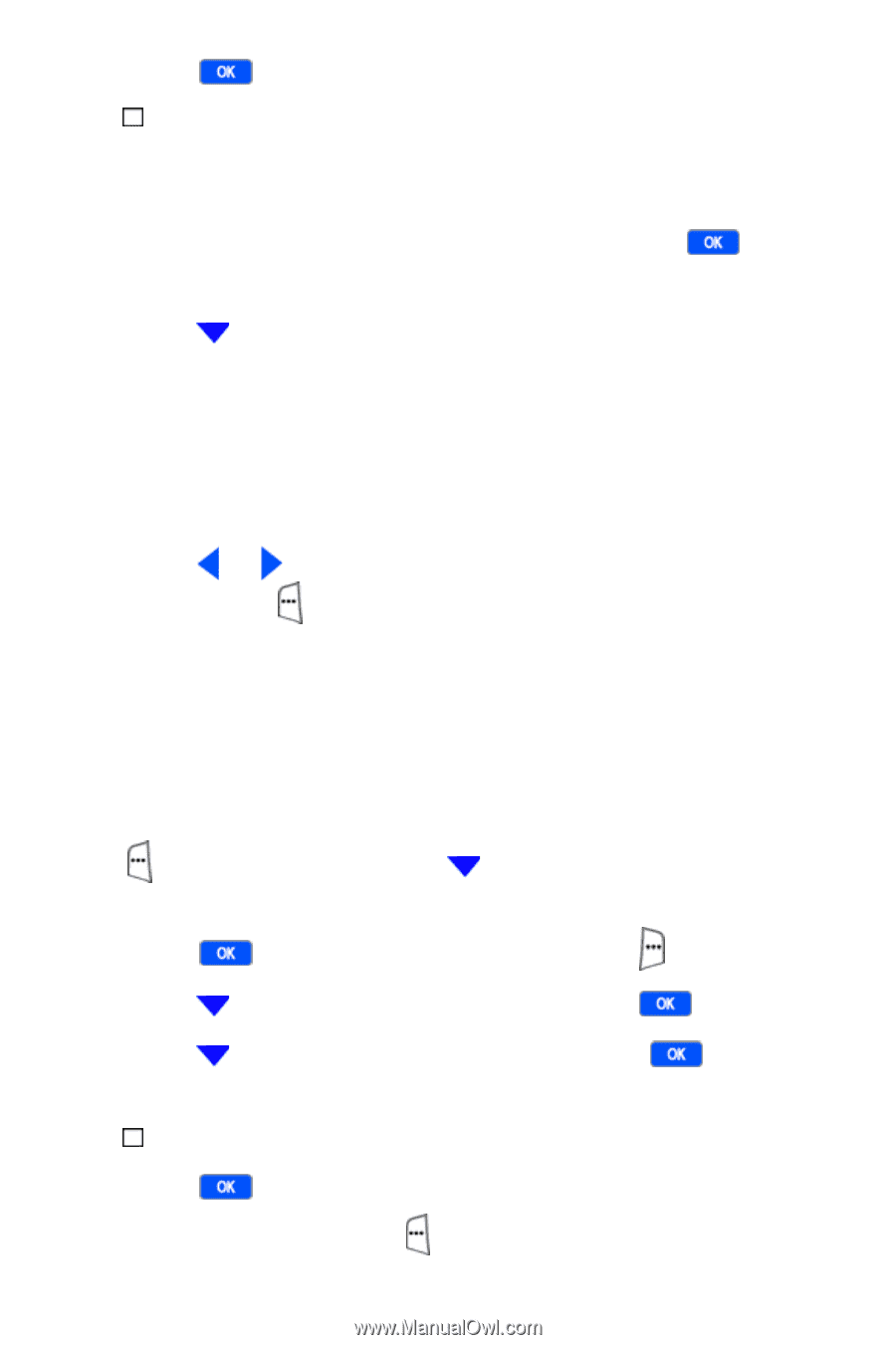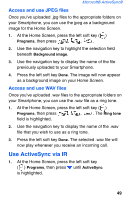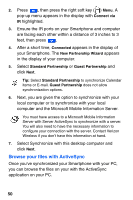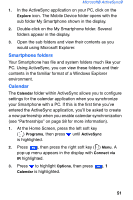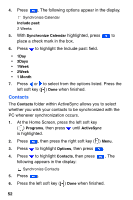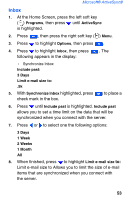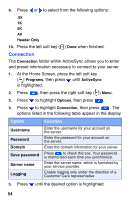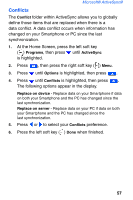Samsung SCH-I600 User Manual (user Manual) (ver.1.0) (English) - Page 60
PC whenever synchronization occurs.
 |
View all Samsung SCH-I600 manuals
Add to My Manuals
Save this manual to your list of manuals |
Page 60 highlights
4. Press . The following options appear in the display. Synchronize Calendar Include past: 2 Weeks 5. With Synchronize Calendar highlighted, press to place a check mark in the box. 6. Press to highlight the Include past: field. • 1Day • 3Days • 1Week • 2Week • 1 Month 7. Press or to select from the options listed. Press the left soft key ( ) Done when finished. Contacts The Contacts folder within ActiveSync allows you to select whether you wish your contacts to be synchronized with the PC whenever synchronization occurs. 1. At the Home Screen, press the left soft key ( ) Programs, then press until ActiveSync is highlighted. 2. Press , then press the right soft key ( ) Menu. 3. Press to highlight Options, then press 4. Press to highlight Contacts, then press following appears in the display: . . The Synchronize Contacts 5. Press . 6. Press the left soft key ( ) Done when finished. 52