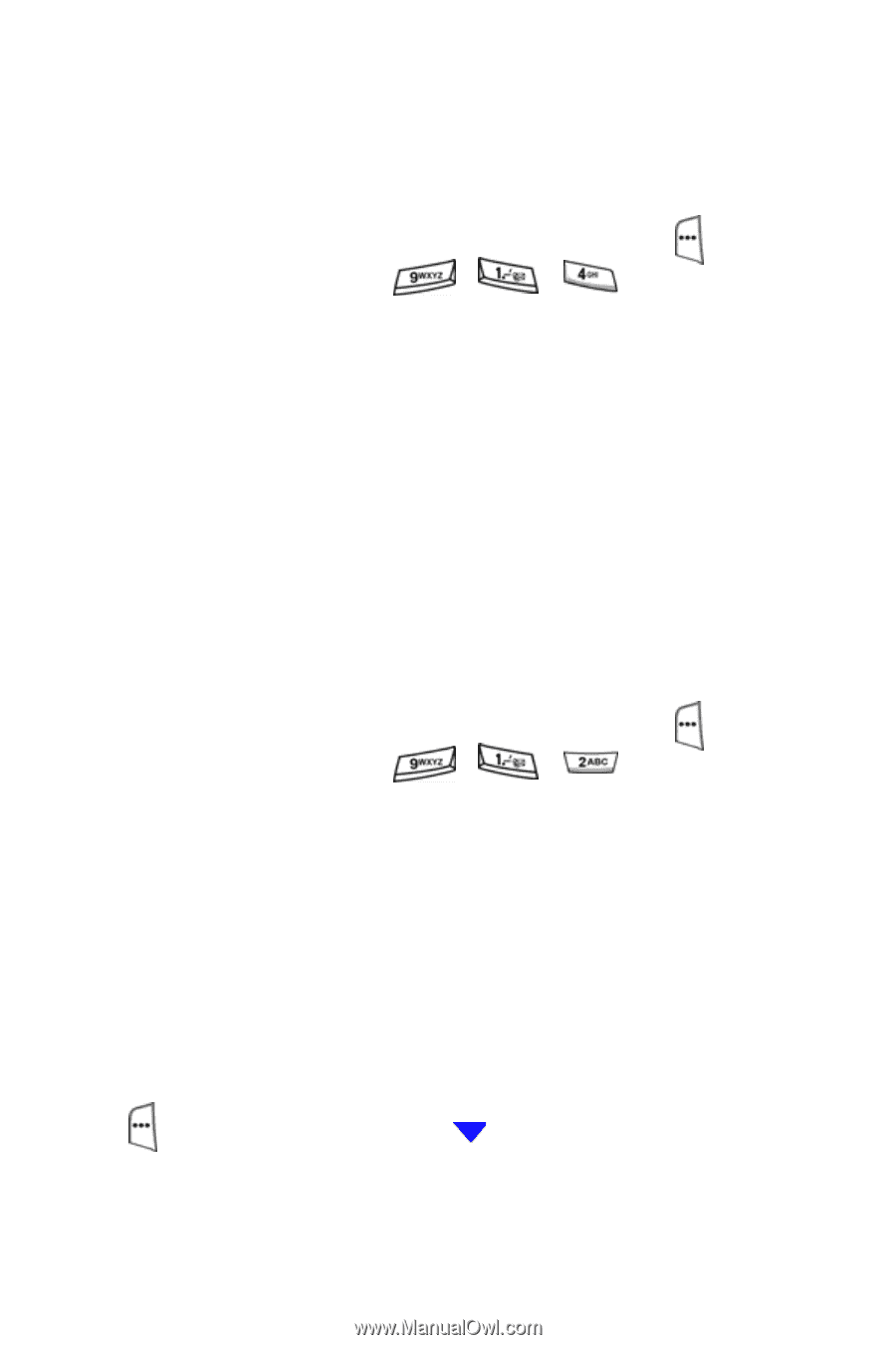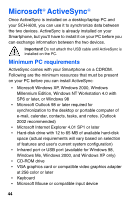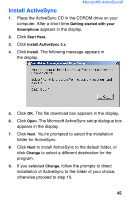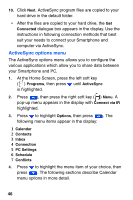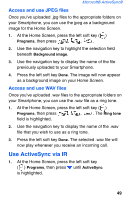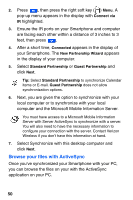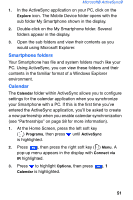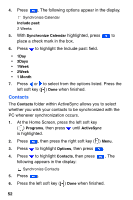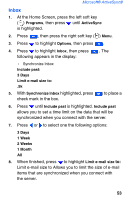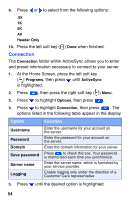Samsung SCH-I600 User Manual (user Manual) (ver.1.0) (English) - Page 57
Use ActiveSync via IR
 |
View all Samsung SCH-I600 manuals
Add to My Manuals
Save this manual to your list of manuals |
Page 57 highlights
Microsoft® ActiveSync® Access and use JPEG files Once you've uploaded .jpg files to the appropriate folders on your Smartphone, you can use the jpeg as a background image for the Home Screen. 1. At the Home Screen, press the left soft key ( ) Programs, then press , , . 2. Use the navigation key to highlight the selection field beneath Background image. 3. Use the navigation key to display the name of the file previously uploaded to your Smartphone. 4. Press the left soft key Done. The image will now appear as a background image on your Home Screen. Access and use WAV files Once you've uploaded .wav files to the appropriate folders on your Smartphone, you can use the .wav file as a ring tone. 1. At the Home Screen, press the left soft key ( ) Programs, then press , , . The Ring tone field is highlighted. 2. Use the navigation key to display the name of the .wav file that you wish to use as a ring tone. 3. Press the left soft key Done. The selected .wav file will now play whenever you receive an incoming call. Use ActiveSync via IR 1. At the Home Screen, press the left soft key ( ) Programs, then press until ActiveSync is highlighted. 49