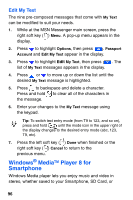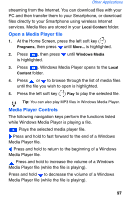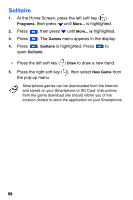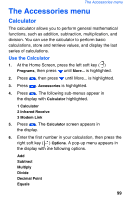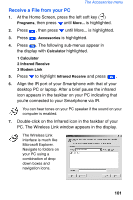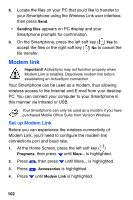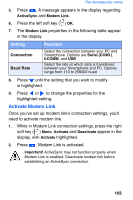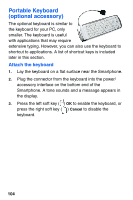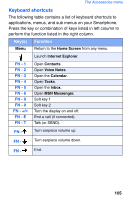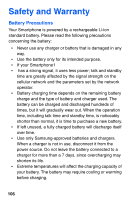Samsung SCH-I600 User Manual (user Manual) (ver.1.0) (English) - Page 109
Receive a File from your PC - speaker
 |
View all Samsung SCH-I600 manuals
Add to My Manuals
Save this manual to your list of manuals |
Page 109 highlights
The Accessories menu Receive a File from your PC 1. At the Home Screen, press the left soft key ( ) Programs, then press until More... is highlighted. 2. Press , then press until More... is highlighted. 3. Press . Accessories is highlighted. 4. Press . The following sub-menus appear in the display with Calculator highlighted. 1 Calculator 2 Infrared Receive 3 Modem Link 5. Press to highlight Infrared Receive and press . 6. Align the IR port of your Smartphone with that of your desktop PC or laptop. After a brief pause the infrared icon appears in the taskbar on your PC indicating that you're connected to your Smartphone via IR. You can hear tones on your PC speaker if the sound on your computer is enabled. 7. Double-click on the Infrared icon in the taskbar of your PC. The Wireless Link window appears in the display. The Wireless Link interface is much like Microsoft Explorer. Navigate to folders on your PC using a combination of drop down boxes and navigation icons. 101