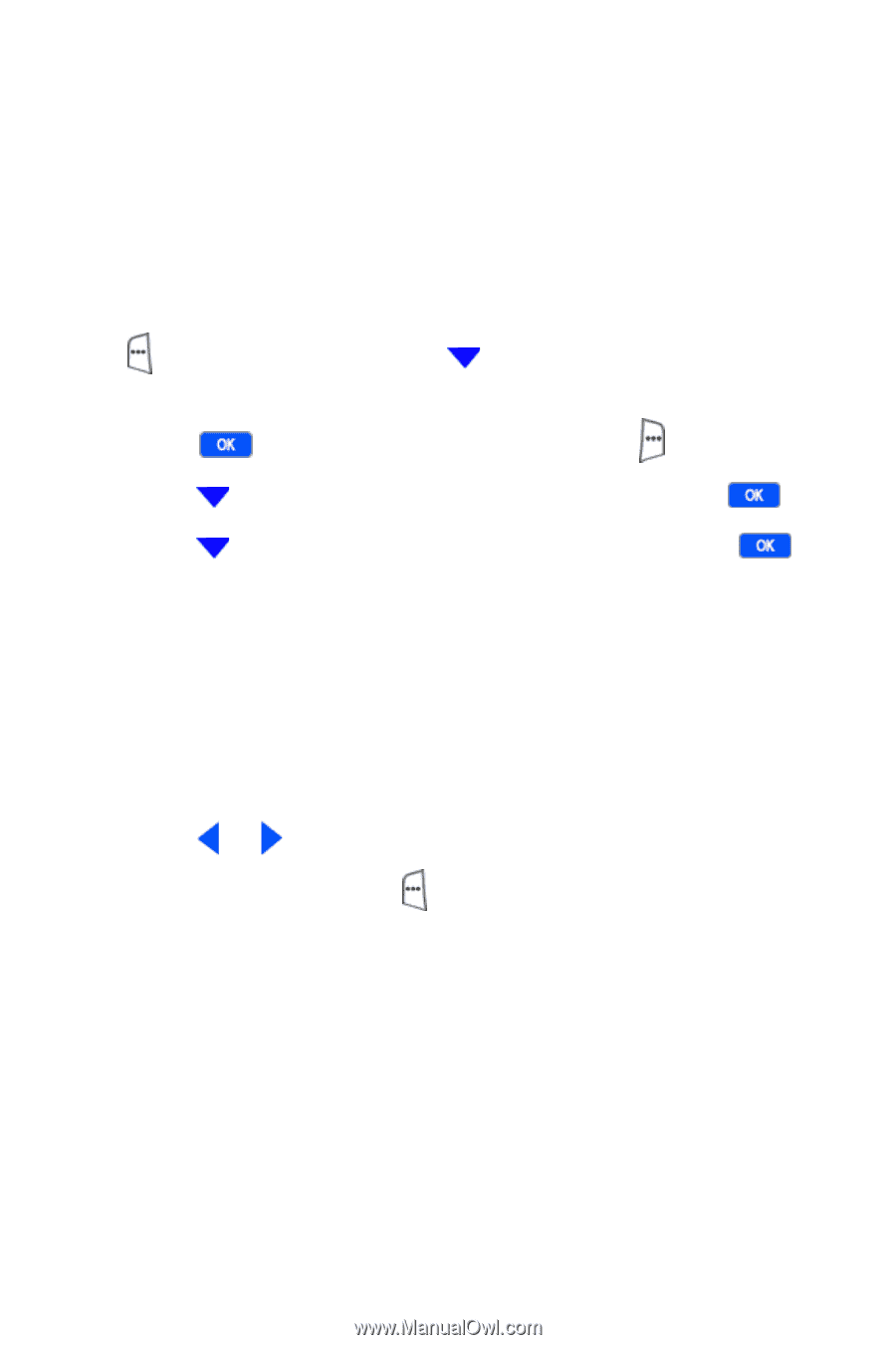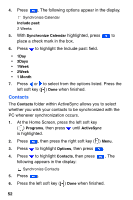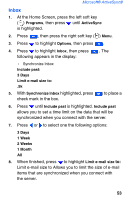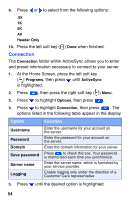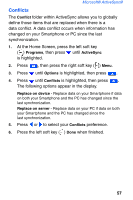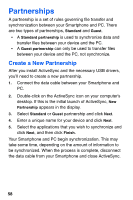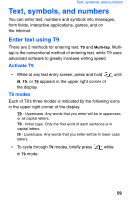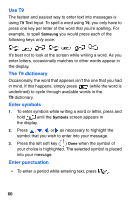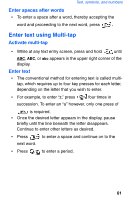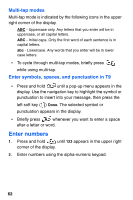Samsung SCH-I600 User Manual (user Manual) (ver.1.0) (English) - Page 65
Conflicts
 |
View all Samsung SCH-I600 manuals
Add to My Manuals
Save this manual to your list of manuals |
Page 65 highlights
Microsoft® ActiveSync® Conflicts The Conflict folder within ActiveSync allows you to globally define those items that are replaced when there is a data conflict. A data conflict occurs when information has changed on your Smartphone or PC since the last synchronization. 1. At the Home Screen, press the left soft key ( ) Programs, then press until ActiveSync is highlighted. 2. Press , then press the right soft key ( ) Menu. 3. Press until Options is highlighted, then press . 4. Press until Conflicts is highlighted, then press . The following options appear in the display. Replace on device - Replace data on your Smartphone if data on both your Smartphone and the PC has changed since the last synchronization. Replace on server - Replace data on your PC if data on both your Smartphone and the PC has changed since the last synchronization. 5. Press or to select your Conflicts preference. 6. Press the left soft key ( ) Done when finished. 57