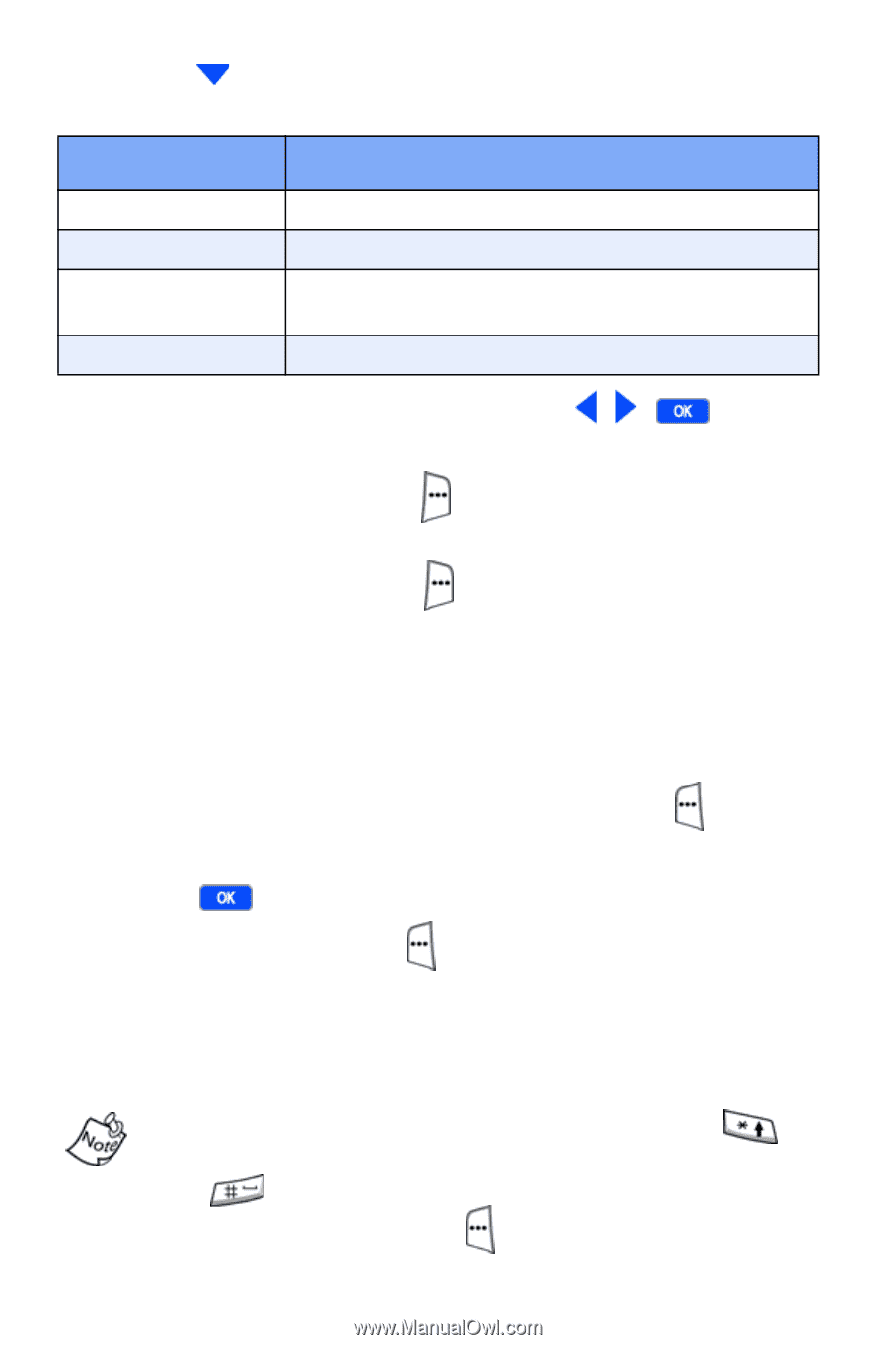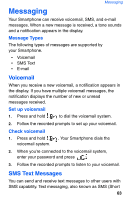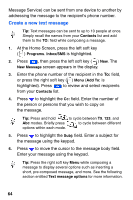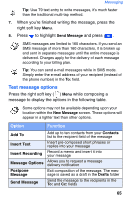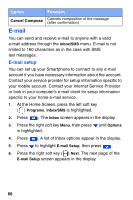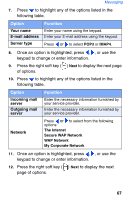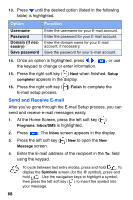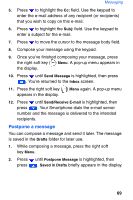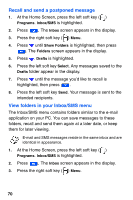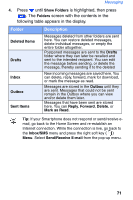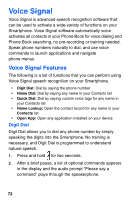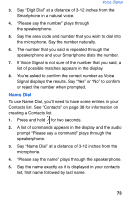Samsung SCH-I600 User Manual (user Manual) (ver.1.0) (English) - Page 76
Send and Receive E-mail
 |
View all Samsung SCH-I600 manuals
Add to My Manuals
Save this manual to your list of manuals |
Page 76 highlights
13. Press until the desired option (listed in the following table) is highlighted. Option Function Username Password Domain (if necessary) Save password Enter the username for your E-mail account. Enter the password for your E-mail account. Enter the domain name for your E-mail account, if necessary. Save the password for your E-mail account. 14. Once an option is highlighted, press , , the keypad to change or enter information. , or use 15. Press the right soft key ( ) Next when finished. Setup complete! appears in the display. 16. Press the right soft key ( ) Finish to complete the E-mail setup process. Send and Receive E-mail After you've gone through the E-mail Setup process, you can send and receive e-mail messages easily. 1. At the Home Screen, press the left soft key ( ) Programs. Inbox/SMS is highlighted. 2. Press . The Inbox screen appears in the display. 3. Press the left soft key ( ) New to open the New Message screen. 4. Enter the E-mail address of the recipient in the To: field using the keypad. To cycle between text entry modes, press and hold . To display the Symbols screen (for the @ symbol), press and hold . Use the navigation keys to highlight a symbol, then press the left soft key ( ) to insert the symbol into your message. 68