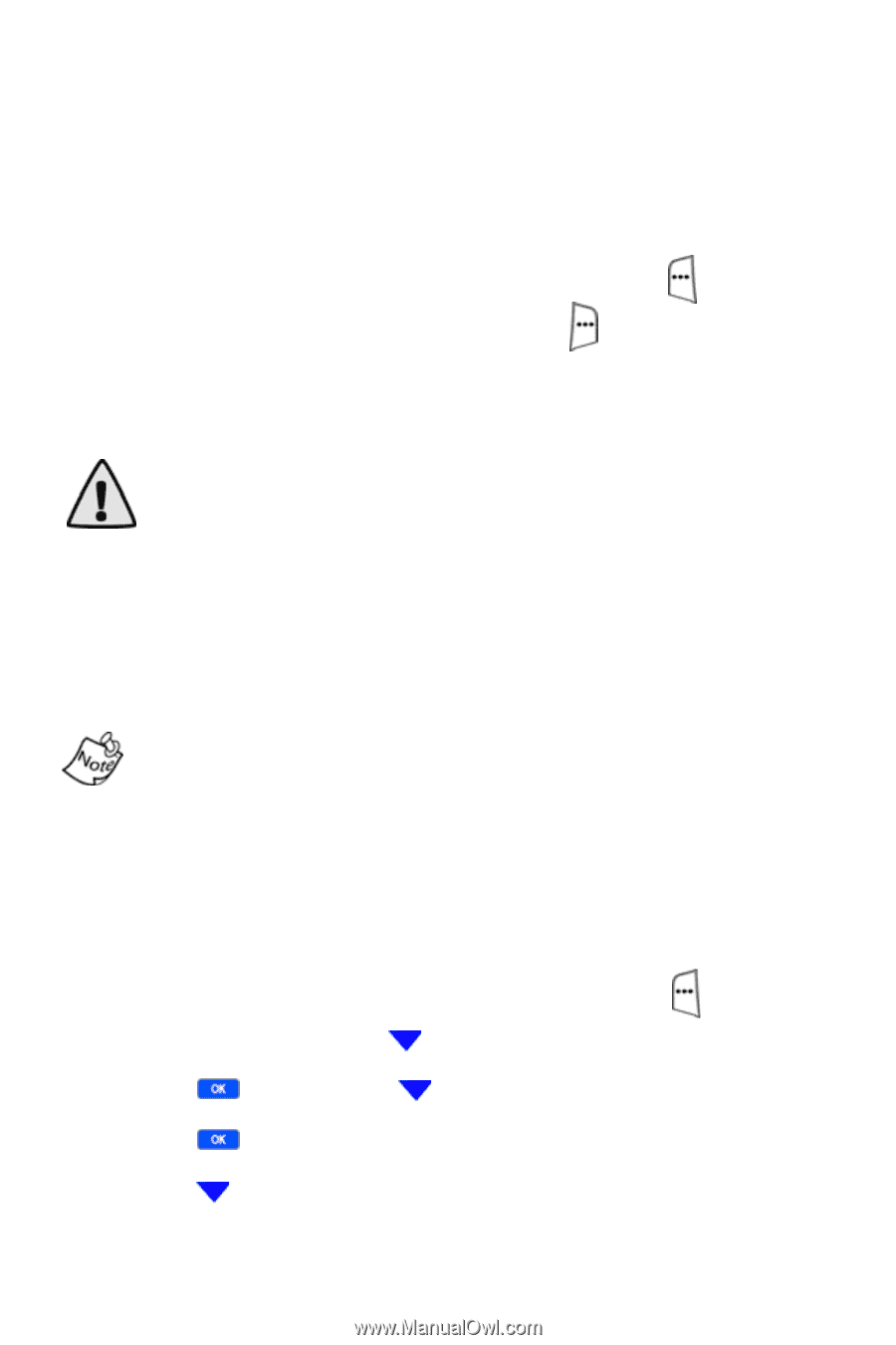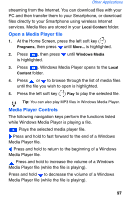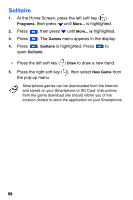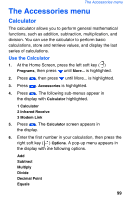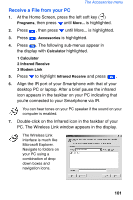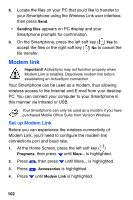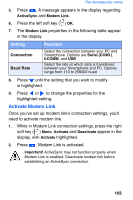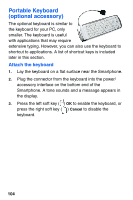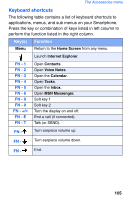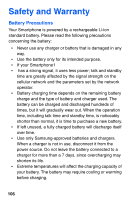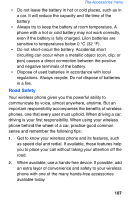Samsung SCH-I600 User Manual (user Manual) (ver.1.0) (English) - Page 110
Modem link
 |
View all Samsung SCH-I600 manuals
Add to My Manuals
Save this manual to your list of manuals |
Page 110 highlights
8. Locate the files on your PC that you'd like to transfer to your Smartphone using the Wireless Link user interface, then press Send. • Sending files appears on PC display and your Smartphone prompts for confirmation. 9. On the Smartphone, press the left soft key ( ) Yes to accept the files or the right soft key ( ) No to cancel the file transfer. Modem link Important! ActiveSync may not function properly when Modem Link is enabled. Deactivate modem link before establishing an ActiveSync connection. Your Smartphone can be used as a modem, thus allowing wireless access to the Internet and E-mail from your desktop PC. You can connect your computer to your Smartphone in this manner via infrared or USB. Your Smartphone can only be used as a modem if you have purchased Mobile Office Suite from Verizon Wireless. Set up Modem Link Before you can experience the wireless connectivity of Modem Link, you'll need to configure the modem link connections port and baud rate. 1. At the Home Screen, press the left soft key ( ) Programs, then press until More... is highlighted. 2. Press , then press until More... is highlighted. 3. Press . Accessories is highlighted. 4. Press until Modem Link is highlighted. 102