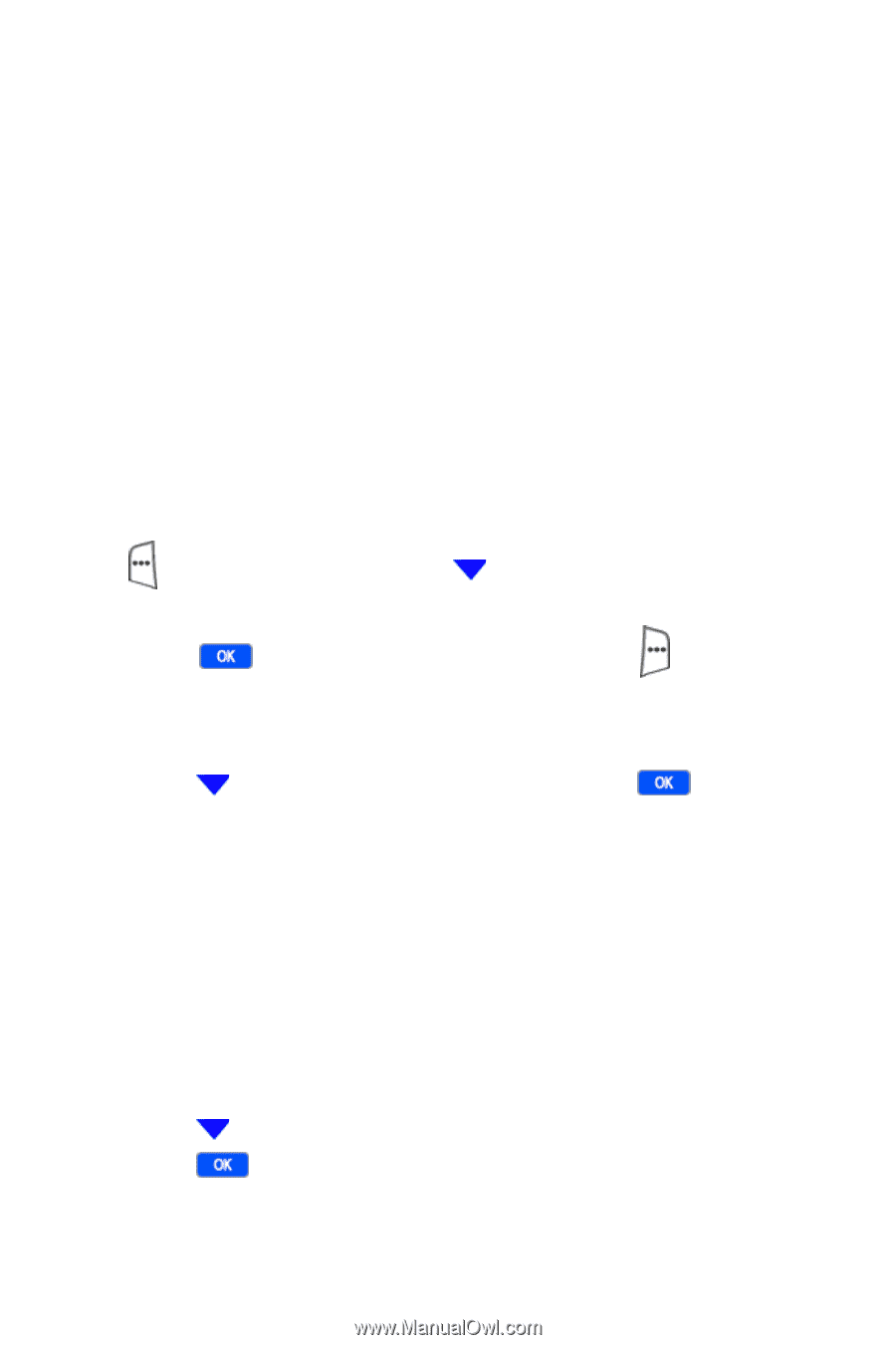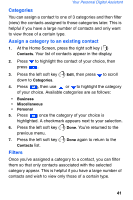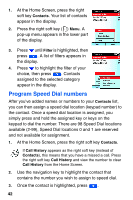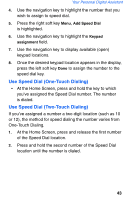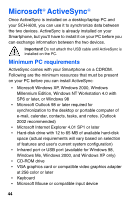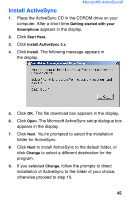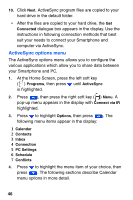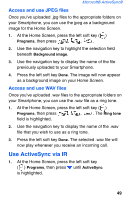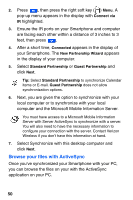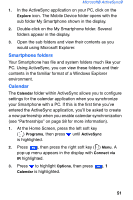Samsung SCH-I600 User Manual (user Manual) (ver.1.0) (English) - Page 54
ActiveSync options menu
 |
View all Samsung SCH-I600 manuals
Add to My Manuals
Save this manual to your list of manuals |
Page 54 highlights
10. Click Next. ActiveSync program files are copied to your hard drive in the default folder. • After the files are copied to your hard drive, the Get Connected dialogue box appears in the display. Use the instructions in following connection methods that best suit your needs to connect your Smartphone and computer via ActiveSync. ActiveSync options menu The ActiveSync options menu allows you to configure the various applications which allow you to share data between your Smartphone and PC. 1. At the Home Screen, press the left soft key ( ) Programs, then press until ActiveSync is highlighted. 2. Press , then press the right soft key ( ) Menu. A pop-up menu appears in the display with Connect via IR highlighted. 3. Press to highlight Options, then press . The following menu items appear in the display: 1 Calendar 2 Contacts 3 Inbox 4 Connection 5 PC Settings 6 Schedule 7 Conflicts 4. Press to highlight the menu item of your choice, then press . The following sections describe Calendar menu options in more detail. 46