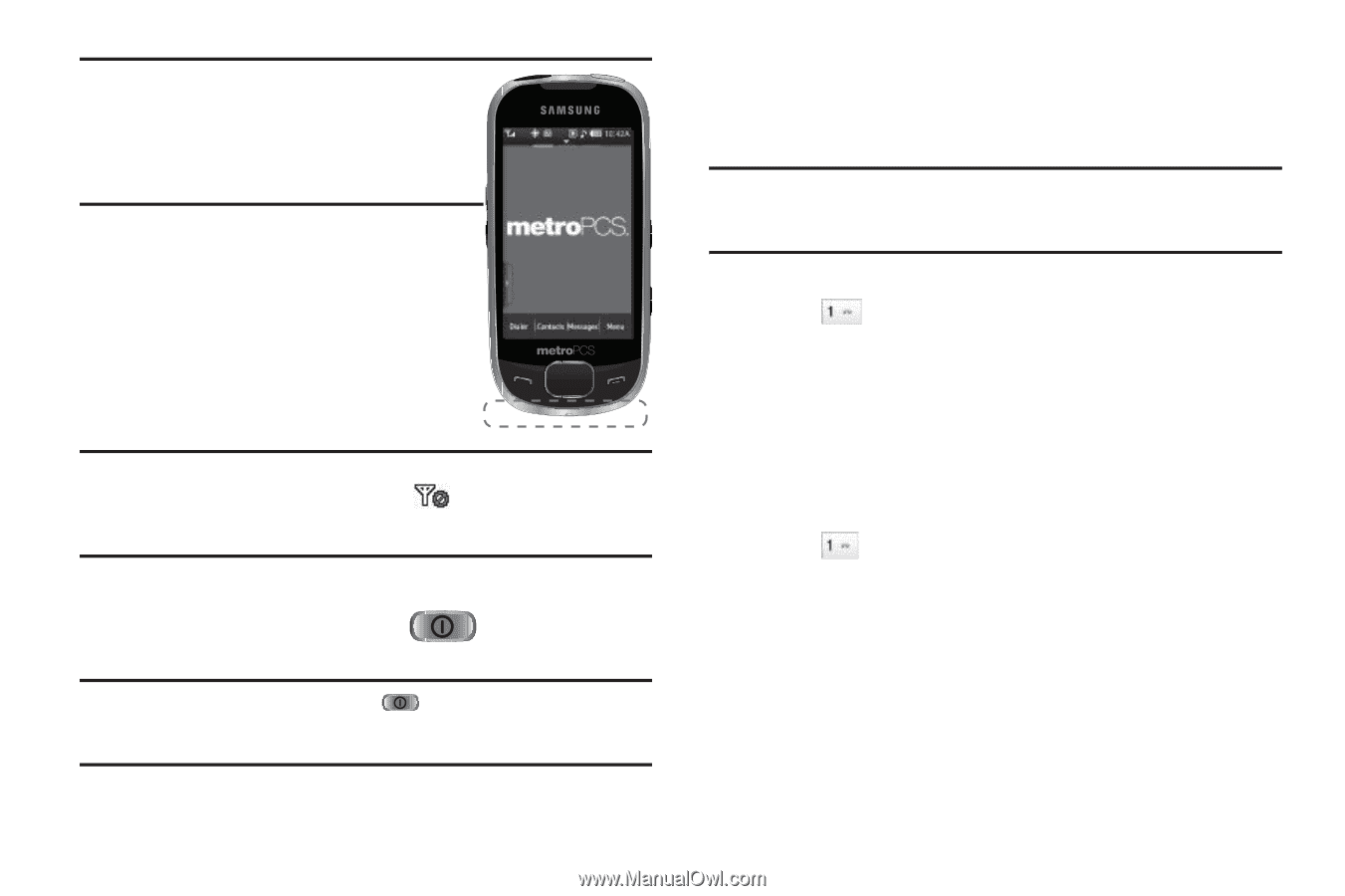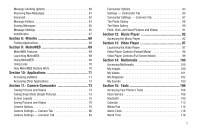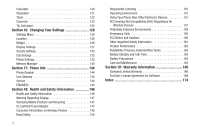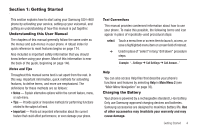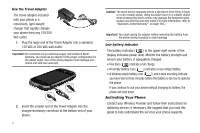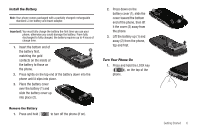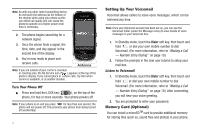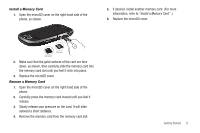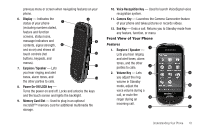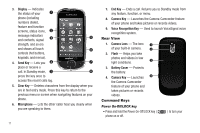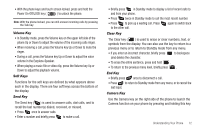Samsung SCH-R860 User Manual (user Manual) (ver.f9) (English) - Page 10
Turn Your Phone Off, Setting Up Your Voicemail, Listen to Voicemail, Memory Card (Optional), Dialer - enter lock
 |
View all Samsung SCH-R860 manuals
Add to My Manuals
Save this manual to your list of manuals |
Page 10 highlights
Note: As with any other radio-transmitting device, do not touch the antenna (at the bottom of the device) while using your phone as this can affect call quality and can cause the phone to operate at a higher power level than is necessary. 2. The phone begins searching for a network signal. 3. Once the phone finds a signal, the time, date, and day appear in the second line of the display. 4. You're now ready to place and receive calls. Antenna Note: If you are outside of your carrier's coverage or roaming area, the No Service icon ( ) appears at the top of the phone's display. If you cannot place or receive calls, try later when service is available, or at another location. Turn Your Phone Off ᮣ Press and hold the LOCK key ( ), on the top of the phone, for two or more seconds. Your phone powers off. Note: If your phone is on and you press for less than one second, the phone will not power off. This prevents your phone from being turned off accidentally. 7 Setting Up Your Voicemail Voicemail allows callers to leave voice messages, which can be retrieved any time. Note: Once your Voicemail account has been set up, you can use the Voicemail folder (under the Message menu) to view details of voice messages in your Voicemail box. 1. In Standby mode, touch the Dialer soft key, then touch and hold or dial your own mobile number to dial Voicemail. (For more information, refer to "Making a Call - Number Entry Dialing" on page 19.) 2. Follow the prompts in the new user tutorial to setup your mail box. Listen to Voicemail 1. In Standby mode, touch the Dialer soft key, then touch and hold or dial your own mobile number to dial Voicemail. (For more information, refer to "Making a Call - Number Entry Dialing" on page 19.) After connecting, you will hear your voice greeting. 2. You are prompted to enter your password. Memory Card (Optional) You can install a microSDTM card to provide additional memory for storing files (such as, sound files and photos) in your phone.