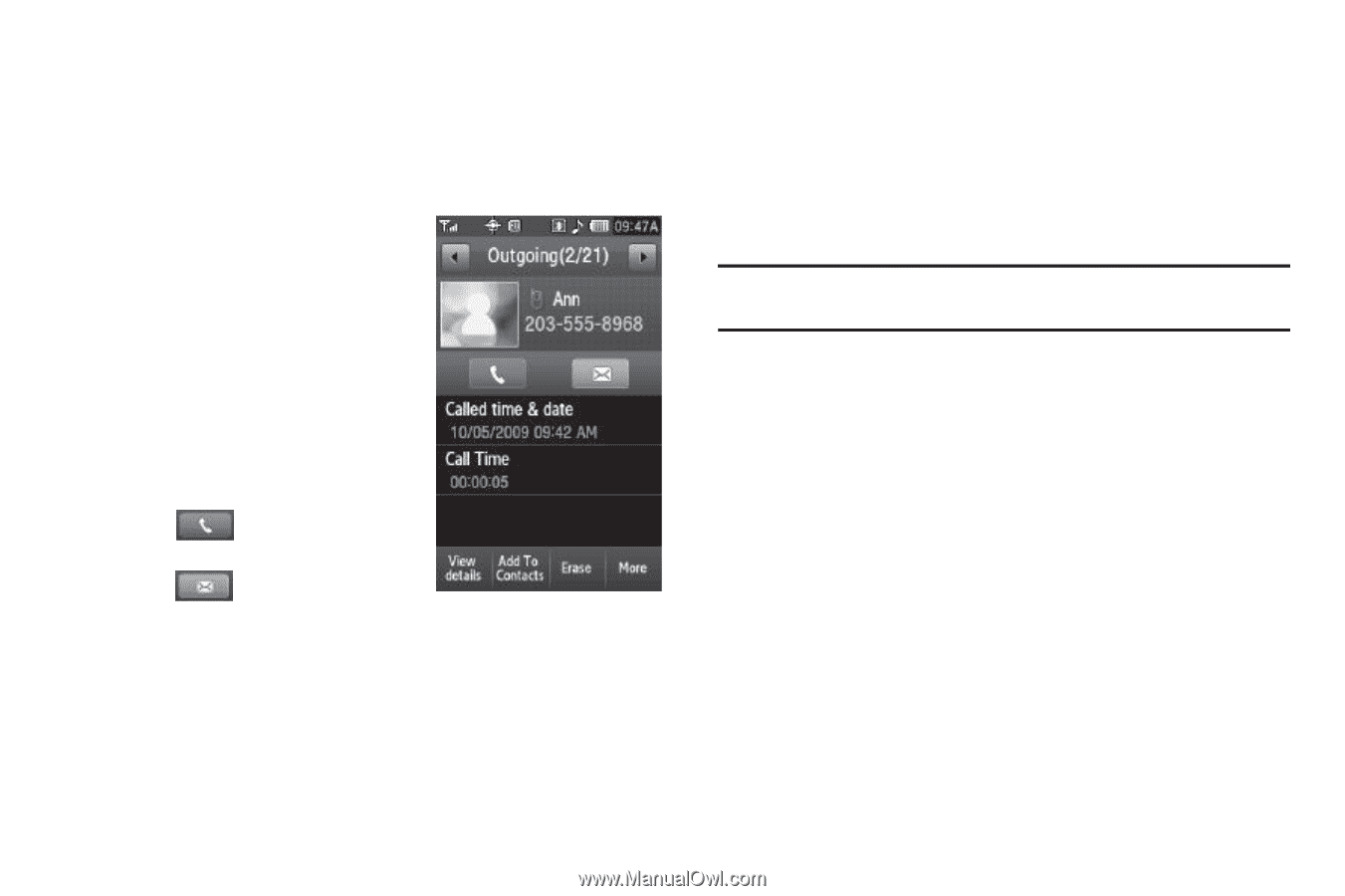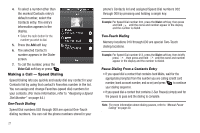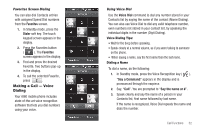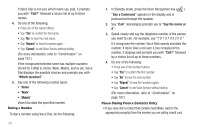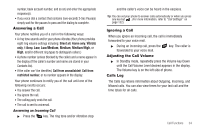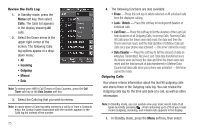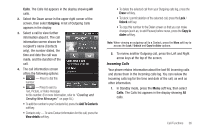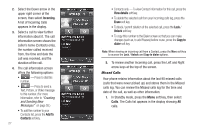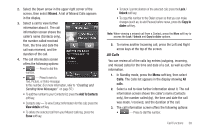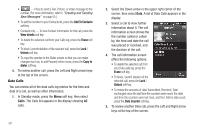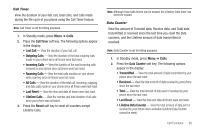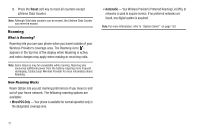Samsung SCH-R860 User Manual (user Manual) (ver.f9) (English) - Page 29
Incoming Calls, A list of Outgoing Calls - review
 |
View all Samsung SCH-R860 manuals
Add to My Manuals
Save this manual to your list of manuals |
Page 29 highlights
Calls. The Calls list appears in the display showing All calls. 2. Select the Down arrow in the upper right corner of the screen, then select Outgoing. A list of Outgoing Calls appears in the display. 3. Select a call to view further information about it. The call information screen shows the recipient's name (Contacts only), the number dialed, the time and date the call was made, and the duration of the call. 4. The call information screen offers the following options: • - Press to dial this number. • - Press to send a Text, Picture, or Video message to this number. (For more information, refer to "Creating and Sending New Messages" on page 55.) • To add the number to your Contacts list, press the Add To Contacts soft key. • Contacts only - To view Contact information for this call, press the View details soft key. • To delete the selected call from your Outgoing calls log, press the Erase soft key. • To block / permit deletion of the selected call, press the Lock / Unlock soft key. • To copy this number to the Dialer screen so that you can make changes (such as, to add Pauses) before reuse, press the Copy to dialer soft key. Note: When viewing an outgoing call to a Contact, press the More soft key to access the Lock / Unlock and Copy to dialer options. 5. To review another Outgoing call, press the Left and Right arrow keys at the top of the screen. Incoming Calls Your phone retains information about the last 90 Incoming calls and stores them in the Incoming calls log. You can review the Incoming calls log for the time and date of the call, as well as other information. 1. In Standby mode, press the Menu soft key, then select Calls. The Calls list appears in the display showing All calls. Call Functions 26