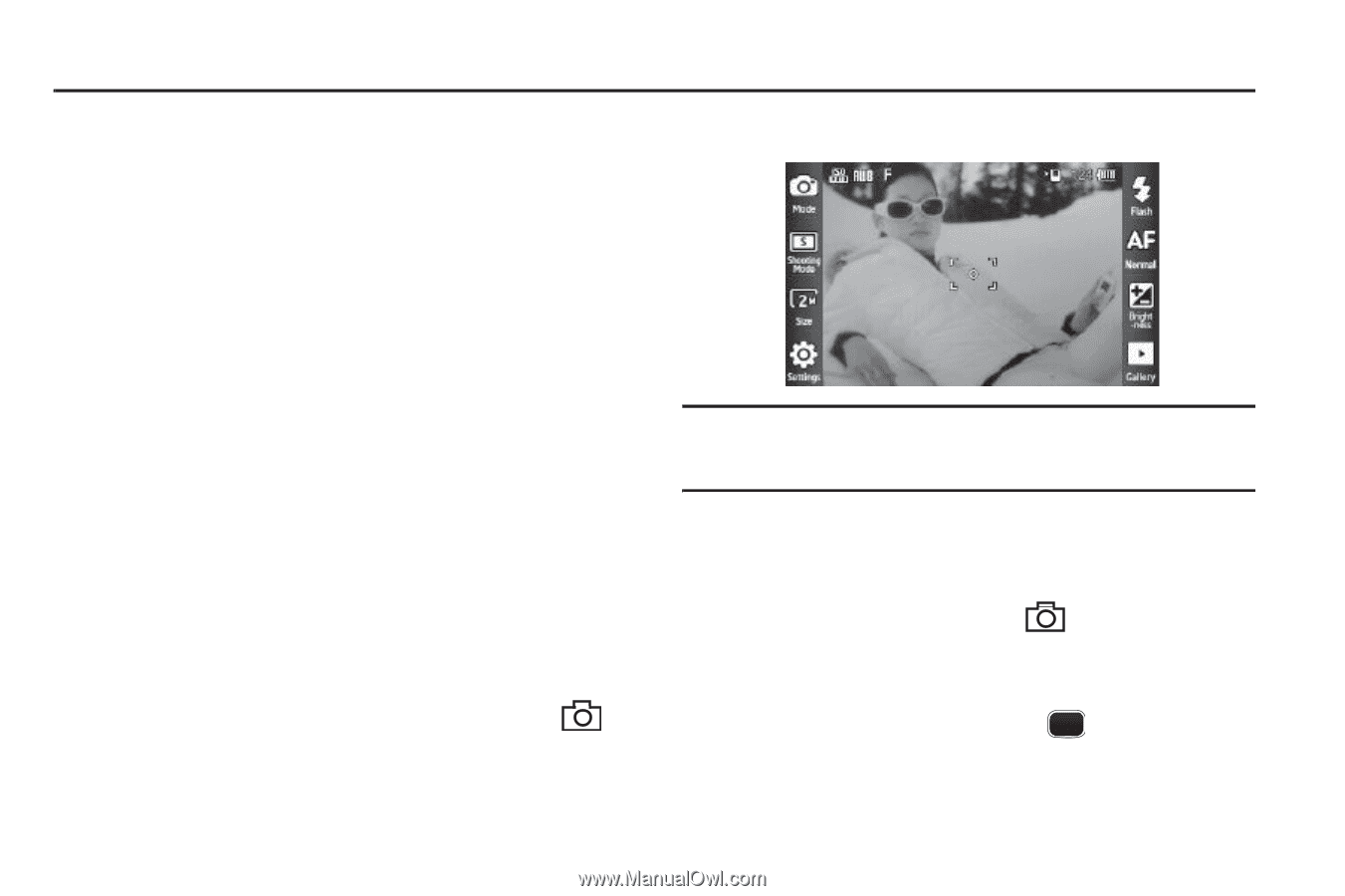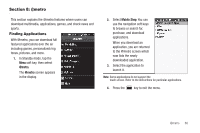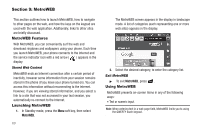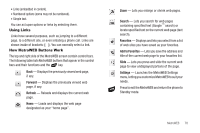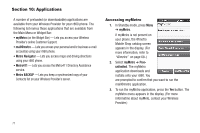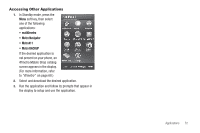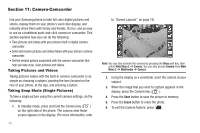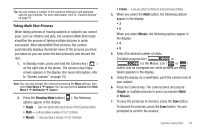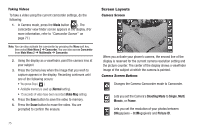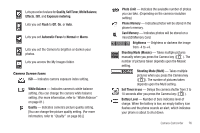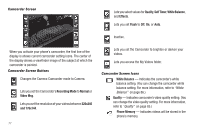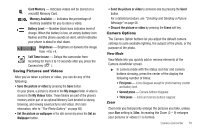Samsung SCH-R860 User Manual (user Manual) (ver.f9) (English) - Page 76
Camera-Camcorder, Taking Pictures and Videos, Taking Snap Shots (Single Pictures)
 |
View all Samsung SCH-R860 manuals
Add to My Manuals
Save this manual to your list of manuals |
Page 76 highlights
Section 11: Camera-Camcorder Use your Samsung phone to take full color digital pictures and videos, display them on your phone's vivid color display, and instantly share them with family and friends. It's fun, and as easy to use as a traditional point-and-click camera or camcorder. This section explains how you can do the following: • Take pictures and videos with your phone's built-in digital camera- camcorder. • Send and receive pictures and videos taken with your phone's camera- camcorder. • Set the several options associated with the camera-camcorder that help you take crisp, clear pictures and videos. Taking Pictures and Videos Taking pictures videos with the built-in camera-camcorder is as simple as choosing a subject, pointing the lens (located on the rear of your phone, at the top), and pressing a button. Taking Snap Shots (Single Pictures) To take a single picture using the current camera settings, do the following: 1. In Standby mode, press and hold the Camera key ( ) on the right side of the phone. The camera view finder screen appears in the display. (For more information, refer 73 to "Screen Layouts" on page 75) Note: You can also activate the camera by pressing the Menu soft key, then select Main Menu 2 ➔ Camera. You can also access Camera from Main Menu 2 ➔ Multimedia ➔ Camera. 2. Using the display as a viewfinder, point the camera at your subject. 3. When the image that you wish to capture appears in the display, press the Camera key ( ). 4. Press the Save button to save the picture to memory. 5. Press the Erase button to erase the photo. 6. To exit the Camera feature, press .