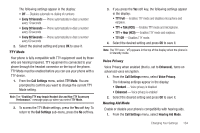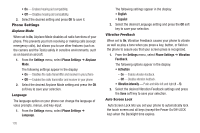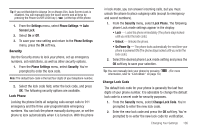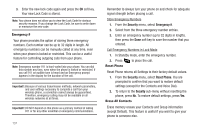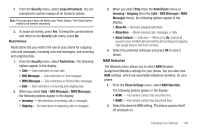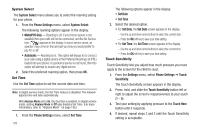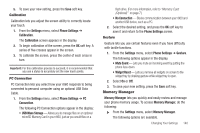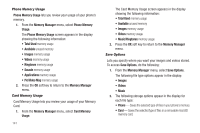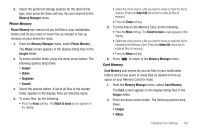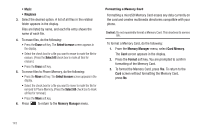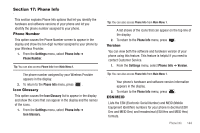Samsung SCH-R860 User Manual (user Manual) (ver.f9) (English) - Page 142
System Select, Set Time, Touch Sensitivity
 |
View all Samsung SCH-R860 manuals
Add to My Manuals
Save this manual to your list of manuals |
Page 142 highlights
System Select The System Select menu allows you to select the roaming setting for your phone. 1. From the Phone Settings menu, select System Select. The following roaming options appear in the display: • MetroPCS Only - Roaming is off. If your home system is not available then your calls will not be connected, and the No Service icon ( ) appears in the display. In some service areas, an operator may come on-line and ask you how you would prefer to pay for a call. • Automatic - Roaming is on. This option will always try to connect your calls using a digital service in the Preferred Roaming List (PRL) loaded into your phone. If a preferred service is not found, then this option will attempt to acquire any digital service. 2. Select the preferred roaming option, then press OK. Set Time Use the Set Time option to set the current date and time. Note: In digital service mode, the Set Time feature is disabled. The network adjusts time and date automatically. With Airplane Mode set to On, this function is enabled. In digital service mode, setting Airplane Mode to Off also disables Set Time. (For more information, refer to "Airplane Mode" on page 135.) 1. From the Phone Settings menu, select Set Time. 139 The following options appear in the display: • Set Date • Set Time 2. Select the desired option. • For Set Date, the Set Date screen appears in the display. - Use the up and down arrow buttons to select the current date. - Press the OK soft key to save your date setting. • For Set Time, the Set Time screen appears in the display. - Use the up and down arrow buttons to select the current time. - Press the OK soft key to save your time setting. Touch Sensitivity Touch Sensitivity lets you adjust how much pressure you must apply to the screen for the r860 to react. 1. From the Settings menu, select Phone Settings ➔ Touch Sensitivity. The Touch Sensitivity screen appears in the display. 2. Press, hold, and slide the Touch Sensitivity button left or right to adjust the screen's responsiveness to your touch (1 - 5). 3. Test your setting by applying pressure to the Touch Here button until it responds. 4. If desired, repeat steps 2 and 3 until the Touch Sensitivity setting is acceptable.