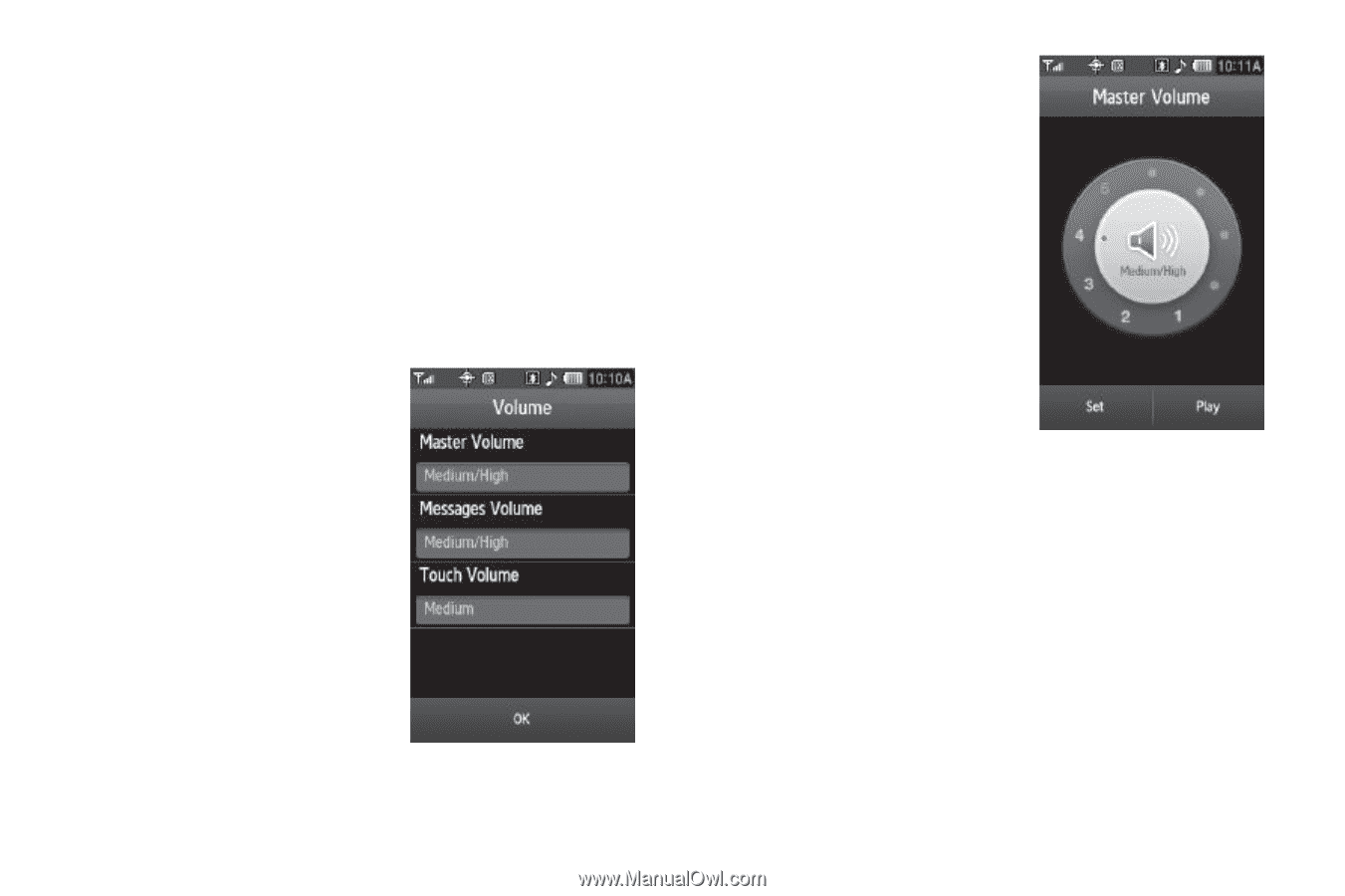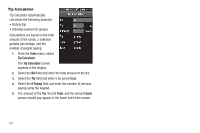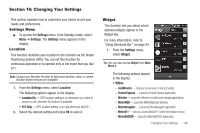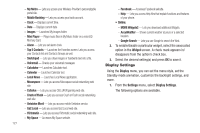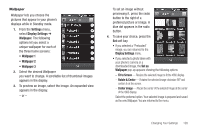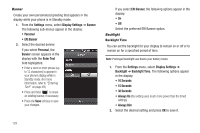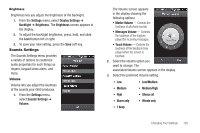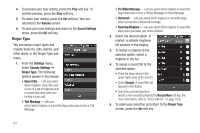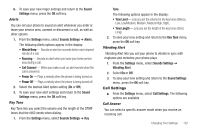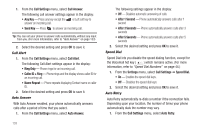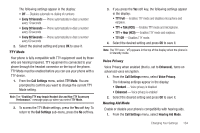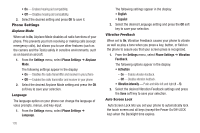Samsung SCH-R860 User Manual (user Manual) (ver.f9) (English) - Page 133
Brightness, Sounds Settings, Volume, Touch Volume
 |
View all Samsung SCH-R860 manuals
Add to My Manuals
Save this manual to your list of manuals |
Page 133 highlights
Brightness Brightness lets you adjust the brightness of the backlight. 1. From the Settings menu, select Display Settings ➔ Backlight ➔ Brightness. The Brightness screen appears in the display. 2. To adjust the backlight brightness, press, hold, and slide the Level button left or right. 3. To save your new setting, press the Save soft key. Sounds Settings The Sounds Settings menu provides a variety of options to customize audio properties for such things as ringers, keypad tones alerts, and more. Volume Volume lets you adjust the loudness of the sounds your r860 produces. 1. From the Settings menu, select Sounds Settings ➔ Volume. The Volume screen appears in the display showing the following options: • Master Volume - Controls the loudness of all phone sounds. • Messages Volume - Controls the loudness of the ringtone played for incoming messages. • Touch Volume - Controls the loudness of the feedback tone played when the screen is touched. 2. Select the volume option you want to change. The associated Volume screen appears in the display. 3. Select the preferred Volume setting: • Low • Low/Medium • Medium • Medium/High • High • Silence all • Alarm only • Vibrate only • 1 beep Changing Your Settings 130