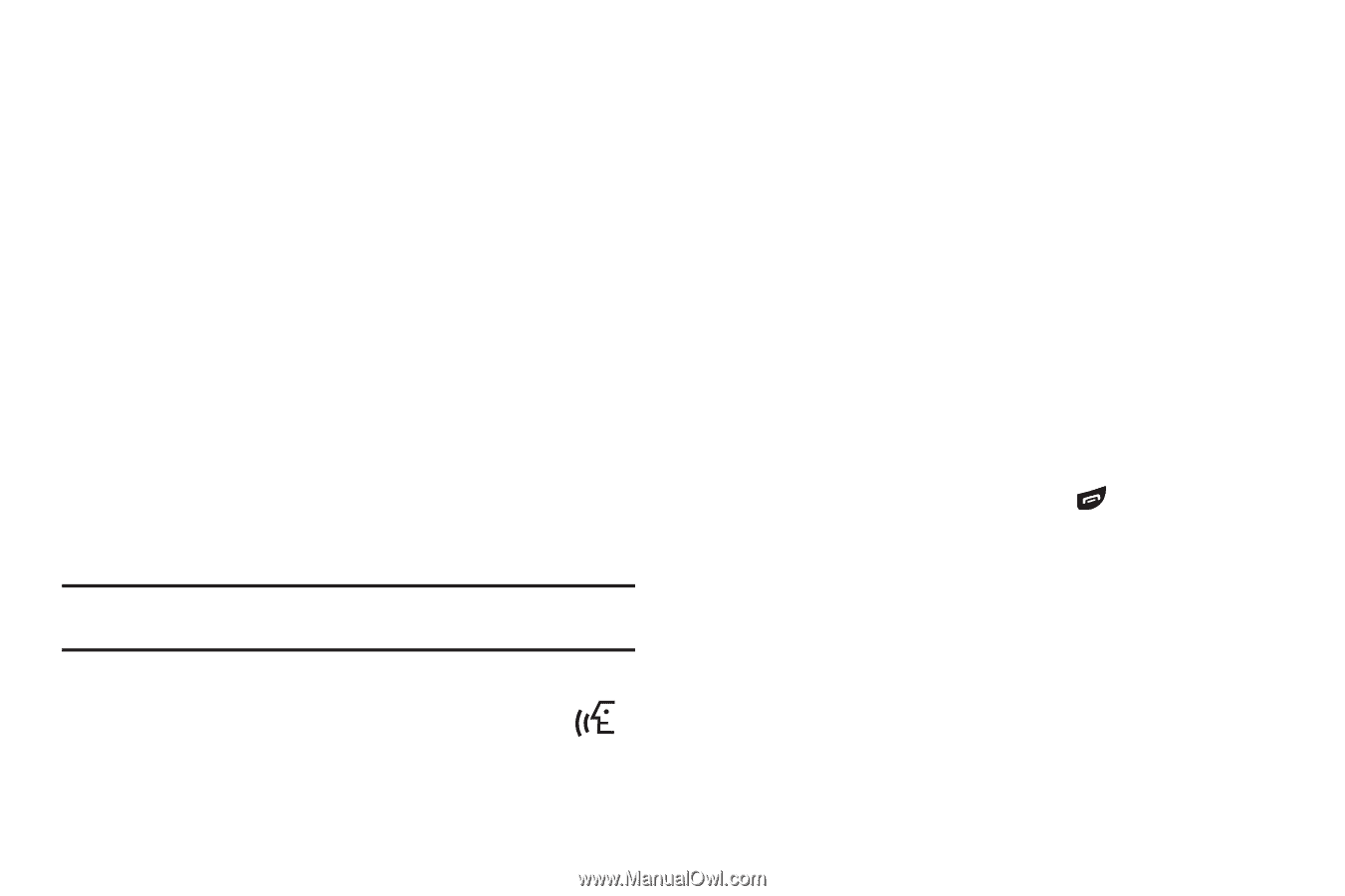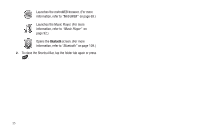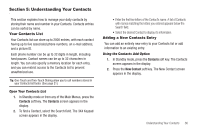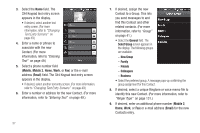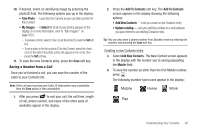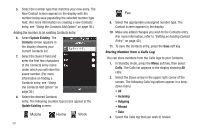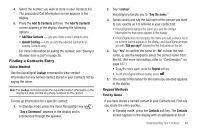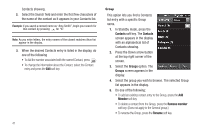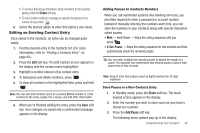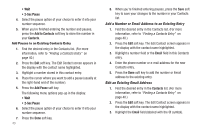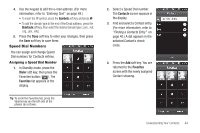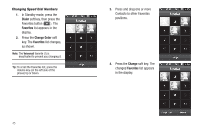Samsung SCH-R860 User Manual (user Manual) (ver.f9) (English) - Page 43
Finding a Contacts Entry, Voice Method, Keypad Methods, Find by Name - specifications
 |
View all Samsung SCH-R860 manuals
Add to My Manuals
Save this manual to your list of manuals |
Page 43 highlights
4. Select the number you wish to store in your Contacts list. The associated Call Information screen appears in the display. 5. Press the Add To Contacts soft key. The Add To Contacts screen appears in the display showing the following options: • Add New Contacts - Lets you create a new Contacts entry. • Update Existing - Lets you add the selected number to an existing Contacts entry. For more information on saving the number, see "Saving a Number from a Call" on page 38. Finding a Contacts Entry Voice Method Use the VoiceSignal Lookup command to view contact information for any named contact stored in your Contacts list by saying the name. Note: The Lookup command shows the requested contact information in the display but does not dial any phone numbers for the contact. To look up information for a specific contact: 1. In Standby mode, press the Voice Recognition key ( ). "Say a Command" appears in the display and is pronounced through the speaker. 2. Say "Lookup". VoiceSignal prompts you to "Say the name." 3. Speak clearly and say the full name of the person you want to call, exactly as it is entered in your contact list. • If VoiceSignal recognizes the name you said, the contact information for that name appears in the display. • If VoiceSignal does not recognize the name you said, a choice list of up to three names appears in the display, and VoiceSignal prompts you with "Did you say?" followed by the first name on the list. 4. Say "Yes" to confirm the name or "No" to hear the next name, or use the keypad to select the correct name from the list. (For more information, refer to "Confirmation" on page 107.) • To say the name again, press the Repeat soft key. • To exit VoiceSignal without dialing, press . 5. The contact information for the name you selected appears in the display. Keypad Methods Find by Name If you have stored a named contact in your Contacts list, Find lets you locate the entry quickly. 1. In Standby mode, press the Contacts soft key. The Contacts screen appears in the display with an alphabetical list of Understanding Your Contacts 40