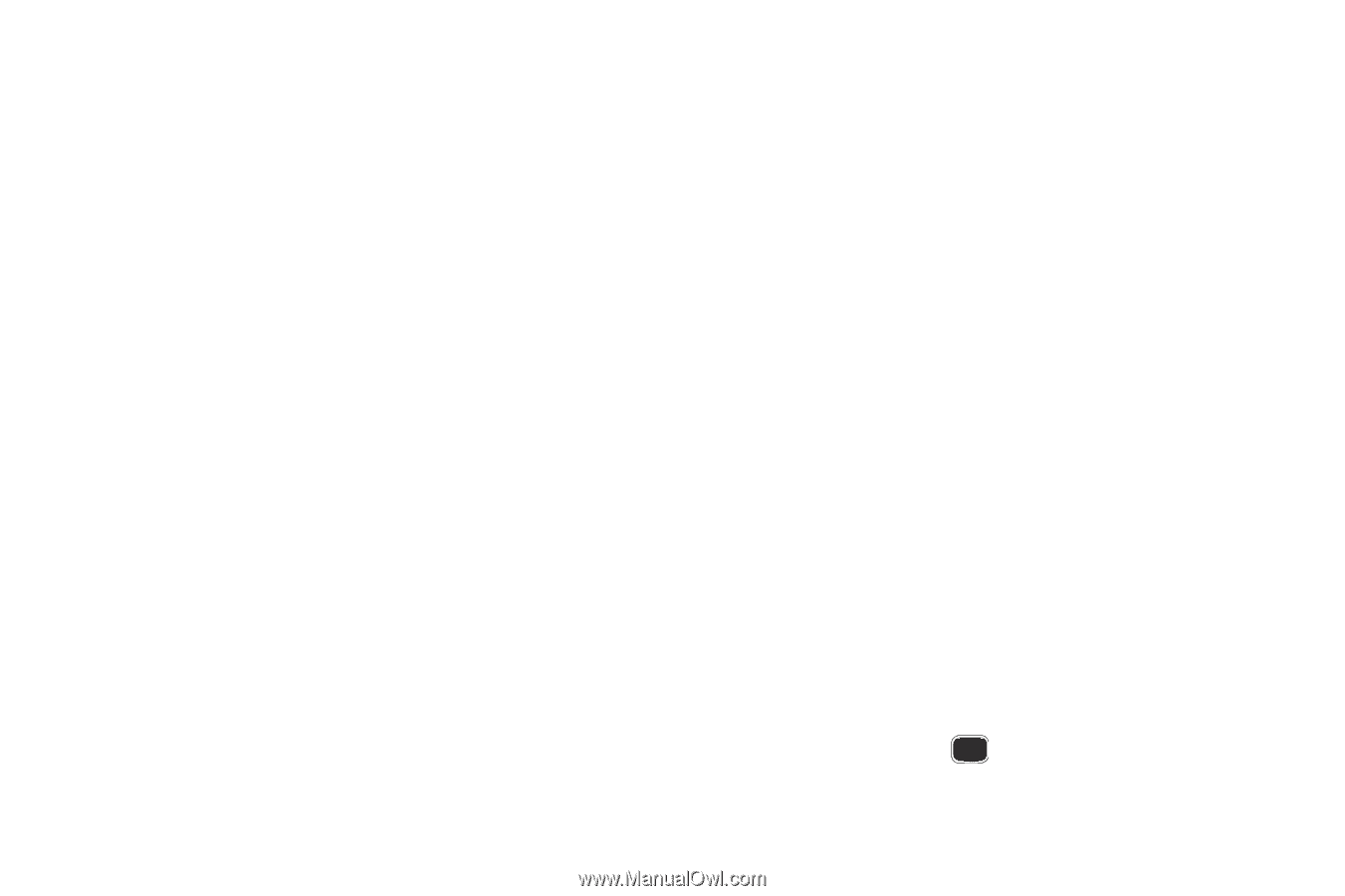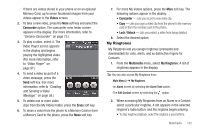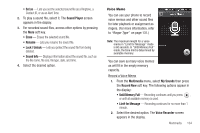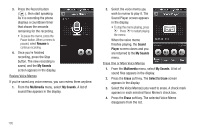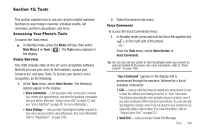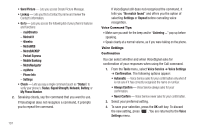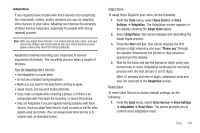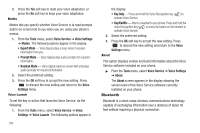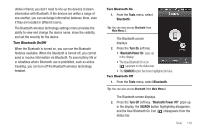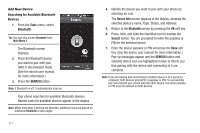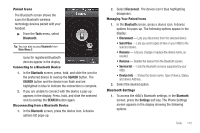Samsung SCH-R860 User Manual (user Manual) (ver.f9) (English) - Page 110
Voice Command Tips:, Voice Settings, Confirmation, Phone Info
 |
View all Samsung SCH-R860 manuals
Add to My Manuals
Save this manual to your list of manuals |
Page 110 highlights
• Send Picture - Lets you access Create Picture Message. • Lookup - Lets you find a Contact by name and review the Contact's information. • Go to - Lets you access the following list of your phone's features and functions: - mail@metro - Metro411 - @metro - MetroWEB - MetroBACKUP - Pocket Express - Mobile Banking - MetroNavigator - myMetro - Phone Info - Settings • Check - Lets you say a single command (such as "Status") to verify your phone's: Status, Signal Strength, Network, Battery, or My Phone Number. 2. Speaking clearly, say the command that you want to use. If VoiceSignal does not recognize a command, it prompts you to repeat the command. 107 If VoiceSignal still does not recognized the command, it tells you "No match found" and offers you the option of selecting Settings or Repeat before canceling voice recognition. Voice Command Tips: • Make sure you wait for the beep and/or "Listening ..." pop-up before speaking. • Speak clearly at a normal volume, as if you were talking on the phone. Voice Settings Confirmation You can select whether and when VoiceSignal asks for confirmation of your responses when using the Call command. 1. From the Tools menu, select Voice Service ➔ Voice Settings ➔ Confirmation. The following options appear: • Automatic - Voice Service asks for your confirmation only when it is not sure if it has correctly recognized the name or number. • Always Confirm - Voice Service always asks for your confirmation. • Never Confirm - Voice Service never asks for your confirmation. 2. Select your preferred setting. 3. To save your selection, press the OK soft key. To discard the new setting, press . You are returned to the Voice Settings menu.