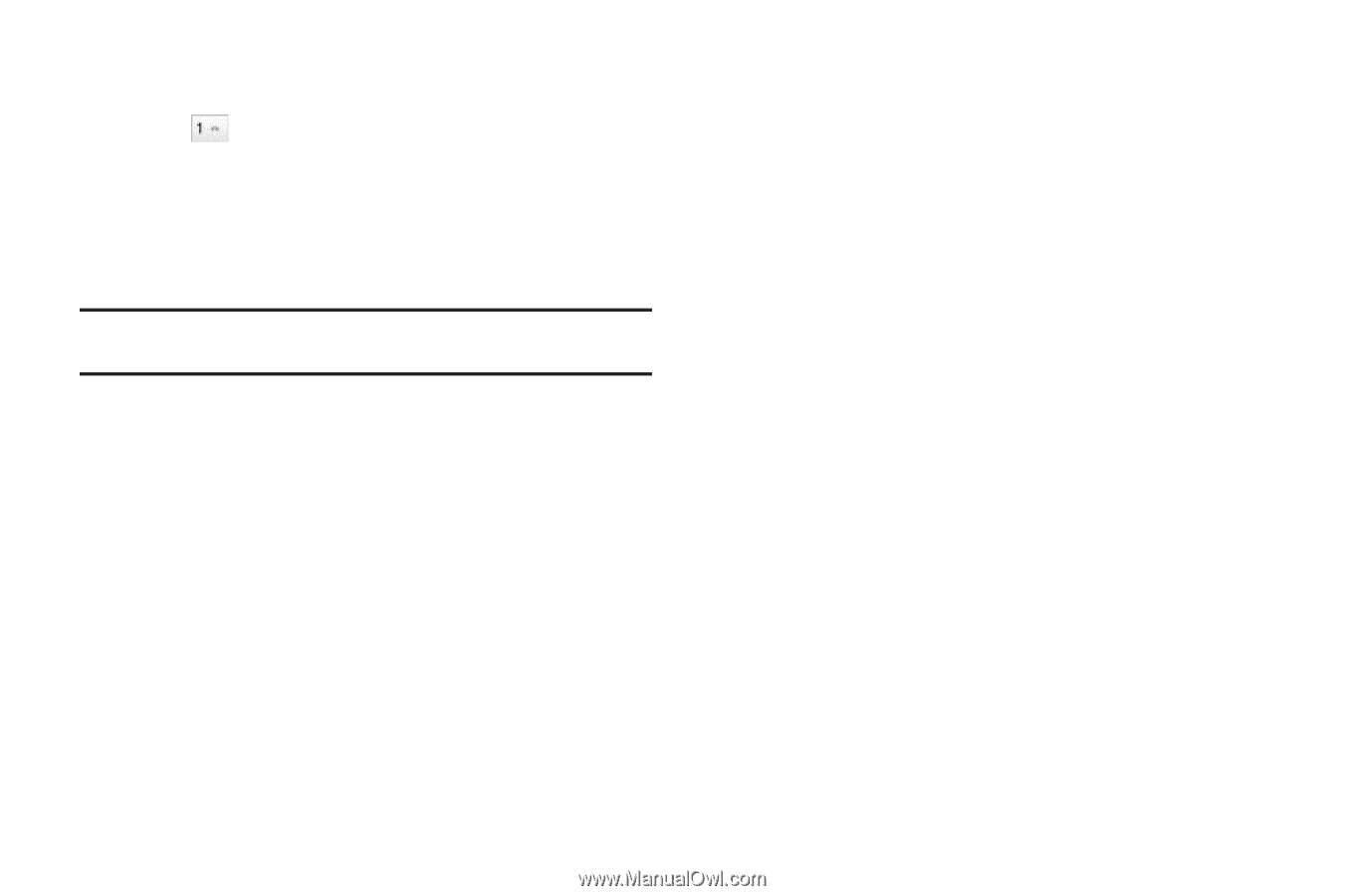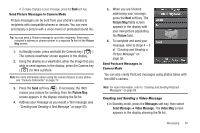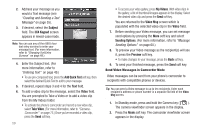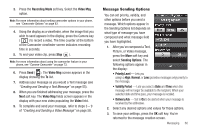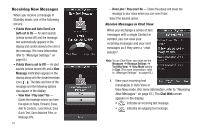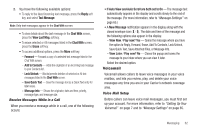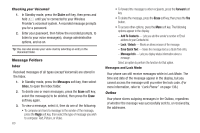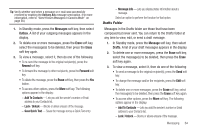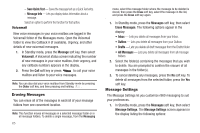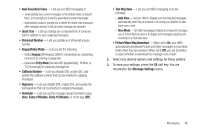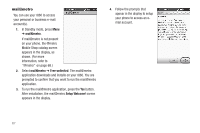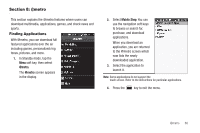Samsung SCH-R860 User Manual (user Manual) (ver.f9) (English) - Page 66
Checking your Voicemail, Message Folders, Inbox, Messages and Lock Mode, Outbox, Add To Contacts - unlock code
 |
View all Samsung SCH-R860 manuals
Add to My Manuals
Save this manual to your list of manuals |
Page 66 highlights
Checking your Voicemail 1. In Standby mode, press the Dialer soft key, then press and hold until you're connected to your Wireless Provider's voicemail system. A recorded message prompts you for a password. 2. Enter your password, then follow the recorded prompts, to listen to your voice message(s), change administrative options, and so on. Tip: You can also access your voice mail by selecting an entry in the Voicemail folder. Message Folders Inbox Received messages of all types (except Voicemail) are stored in the Inbox. 1. In Standby mode, press the Messages soft key, then select Inbox, to open the Inbox folder. 2. To delete one or more messages, press the Erase soft key, select the message(s) to be deleted, then press the Erase soft key again. 3. To view a message, select it, then do one of the following: • To compose and send a message to the sender of the message, press the Reply soft key, then select the type of message you wish to compose: Text, Picture, or Video. 63 • To forward the message to other recipients, press the Forward soft key. • To delete the message, press the Erase soft key, then press the Yes button. • To access other options, press the More soft key. The following options appear in the display: - Add To Contacts - Lets you add the sender's number or Email address to your Contacts list. - Lock / Unlock - Blocks or allows erasure of the message. - Save Quick Text - Saves the message text as a Quick Text entry. - Message Info - Lets you display status information about a message. Select an option to perform the function for that option. Messages and Lock Mode Your phone can still receive messages while in Lock Mode. The time and date of the message appear in the display, but you cannot access the message until you enter the lock code. (For more information, refer to "Lock Phone" on page 136.) Outbox Your phone stores outgoing messages in the Outbox, regardless of whether the message was successfully sent to, or received by, the addressee.