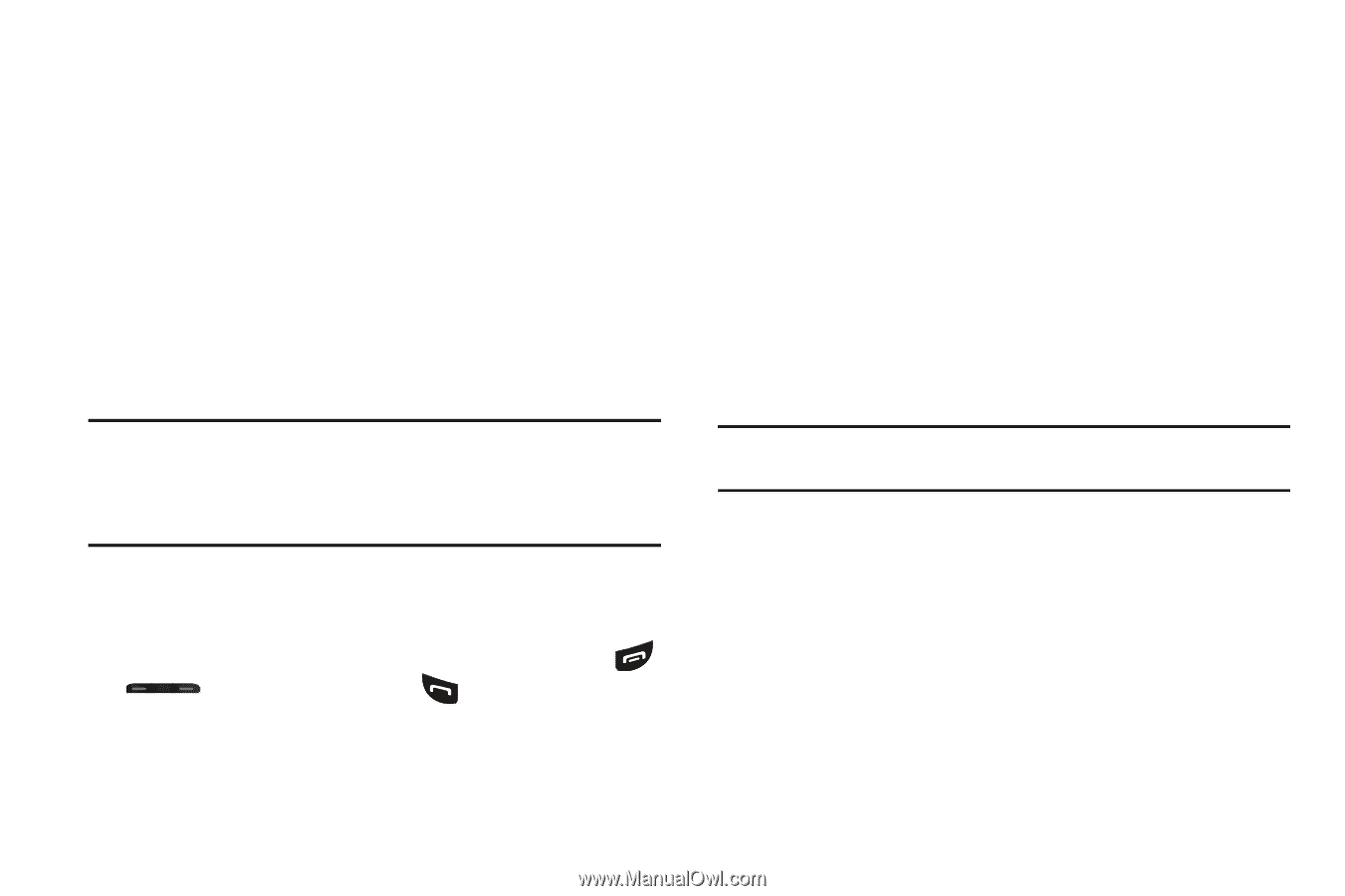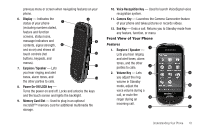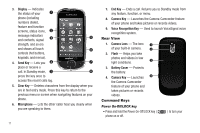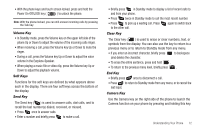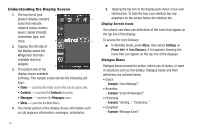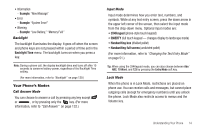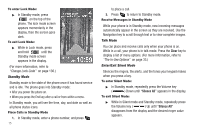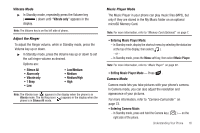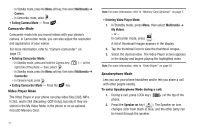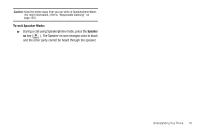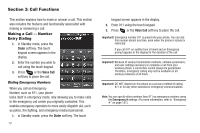Samsung SCH-R860 User Manual (user Manual) (ver.f9) (English) - Page 17
Backlight, Your Phone’s Modes, Call Answer Mode, Input Mode, Lock Mode
 |
View all Samsung SCH-R860 manuals
Add to My Manuals
Save this manual to your list of manuals |
Page 17 highlights
• Information - Example: "New Message" • Error - Example: "System Error!" • Warning - Example: "Low Battery," "Memory Full!" Backlight The backlight illuminates the display. It goes off when the screen and phone keys are not pressed within a period of time set in the Backlight Time menu. The backlight turns on when you press a key. Note: During a phone call, the display backlight dims and turns off after 10 seconds to conserve battery power, regardless of the Backlight Time setting. (For more information, refer to "Backlight" on page 129.) Your Phone's Modes Call Answer Mode You can choose to answer a call by pressing any key except or , or by pressing only the key. (For more information, refer to "Call Answer" on page 132.) Input Mode Input mode determines how you enter text, numbers, and symbols. While at any text entry screen, press the down arrow in the upper left corner of the screen, then select the input mode from the drop-down menu. Optional input modes are: • 3X4Keypad (phone-style touch keypad) • QWERTY (full touch keypad - changes display to landscape mode) • Handwriting box (divided pallet) • Handwriting full screen (undivided pallet) (For more information, refer to "Changing the Text Entry Mode" on page 51.) Tip: When using the 3X4Keypad mode, you can also choose between Abc/ ABC, T9 Word, and 123 by pressing the Entry Mode soft key. Lock Mode When the phone is in Lock Mode, restrictions are placed on phone use. You can receive calls and messages, but cannot place outgoing calls (except for emergency numbers) until you unlock the phone. Lock Mode also restricts access to menus and the Volume key. Understanding Your Phone 14