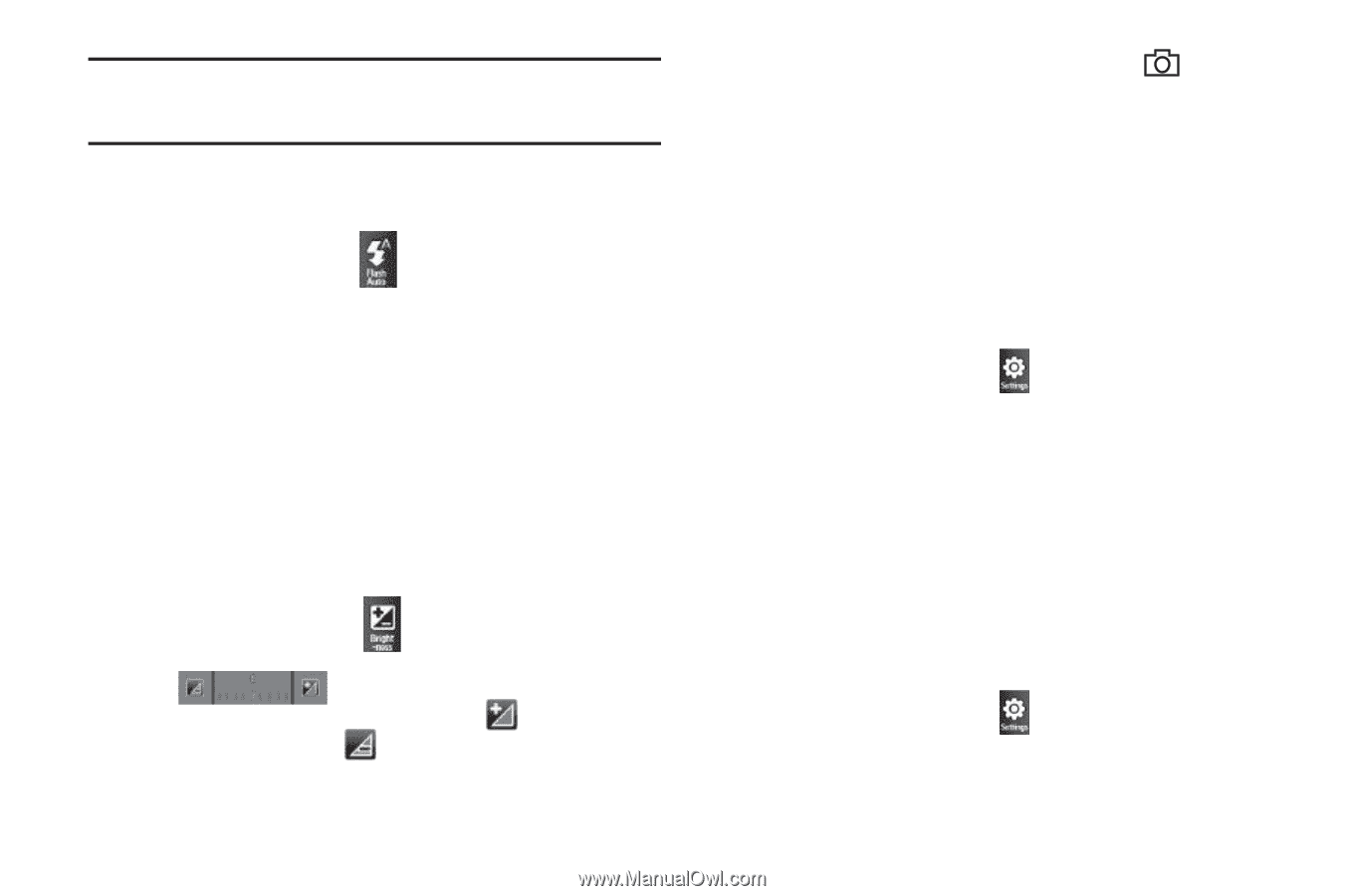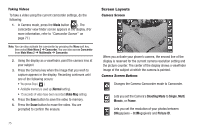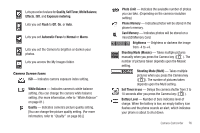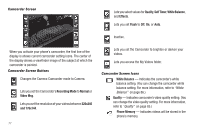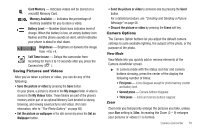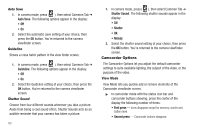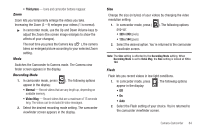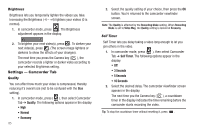Samsung SCH-R860 User Manual (user Manual) (ver.f9) (English) - Page 83
Flash, Brightness, Camera Settings — Camera Tab, Quality, Self Timer
 |
View all Samsung SCH-R860 manuals
Add to My Manuals
Save this manual to your list of manuals |
Page 83 highlights
Note: The Size setting affects zoom capabilities. When Size is set to 3.0M (2048 x 1536), zoom is not available. When Size is set to any value lower than 3.0M (2048 x 1536), zoom settings 1 - 9 are available. Flash Flash lets you take pictures in low light conditions. 1. In camera mode, press in the display: • Off . The following options appear • On • Auto 2. Select the Flash setting of your choice. You're returned to the camera viewfinder screen. Brightness Brightness lets you temporarily lighten the pictures you take. Increasing the Brightness (-4 - +4) lightens your pictures (0 is normal). 1. In camera mode, press appears in the display. . The Brightness adjustment 2. To brighten your next picture(s), press . To darken your next picture(s), press . (The screen image lightens or darkens to show the affects of your changes). The next time you press the Camera key ( ), the camera takes a lighter or darker picture according to your selected Brightness setting. Camera Settings - Camera Tab When you change a setting, your change is retained until you change that setting or reset all your camera settings. Quality You can affect how much your video is compressed, thereby reducing it's overall size (not to be confused with resolution). 1. In camera mode, press ( ), then select Camera Tab ➔ Quality. The following options appear in the display: • High • Normal • Economy 2. Select the quality setting of your choice. You're returned to the camera viewfinder screen. Self Timer Self Timer lets you delay taking a picture long enough to let you join others in a picture. 1. In camera mode, press ( ), then select Camera Tab ➔ Self Timer. The following options appear in the display: • Off Camera-Camcorder 80