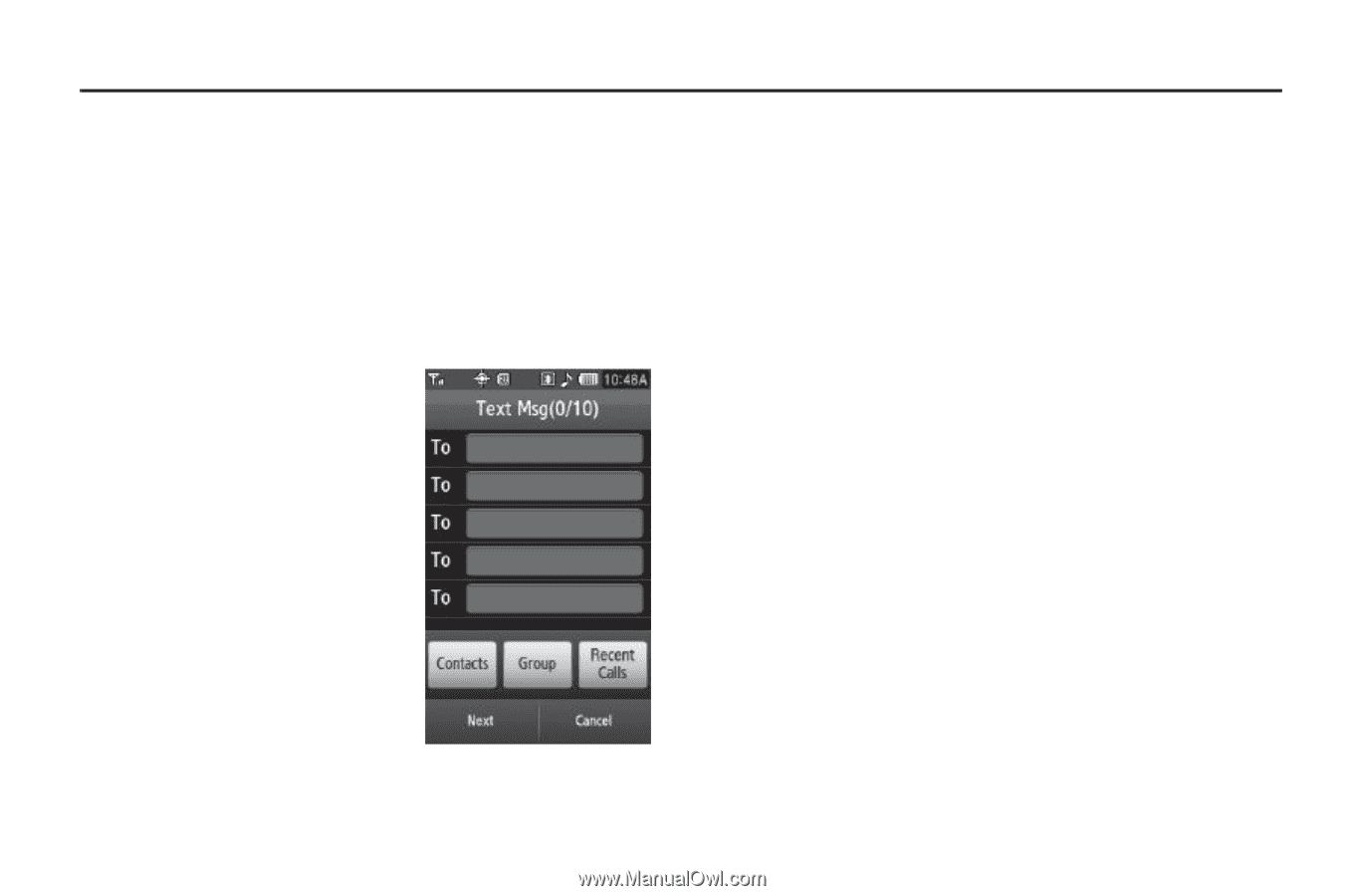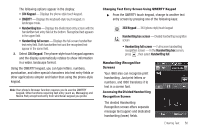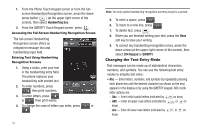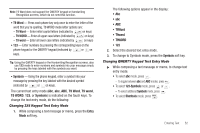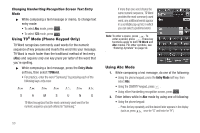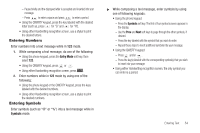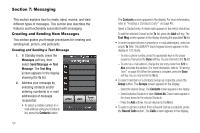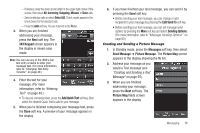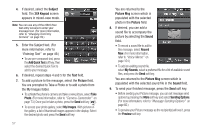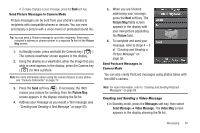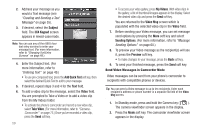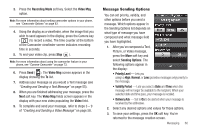Samsung SCH-R860 User Manual (user Manual) (ver.f9) (English) - Page 58
Messaging, Creating and Sending New Messages, Messages, Send Message, Text Msg, Contacts
 |
View all Samsung SCH-R860 manuals
Add to My Manuals
Save this manual to your list of manuals |
Page 58 highlights
Section 7: Messaging This section explains how to create, send, receive, and view different types of messages. This section also describes the features and functionality associated with messaging. Creating and Sending New Messages This section guides you through procedures for creating and sending text, picture, and postcards. Creating and Sending a Text Message 1. In Standby mode, press the Messages soft key, then select Send Message ➔ Text Message. The Text Msg screen appears in the display showing the To list. 2. Address your message by selecting contacts and/or entering number(s) or e-mail address(es) of message recipient(s): • To select a mobile number or email address using your Contacts list, press the Contacts button. 55 The Contacts screen appears in the display. For more information, refer to "Finding a Contacts Entry" on page 40. Select a Contact entry. A check mark appears in the entry's check box. To add the selected Contact to the To list, press the Add soft key. The Text Msg screen appears in the display showing the populated To list. • To enter recipient phone number(s) or e-mail address(es), select an empty To field. The QWERTY touch keypad screen appears in the display in 123 mode. - To enter a phone number, press the appropriate keys in the proper sequence, then press the Done soft key. You are returned to the To list. - To enter an e-mail address, change the text entry mode from 123 to Abc and enter the address. (For more information, refer to "Entering Text" on page 49.) When the address is complete, press the Done soft key. You are returned to the To list. • To select members of a Contacts Group as recipients, press the Group button. The Groups screen appears in the display. - Select the desired Group. The Contacts screen appears in the display. - Select individual Contacts or select Select All. Check marks appear in the check boxes for the selected Contacts. - Press the Add soft key. You are returned to the To list. • To select a phone number from a Recent Call as a recipient, press the Recent Calls button. The Calls screen appears in the display.