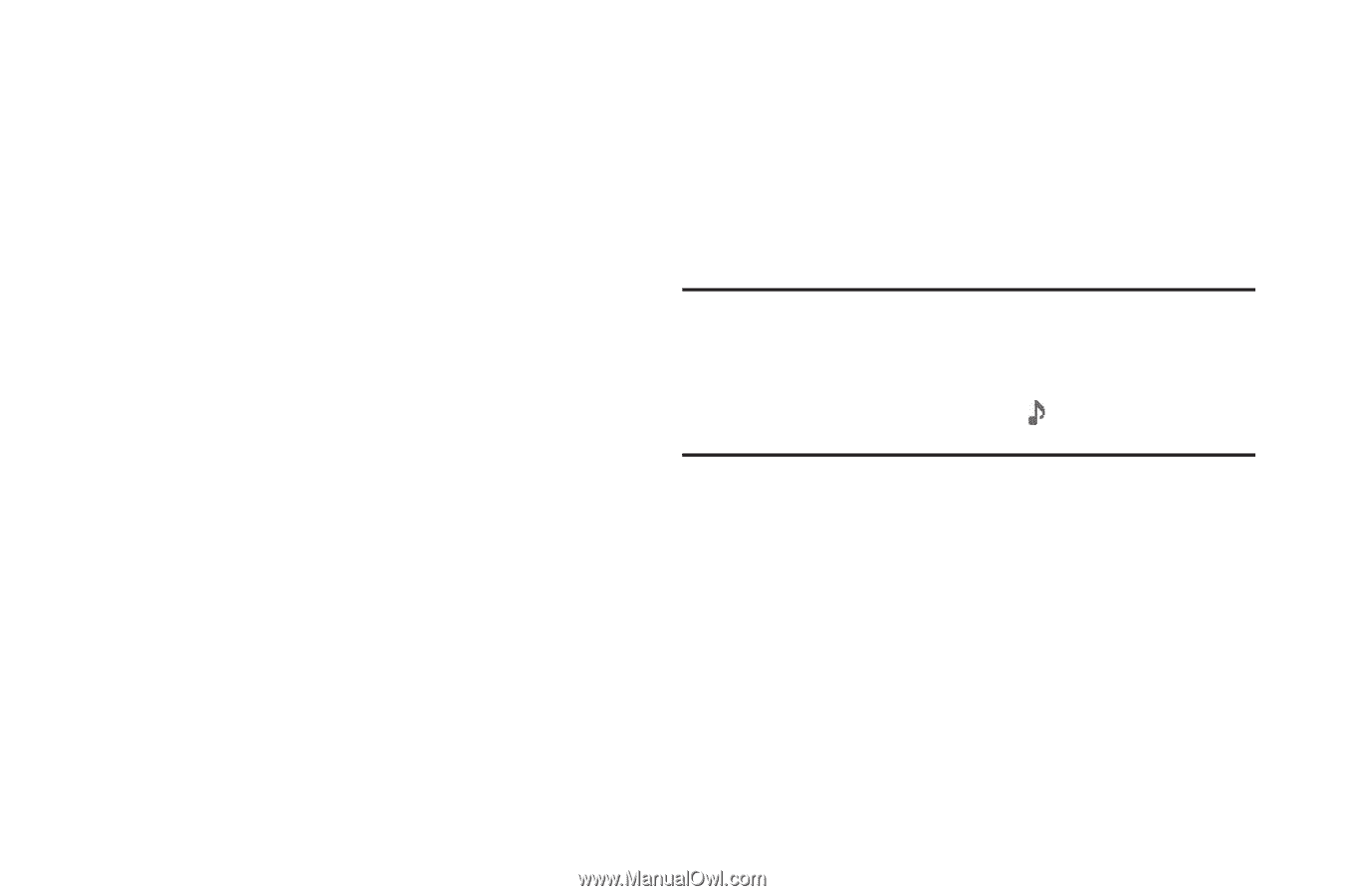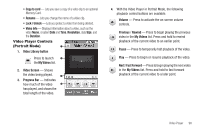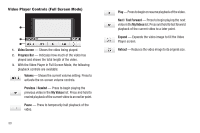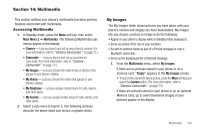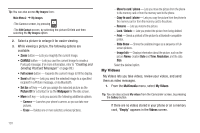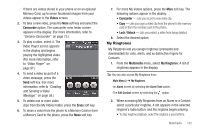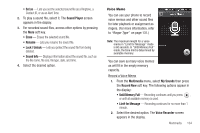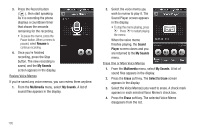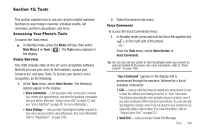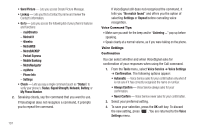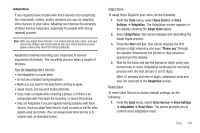Samsung SCH-R860 User Manual (user Manual) (ver.f9) (English) - Page 106
My Sounds, Ringtone Info
 |
View all Samsung SCH-R860 manuals
Add to My Manuals
Save this manual to your list of manuals |
Page 106 highlights
• To assign the highlighted ringtone to the Alarm or Contact, press the Set as button. 3. When accessing My Ringtones from the Multimedia menu, assign the highlighted ringtone by pressing the Set as button. The following options appear in the display: • Ringtone - Lets you assign the selected ringtone to incoming voice calls. • Contact ID - Lets you assign the selected ringtone as the distinctive ringer for a Contact. • Alert Tone - Lets you assign the selected ringtone to All Messages, TXT Message, Picture-Video Message, or Voicemail Message. 4. Select the desired option. 5. When using a downloaded ringtone, press the Options soft key and the following options appear in the display: • Send Via BT - Sends a copy of the ringtone file to another device over a Bluetooth connection. • Erase - Erases one or more selected files or All files. For additional Options, press the More soft key: • Move - Moves this file to Phone or Card memory. • Copy - Copies this file to Phone or Card memory. • Lock / Unlock - Lets you prevent/permit file deletion. • Ringtone Info - Displays information about the selected file, such as the file name, the file type, and the data size. 103 6. Select the desired option. My Sounds My Sounds lets you record voice memos and lets you assign preloaded and downloaded sound files as ringers for calls, alarms, and other alerts. 1. From the Multimedia menu, select My Sounds. Record New and a list of sound files appears in the display. Tip: You can also access My Sounds from: -An Alarm screen by selecting the Alarm Tone option, then pressing the My Sounds soft key. -The Edit Contact screen by selecting the option and pressing the My Sounds soft key. The following soft keys are available: • Record New - Launches the Voice Recorder, allowing you to record a voice memo. (For more information, refer to "Voice Memo" on page 104.) • Send - Lets you send the selected sound file to a specified recipient or device. - Picture Message - Launches the Picture Msg screen with the selected sound file populating the Sound field, allowing you to send the message containing the file to a selected recipient. - Via Bluetooth - Lets you send a copy of a selected sound file to another Bluetooth device over a Bluetooth connection with your r860.