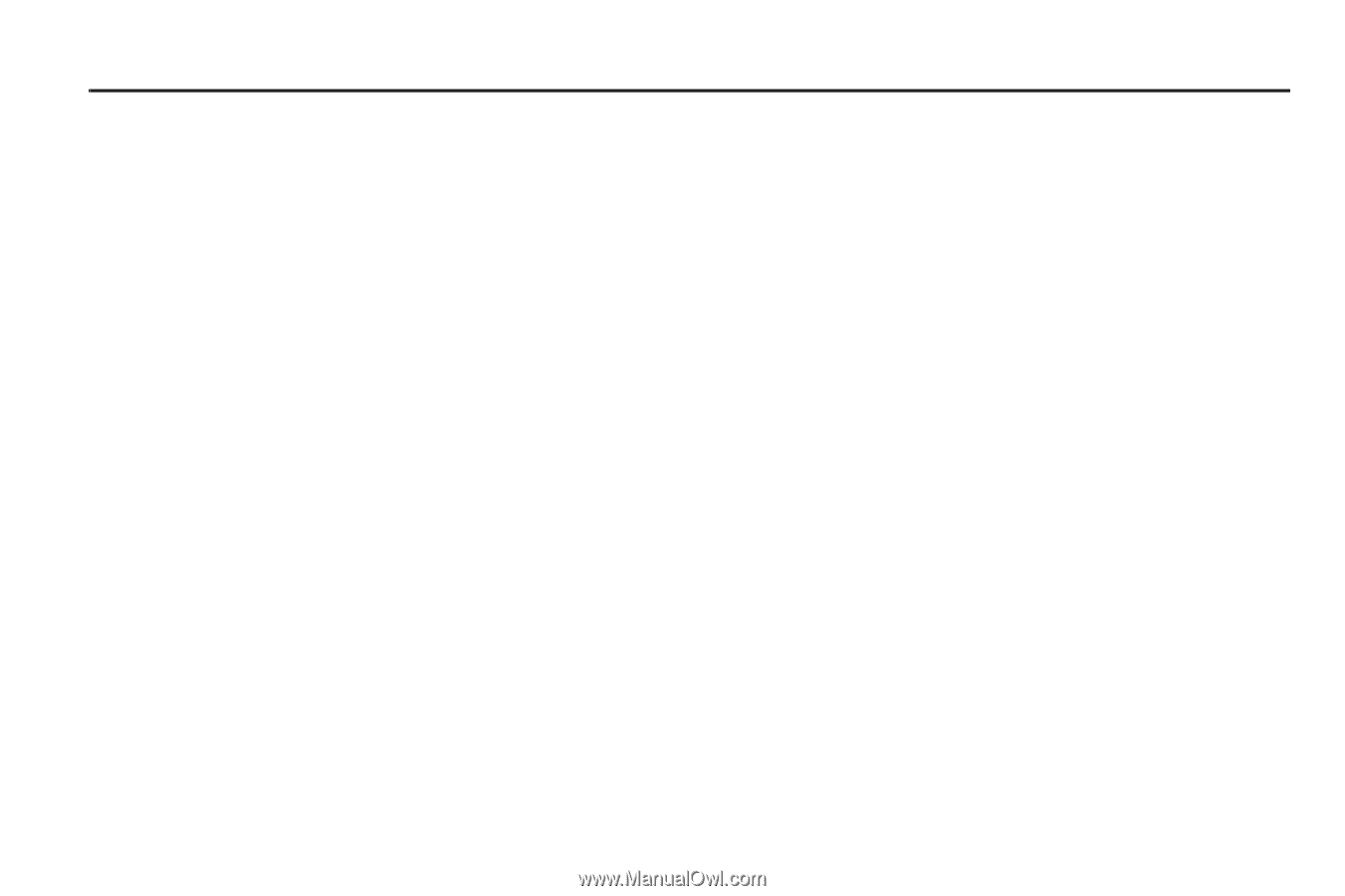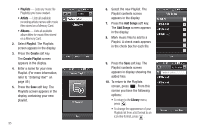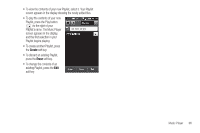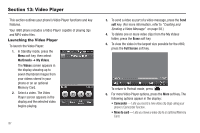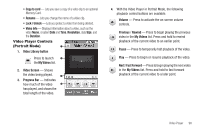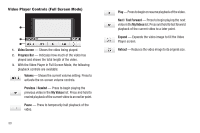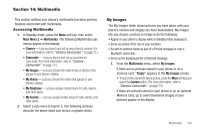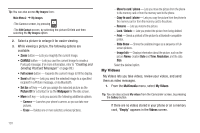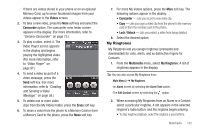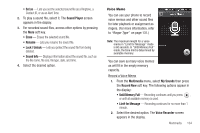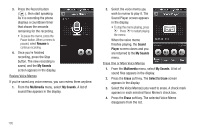Samsung SCH-R860 User Manual (user Manual) (ver.f9) (English) - Page 103
Multimedia, Accessing Multimedia, My Images, Main Menu 2, Multimedia, My Videos
 |
View all Samsung SCH-R860 manuals
Add to My Manuals
Save this manual to your list of manuals |
Page 103 highlights
Section 14: Multimedia This section outlines your phone's multimedia functions and key features associated with multimedia. Accessing Multimedia 1. In Standby mode, press the Menu soft key, then select Main Menu 2 ➔ Multimedia. The following Multimedia submenus appear in the display: • Camera - Lets you launch and set up your phone's camera. (For more information, refer to "Camera-Camcorder" on page 73.) • Camcorder - Lets you launch and set up your phone's camcorder. (For more information, refer to "CameraCamcorder" on page 73.) • My Images - Lets you choose the multi-media or pictures that appear in your phone's display. • My Videos - Lets you choose the videos that appear in your phone's display. • My Ringtones - Lets you assign melody tones for calls, alarms, and other alerts. • My Sounds - Lets you assign melody tones for calls, alarms, and other alerts. 2. Select a sub-menu to launch it. The following sections describe the above listed sub-menus in greater detail. My Images The My Images folder stores pictures you have taken with your phone's camera and images you have downloaded. My Images lets you choose a picture or image to do the following: • Appear in your phone's display while in Standby mode (wallpaper). • Serve as picture ID for one of your contacts. • Be sent to another phone as part of a Picture message or over a Bluetooth connection. • Serve as the background for a Postcard message. 1. From the Multimedia menu, select My Images. If there are no pictures stored in your phone or on a memory card, "Empty" appears in the My Images screen. • To launch the camera to take a picture, press the More soft key and select the Camera option. (For more information, refer to "Camera-Camcorder" on page 73.) If there are pictures stored in your phone or on an optional Memory Card, up to seven thumbnail images of your pictures appear in the display. Multimedia 100