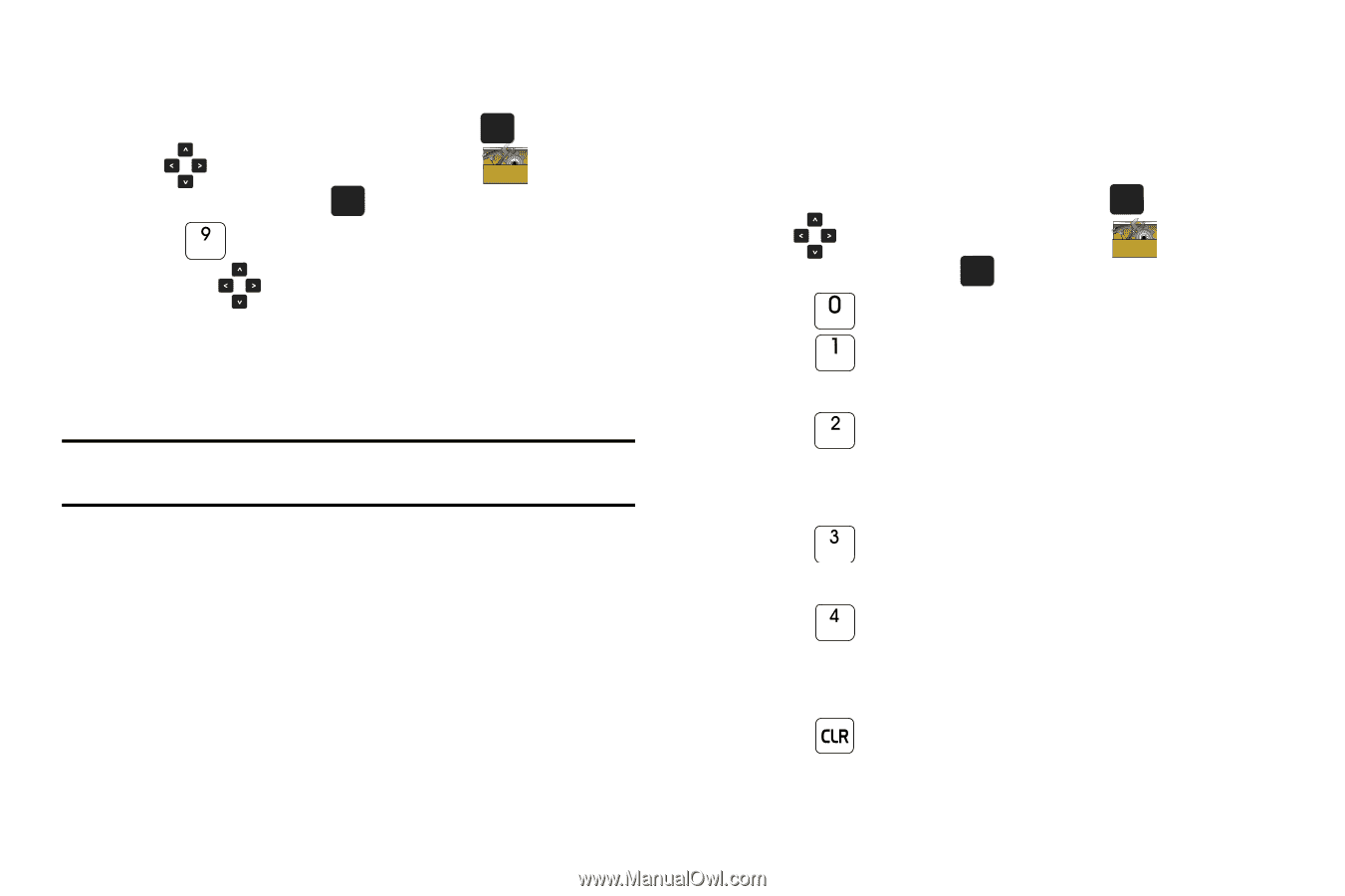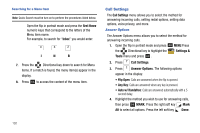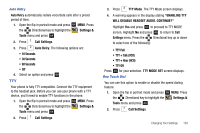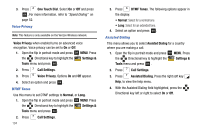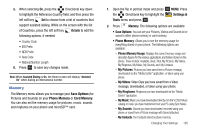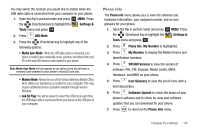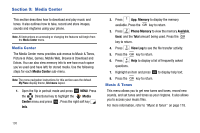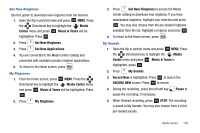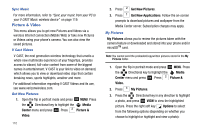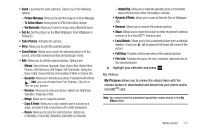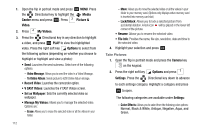Samsung SCH-U750 User Manual (user Manual) (ver.f6) (English) - Page 111
Phone Info - mobile office kit
 |
UPC - 635753476842
View all Samsung SCH-U750 manuals
Add to My Manuals
Save this manual to your list of manuals |
Page 111 highlights
You may select the function you would like to enable when the USB data cable is connected from your computer to your phone. 1. Open the flip in portrait mode and press OK MENU. Press the Directional key to highlight the Settings & Tools menu and press OK . 2. Press USB Mode. 3. Press the Directional key to highlight any of the following options: • Media Sync Mode: When the USB data cable is connected, your device is ready to sync media like music, pictures, and videos from your PC to the microSD memory card inserted in your phone. Note: Media Sync Mode will not appear as an option if you do not have a memory card inserted in your phone's microSD card slot. • Modem Mode: Allows the use of the Verizon Wireless Mobile Office kit to utilize your handset as a modem for your computer. This may require additional service activation available through Verizon Wireless. • Ask On Plug: You will be asked to select the USB mode each time the USB data cable is connected from your phone to the USB port of your computer. Phone Info The Phone Info menu allows you to view the software and hardware information, your assigned number, and an icon glossary for your phone. 1. Open the flip in portrait mode and press OK MENU. Press the Directional key to highlight the Settings & Tools menu and press OK . 2. Press Phone Info. My Number is highlighted. 3. Press My Number to display the Mobile Device and Identification numbers. 4. Press SW/HW Version to view the version of software, PRL, ERI, Browser, Media Center, MSUI, Hardware, and MEID on your phone. 5. Press Icon Glossary to view the list of icons with a brief description. 6. Press Software Update to check the status of your phone's software and to check for view new software updates that you can download for your phone. 7. Press to return to the Phone Info menu. Changing Your Settings 107