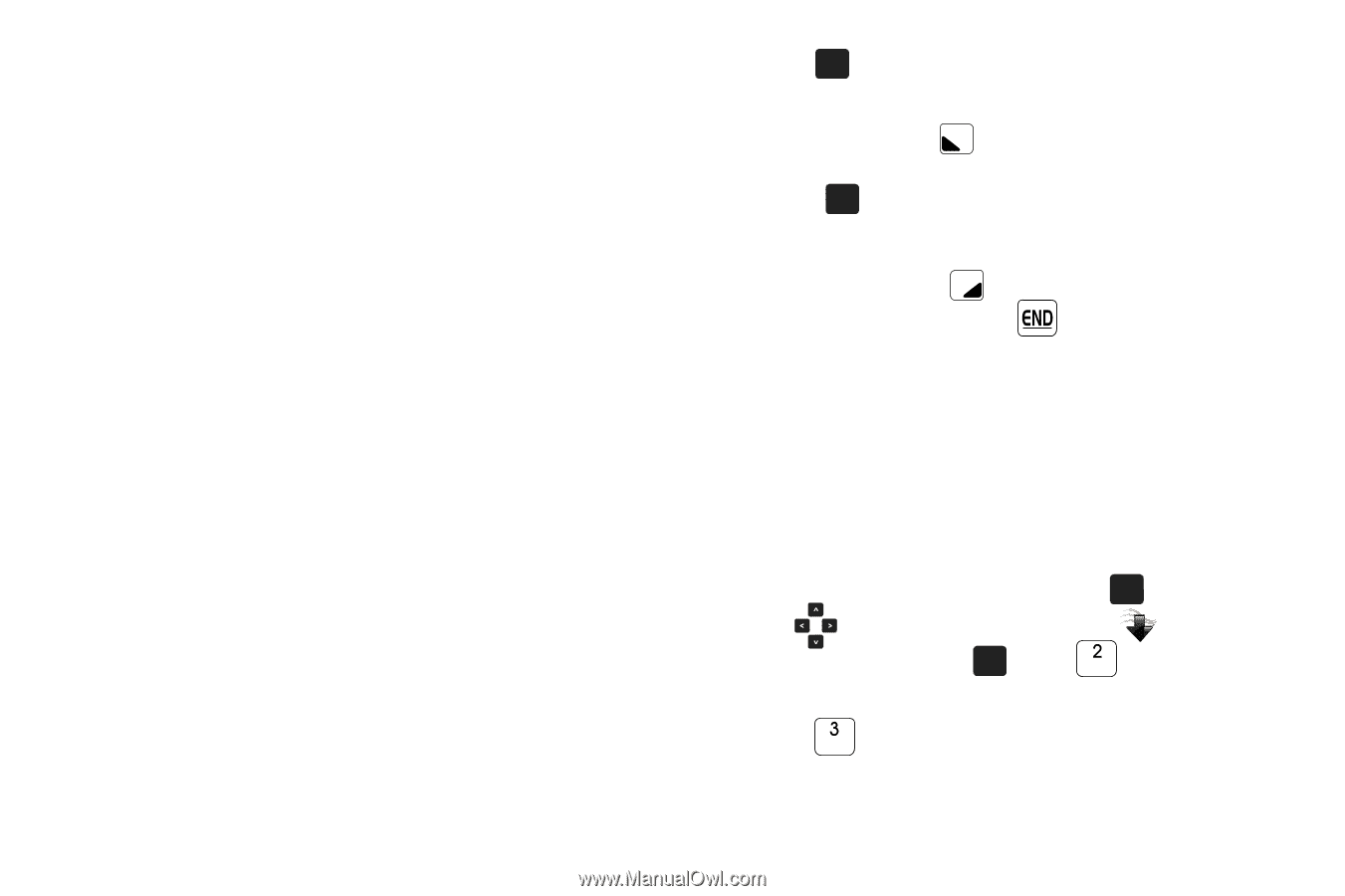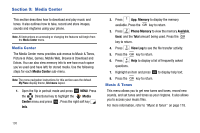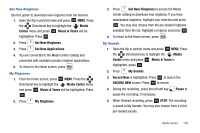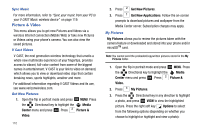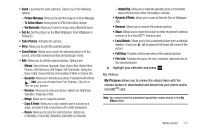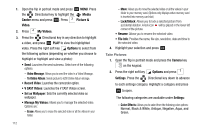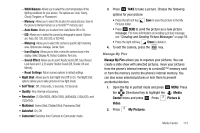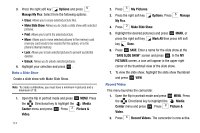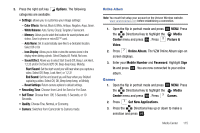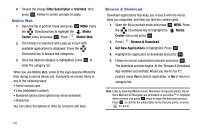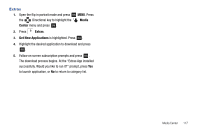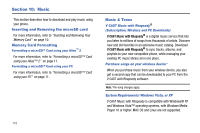Samsung SCH-U750 User Manual (user Manual) (ver.f6) (English) - Page 117
Self Timer, Erase, Manage My Pics, Media, Center, Picture &, Video, My Pictures, White Balance
 |
UPC - 635753476842
View all Samsung SCH-U750 manuals
Add to My Manuals
Save this manual to your list of manuals |
Page 117 highlights
- White Balance: Allows you to select the color temperature of the lighting conditions for your picture. The options are: Auto, Sunny, Cloudy, Tungsten, or Fluorescent. - Memory: Allows you to select the location for saved pictures. Save to the phone's internal memory or a microSD™ memory card. - Auto Name: Allows you to select from: Auto Name Off or On. - ISO: Allows you to select the camera's photographic speed. Options are: Auto, ISO 100, ISO 200, or ISO 400. - Metering: Allows you to select the camera's specific light metering area. Options are: Average, Center, Spot. - Icon Display: Allows you to hide or view the camera icons in the display. Select Display All, Partial, Guideline, No Icons. - Sound Effect: Allows you to select Ready Sound (Off, Say Cheese!, Look here! and 1,2,3!) and/or Shutter Sound (Off, Shutter, OK and Melody). - Reset Settings: Return camera options to default settings. • Night Shot: Allows you to turn Night Shot Off or On. The Night Shot options allows you to take pictures in low light levels. • Self Timer: Off, 3 Seconds, 5 Seconds, 10 Seconds • Quality: Fine, Normal or Economy. • Resolution: (1200x1600), (960x1280), (480x640), (240x320), and (120x160). • Multishot: Series Shot, Divided Shot, Panorama Shot • Autoshot: On, Off • Camcorder Switches from Camera to Camcorder mode. 3. Press OK TAKE to take a picture. Choose the following options for your picture: • Press the left soft key Pictures folder. Save to save the picture to the My • Press OK SEND to send the picture as a new picture message. For more information on sending a picture message, see "Creating and Sending Picture Messages" on page 59. • Press the right soft key Erase to delete it. 4. To exit the camera, press the key. Manage My Pics Manage My Pics allows you to organize your pictures. You can create a slide show with selected pictures, move your pictures from the phone's internal memory to a microSD™ memory card or from the memory card to the phone's internal memory. You can also erase selected pictures or lock them to prevent accidental deletion. 1. Open the flip in portrait mode and press OK MENU. Press the Directional key to highlight the Media Center menu and press OK . Press Picture & Video. 2. Press My Pictures. Media Center 113