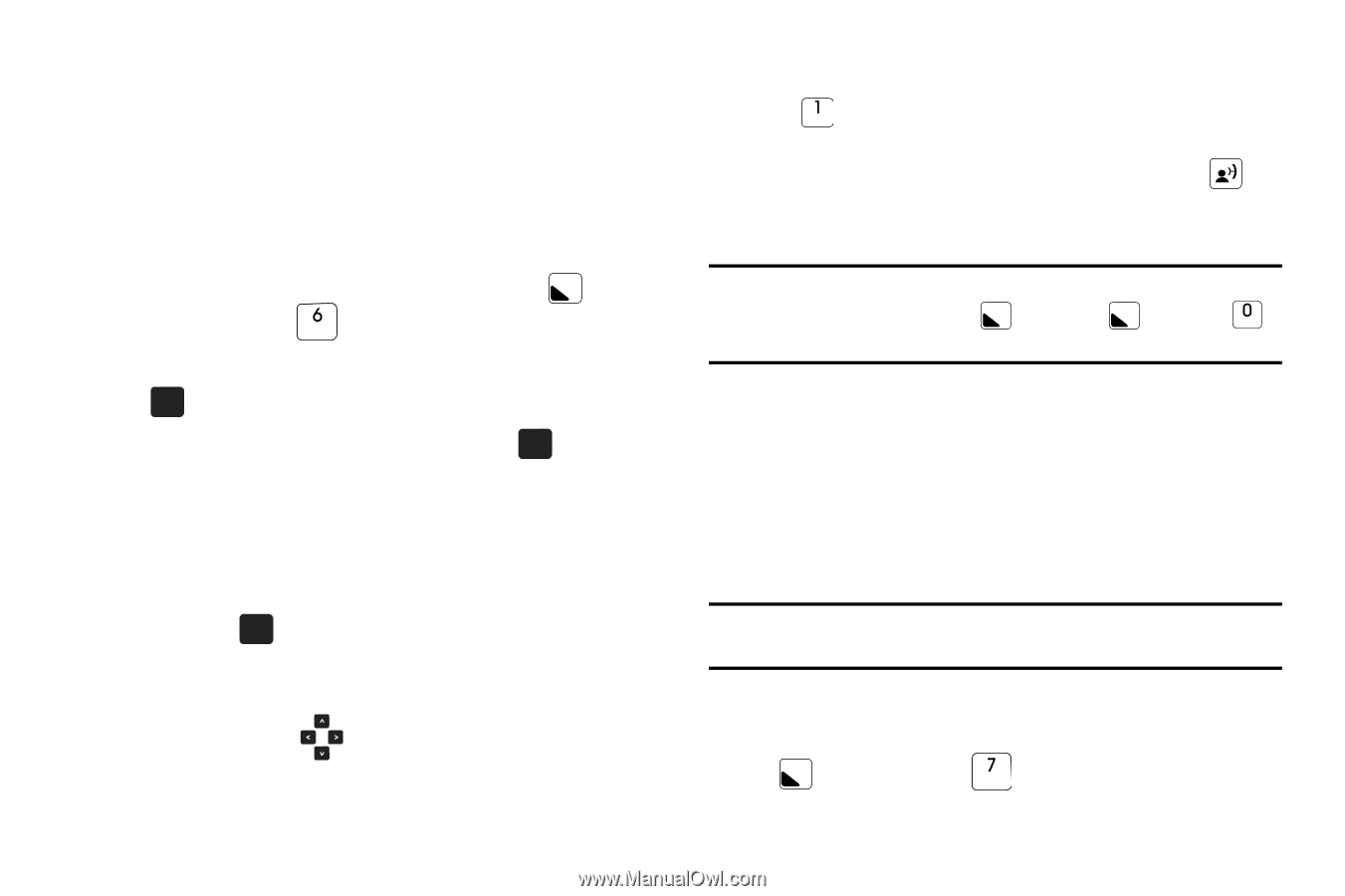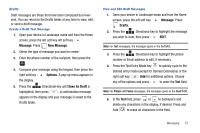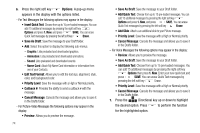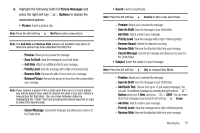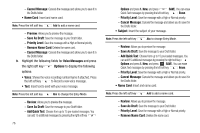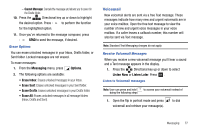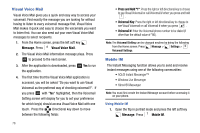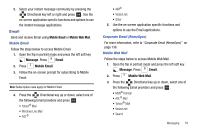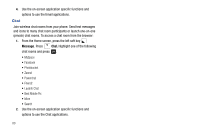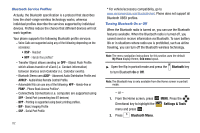Samsung SCH-U750 User Manual (user Manual) (ver.f6) (English) - Page 82
Visual Voice Mail, Mobile IM
 |
UPC - 635753476842
View all Samsung SCH-U750 manuals
Add to My Manuals
Save this manual to your list of manuals |
Page 82 highlights
Visual Voice Mail Visual Voice Mail gives you a quick and easy way to access your voicemail. Find exactly the message you are looking for without having to listen to every voicemail message first. Visual Voice Mail makes it quick and easy to choose the voicemails you want to listen first. You can also send out your own Visual Voice Mail messages to select recipients. 1. From the Home screen, press the left soft key Message. Press Visual Voice Mail. 2. The Visual Voice Mail information message plays. Press OK to proceed to the next screen. 3. After the application is downloaded, press OK Yes to run the application. 4. The first time that the Visual Voice Mail application is accessed, you will be asked "Do you want to use Visual Voicemail as the preferred way of checking voicemail?". If you press OK with "Yes" highlighted, then the Voicemail Setting screen will display for you to set your preference for which key(s) should access Visual Voice Mail with one touch. Press the Directional key down to move between the following fields: 78 • Press and Hold "1": Press the right or left directional key to choose to see Visual Voicemail or call Voicemail # when you press and hold . • Voicemail Key: Press the right or left directional key to choose to see Visual Voicemail or call Voicemail # when you press . • Voicemail #: Enter the Voicemail phone number to be dialed (if other than the default value of *86). Note: The Voicemail Setting can be changed anytime by doing the following from the Home screen: Press Message > Settings > Voicemail Settings. Mobile IM The Instant Messaging function allows you to send and receive instant messages using one of the following communities: • AOL® Instant Messenger™ • Windows Live Messenger • Yahoo!® Messenger Note: You must first create the Instant Message account before accessing it on your phone. Using Mobile IM 1. Open the flip in portrait mode and press the left soft key Message. Press Mobile IM.