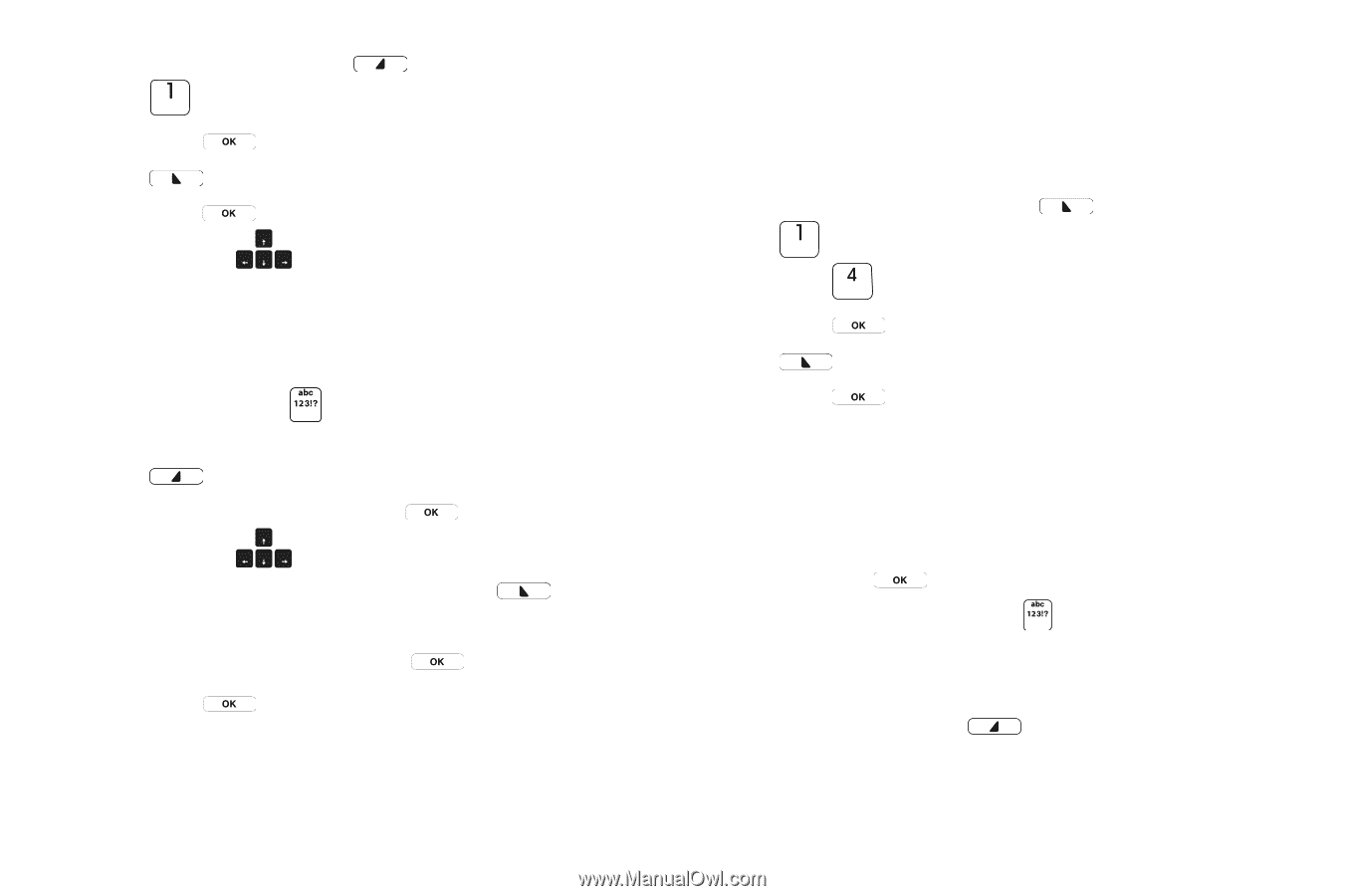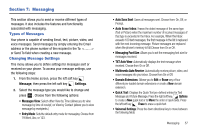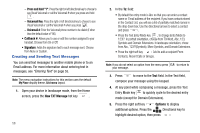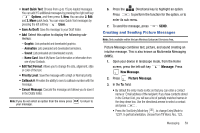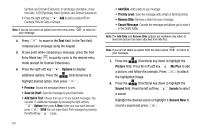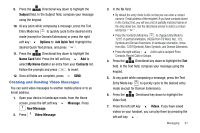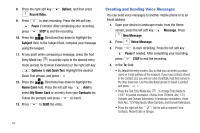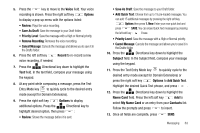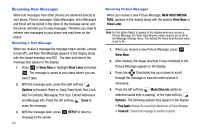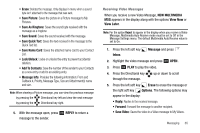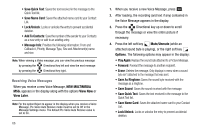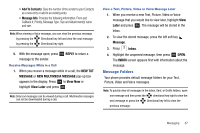Samsung SCH-U750 User Manual (user Manual) (ver.f6) (English) - Page 66
Creating and Sending Voice Messages
 |
UPC - 635753476842
View all Samsung SCH-U750 manuals
Add to My Manuals
Save this manual to your list of manuals |
Page 66 highlights
8. Press the right soft key Record Video. Options, and then press 9. Press to start recording. Press the left soft key Pause if needed. After completing your recording, press STOP to end the recording. 10. Press the Directional key down to highlight the Subject field. In the Subject field, compose your message using the keypad. 11. At any point while composing a message, press the Text Entry Mode key to quickly cycle to the desired entry mode (except for Domain Extensions) or the right soft key Options to Add Quick Text. Highlight the desired Quick Text phrase, and press . 12. Press the Directional key down to highlight the Name Card field. Press the left soft key Add to select My Name Card or an entry from your Contacts list. Follow the prompts and press to insert. 13. Press to SEND the video. Creating and Sending Voice Messages You can send voice messages to another mobile phone or to an Email address. 1. Open your device in landscape mode, from the Home screen, press the left soft key Message. Press New Message. 2. Press Voice Message. 3. Press to start recording. Press the left soft key Pause if needed. After completing your recording, press STOP to end the recording. 4. In the To: field: • By default the entry mode is Abc so that you can enter a contact name or Email address of the recipient. If you have contacts stored in the Contact List, you will see a list of partially matched names in the drop down box. Use the directional arrows to select a contact and press . • Press the Text Entry Mode key , to change Entry Mode to 123!?. In portrait orientation, choose from T9 Word, Abc, 123, Symbols and Domain Extensions. In landscape orientation, chose from Abc, 123!?(Symbols), More Symbols, and Domain Extensions. • Press the right soft key Add to add a recipient From Contacts, Recent Calls or Groups. 62