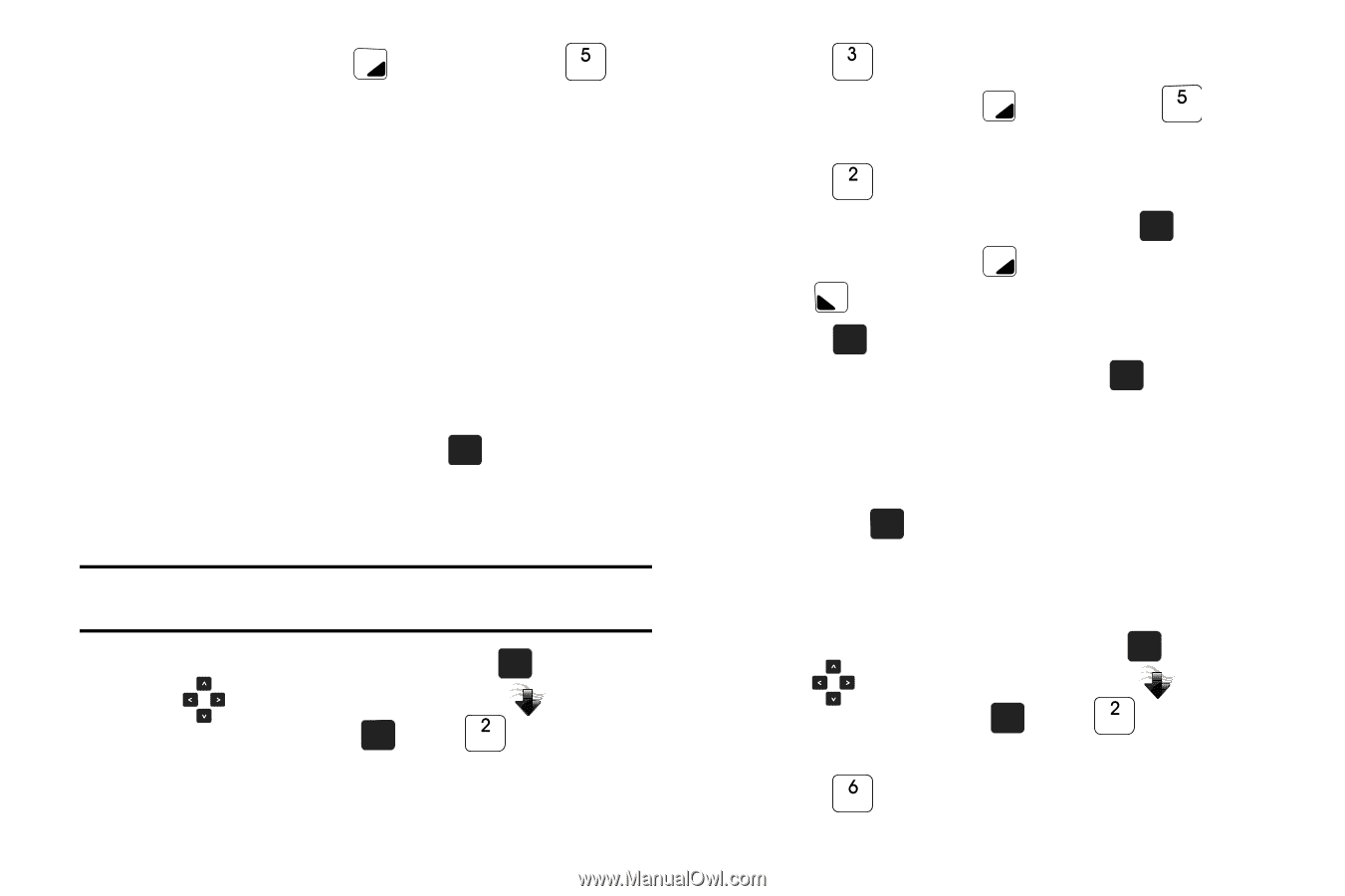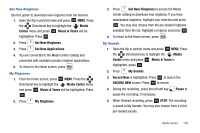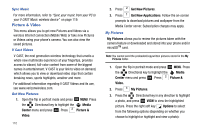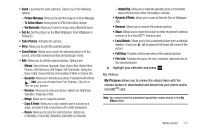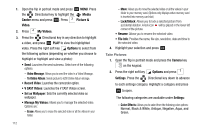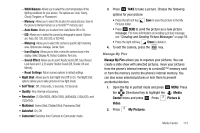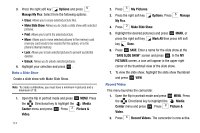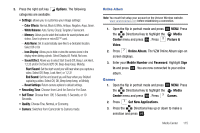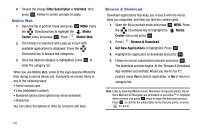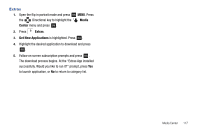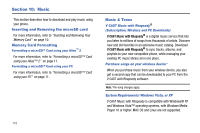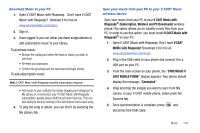Samsung SCH-U750 User Manual (user Manual) (ver.f6) (English) - Page 118
Options, Manage My Pics, Make Slide Show, Media, Center, Picture &, Video, My Pictures, Manage
 |
UPC - 635753476842
View all Samsung SCH-U750 manuals
Add to My Manuals
Save this manual to your list of manuals |
Page 118 highlights
3. Press the right soft key Options and press Manage My Pics: Select from the following options: • Erase: Allows you to erase selected picture files. • Make Slide Show: Allows you to create a slide show with selected pictures. • Print: Allows you to print the selected picture. • Move: Allows you to move selected pictures to the memory card (memory card needs to be inserted for this option), or to the phone's internal memory. • Lock: Allows you to lock selected pictures to prevent accidental deletion. • Unlock: Allows you to unlock selected pictures. 4. Highlight your selection and press OK . Make a Slide Show Create a slide show with Make Slide Show. Note: To create a slideshow, you must have a minimum 4 pictures and a maximum of 18. 1. Open the flip in portrait mode and press OK MENU. Press the Directional key to highlight the Media Center menu and press OK . Press Picture & Video. 114 2. Press My Pictures. 3. Press the right soft key My Pics. Options. Press Manage 4. Press Make Slide Show. 5. Highlight the desired picture(s) and press OK MARK, or press the right soft key Mark All then press left soft key Done. 6. Press OK SAVE. Enter a name for the slide show at the "SAVE SLIDE SHOW" screen and press OK . In the MY PICTURES screen, a icon will appear in the upper right corner of the thumbnail view of the slide show. 7. To view the slide show, highlight the slide show thumbnail and press OK VIEW Record Video This menu launches the camcorder. 1. Open the flip in portrait mode and press OK MENU. Press the Directional key to highlight the Media Center menu and press OK . Press Picture & Video. 2. Press Record Videos. The camcorder is now active.