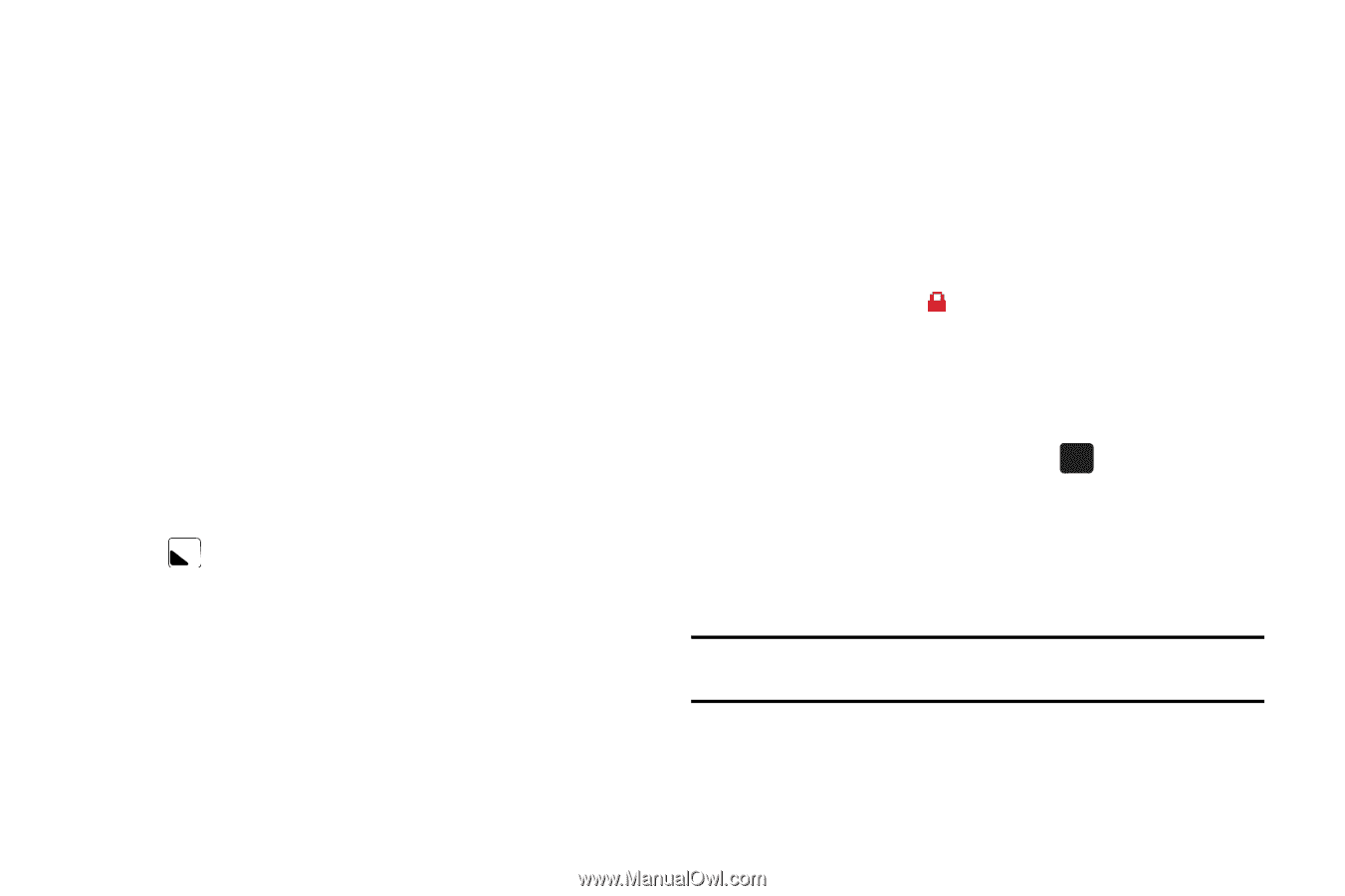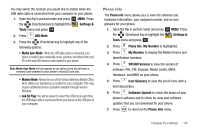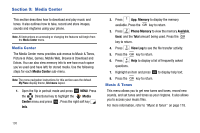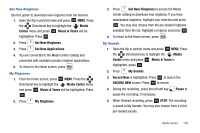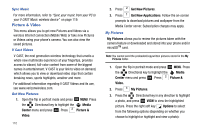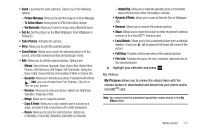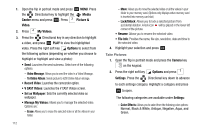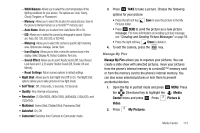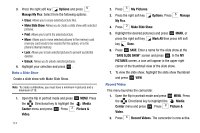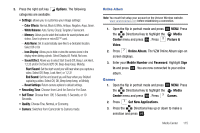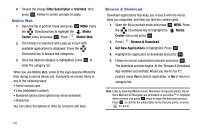Samsung SCH-U750 User Manual (user Manual) (ver.f6) (English) - Page 115
Set As, Take Picture, Rotate, Effects, Full View, File Info, My Pictures, Picture Message - parts
 |
UPC - 635753476842
View all Samsung SCH-U750 manuals
Add to My Manuals
Save this manual to your list of manuals |
Page 115 highlights
• Send: Launches the send submenu. Select one of the following options: - Picture Message: Allows you to send the image in a Picture Message. - To Online Album: Sends picture to VZW Online Album storage. - Via Bluetooth: Allows you to send an image using a Bluetooth device. • Set As: Set the picture as the Main Wallpaper, Front Wallpaper or Picture ID. • Take Picture: Activates the camera. • Print: Allows you to print the selected picture • Zoom/Rotate: Allows you to zoom the selected picture to fit the screen, and rotate between portrait and landscape mode. • Edit: Allows you to edit the selected picture. Options are: - Effects: Select: Normal, Grayscale, Sepia, Green, Blue, Sketch Effect, Emboss, Soft-Glamorous, Soft-Elegant, Soft-Charismatic, Spring Sun, Dawn, Fright, Cinema-Normal, Cinema-Black & White or Cinema-Old. - Decorate: Allows you to decorate your picture. Pressing the left soft key Add, you can choose from Fun Frames, Clip Art or Text for your picture. - Revision: Allows you to revise your picture. Options are: Brightness, Saturation, Sharpness or Blur. - Merge: Allows you to merge two pictures. - Copy & Paste: Allows you to copy a specific part of a picture as a shape, and paste it onto a new picture with a white background. - Resize: Allows you to resize the selected picture. Options are: (1280x960), (1024x768), (800x600), (640x480) or (320x240). - Rotate/Flip: Allows you to rotate the selected picture in incremental steps or flip the picture either horizontally or vertically. • Dynamic Effects: allows you to save as Normal Size or Wallpaper Size. • Rename: Allows you to rename the selected picture. • Move: Allows you to move the picture to either the phone's internal memory or to a microSD™ memory card. • Lock/Unlock: Allows you to lock a selected picture from accidental deletion. A lock icon will be placed in the lower left corner of the picture. • Full View: Provides a full screen view of the selected picture. • File Info: Provides the name, file size, resolution, date and time to the selected picture. 4. Highlight your selection and press OK . My Videos My Pictures allows you to review the videos taken with the camera feature or downloaded and stored into your phone and/or microSDTM card. Note: You cannot send the preloaded/copywritten videos stored in the My Videos folder. Media Center 111