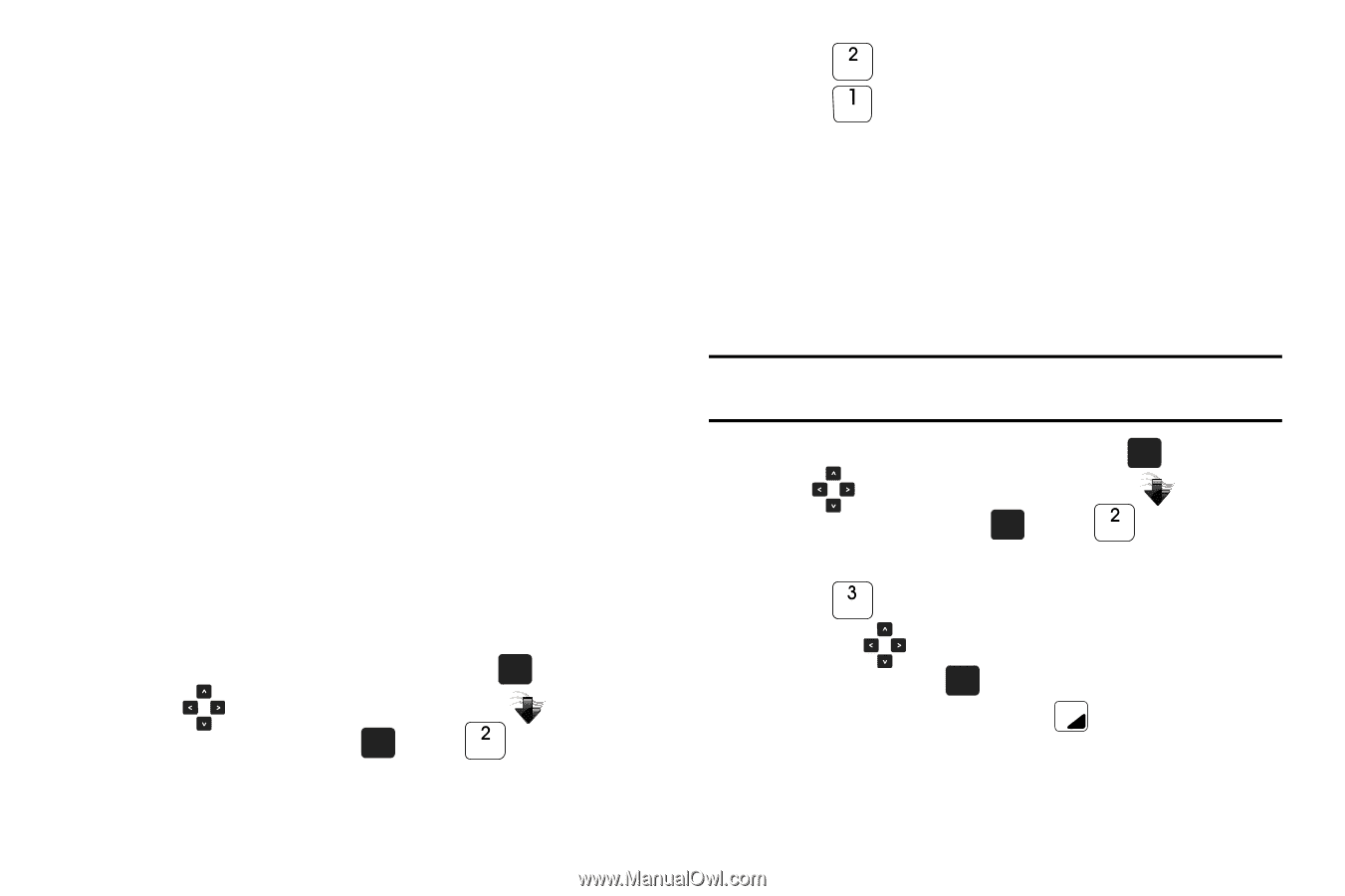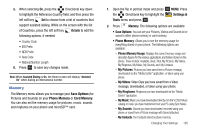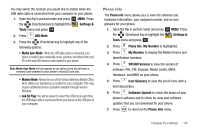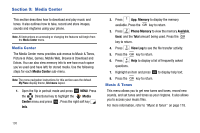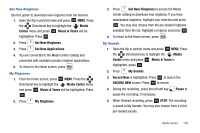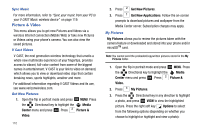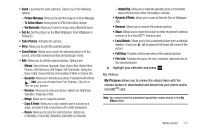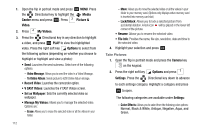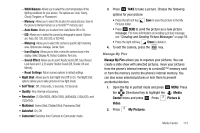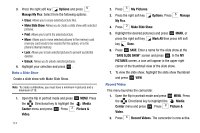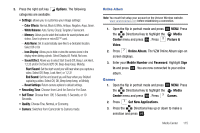Samsung SCH-U750 User Manual (user Manual) (ver.f6) (English) - Page 114
Picture & Video
 |
UPC - 635753476842
View all Samsung SCH-U750 manuals
Add to My Manuals
Save this manual to your list of manuals |
Page 114 highlights
Sync Music For more information, refer to "Sync your music from your PC to your V CAST Music wireless device" on page 119. Picture & Video This menu allows you to get new Pictures and Videos via a wireless Internet connection (Mobile Web) or take new Pictures or Videos using your phone's camera. You can also view the saved pictures. V Cast Videos V CAST, the next generation wireless technology that unveils a whole new multimedia experience at your fingertips, provides access to vibrant, full-color content from some of the biggest names in entertainment. V CAST is your link to video on demand, which allows you to view or download video clips that contain breaking news, sports highlights, weather and more. For additional information regarding V CAST Videos and its use, see www.verizonwireless.com. Get New Pictures 1. Open the flip in portrait mode and press OK MENU. Press the Directional key to highlight the Media Center menu and press OK . Press Picture & Video. 110 2. Press Get New Pictures. 3. Press Get New Applications. Follow the on-screen prompts to download pictures and wallpaper from the Media Center server. Subscription charges may apply. My Pictures My Pictures allows you to review the pictures taken with the camera feature or downloaded and stored into your phone and/or microSDTM card. Note: You cannot send the preloaded/copywritten pictures stored in the My Pictures folder. 1. Open the flip in portrait mode and press OK MENU. Press the Directional key to highlight the Media Center menu and press OK . Press Picture & Video. 2. Press My Pictures. 3. Press the Directional key in any direction to highlight a photo, and press OK VIEW to view the highlighted picture. Press the right soft key Options to select from the following options (depending on whether you choose to highlight or highlight and view a photo):