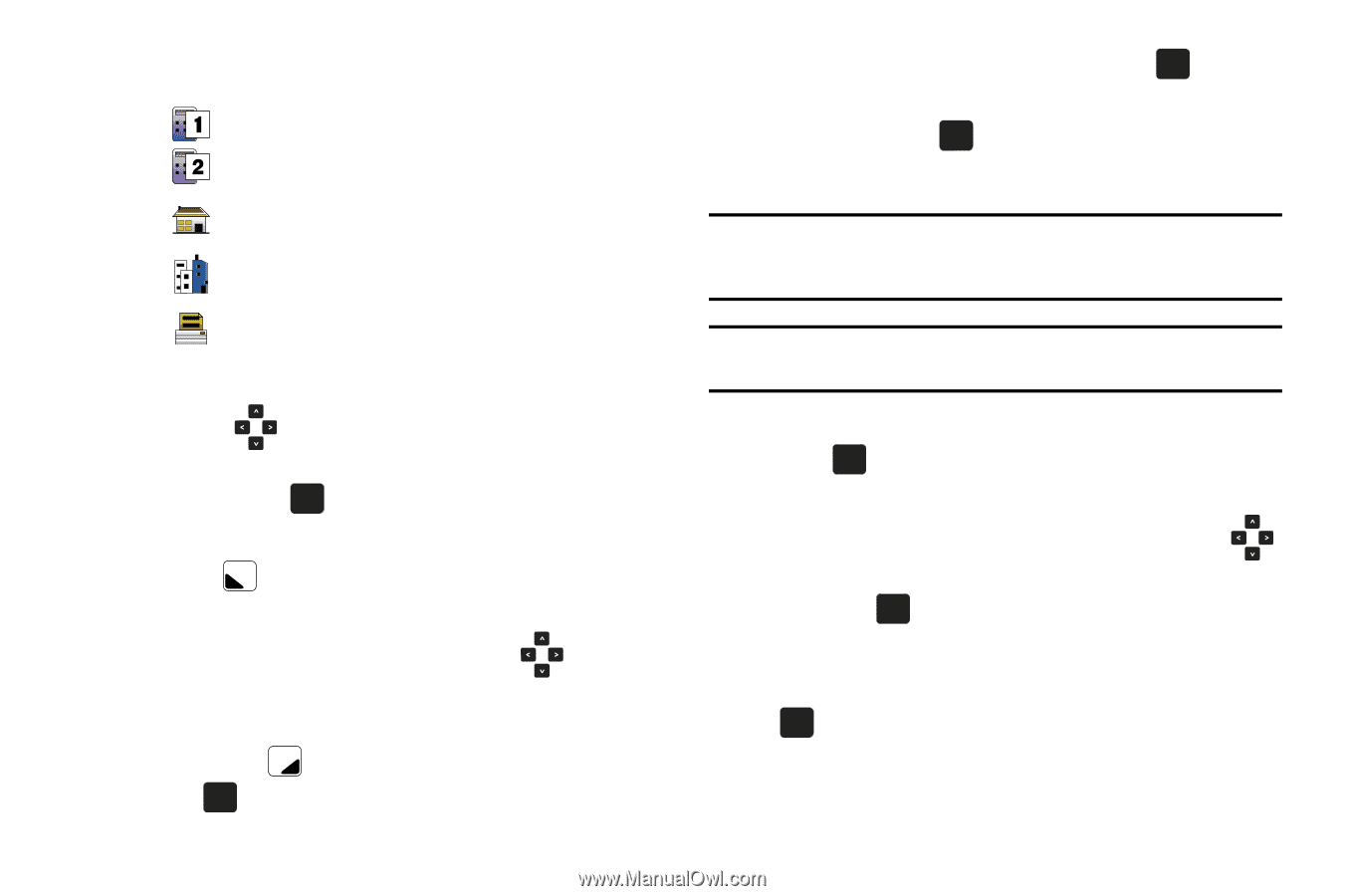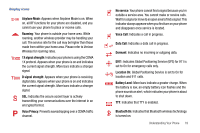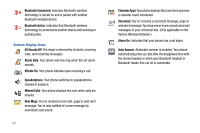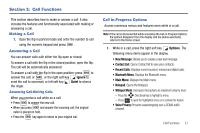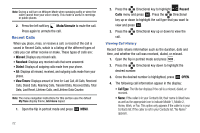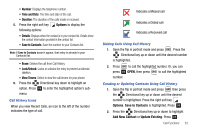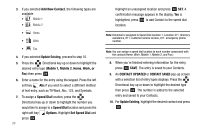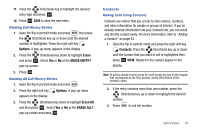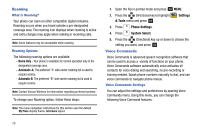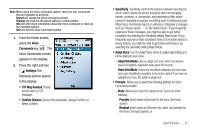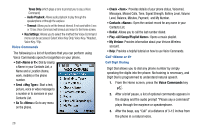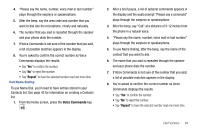Samsung SCH-U750 User Manual (user Manual) (ver.f6) (English) - Page 28
Add New Contact, Update Existing, Mobile 1, Work, or, Speed Dial, Options, CONTACT UPDATED
 |
UPC - 635753476842
View all Samsung SCH-U750 manuals
Add to My Manuals
Save this manual to your list of manuals |
Page 28 highlights
3. If you selected Add New Contact, the following types are available. • Mobile 1 • Mobile 2 • Home • Work • Fax 4. If you selected Update Existing, proceed to step 10. 5. Press the Directional key up or down to highlight the desired entry type (Mobile 1, Mobile 2, Home, Work, or Fax) then press OK . 6. Enter a name for the entry using the keypad. Press the left soft key Abc if you wish to select a different method of text entry, such as T9 Word, Abc, 123, and Symbols. 7. To assign a Speed Dial location, press the Directional key up or down to highlight the number you would like to assign to a Speed Dial location and press the right soft key Options. Highlight Set Speed Dial and press OK . 24 Highlight an unassigned location and press OK SET. A confirmation message appears in the display, Yes is highlighted, press OK to add Contact to the speed dial location. Note: Voicemail is assigned to Speed Dial location 1. Location 411: directory assistance, 611: customer service access, 911: emergency phone number. Note: You can assign a speed dial location to each number associated with the contact (Home, Work, Mobile 1, Mobile 2, and Fax.). 8. When you're finished entering information for the entry, press OK SAVE. The entry is saved to your Contacts. 9. An CONTACT UPDATED or CONTACT SAVED pop-up screen with a selection list of entry types displays. Press the Directional key up or down to highlight the desired type then press OK . The number is added to the selected entry and saved to your Contacts. 10. For Update Existing, highlight the desired contact and press OK .