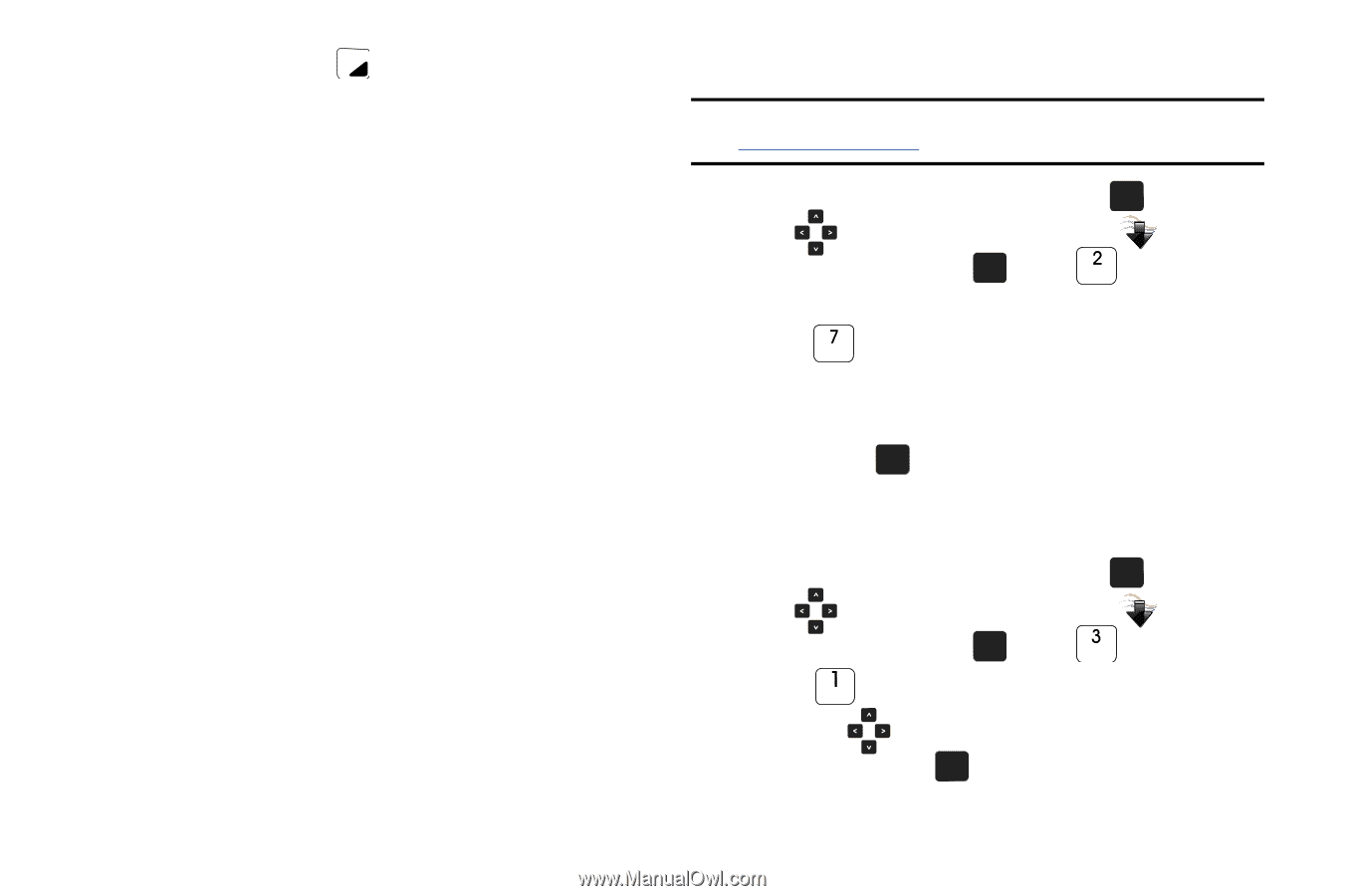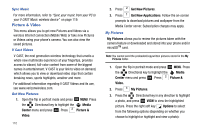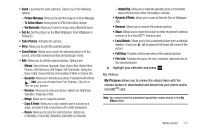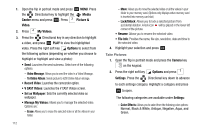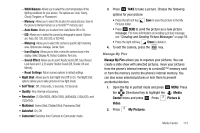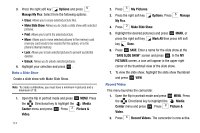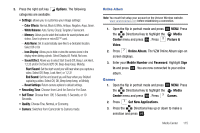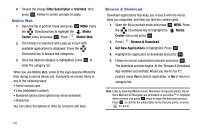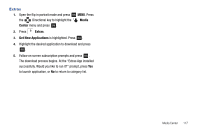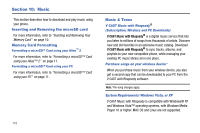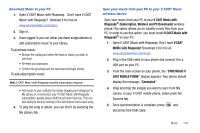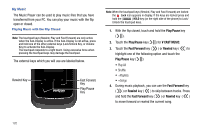Samsung SCH-U750 User Manual (user Manual) (ver.f6) (English) - Page 119
Games, Mobile Number
 |
UPC - 635753476842
View all Samsung SCH-U750 manuals
Add to My Manuals
Save this manual to your list of manuals |
Page 119 highlights
3. Press the right soft key Options. The following categories are available: • Settings: allows you to customize your image settings: - Color Effects: Normal, Black & White, Antique, Negative, Aqua, Green. - White Balance: Auto, Sunny, Cloudy, Tungsten, Fluorescent. - Memory: Allows you to select the location for saved pictures and videos. Save to phone or microSD™ card. - Auto Name: Set to automatically save files to a dedicated location. Select Off or On - Icon Display: Allows you to hide or view the camera icons in the display when taking a photo. Select Display All, Partial, No Icons. - Sound Effect: Allows you to select Start Sound (Off, Beep, Look Here!, 1,2,3!) and/or End Sound (Off, OK, Beep-beep-beep, Melody). Start Sound: Set the start sound you will hear when you capture a video. Select Off, Beep, Look Here!, or 1,2,3! End Sound: Set the end sound you will hear when you finished capturing a video. Select Off, OK, Beep-beep-beep, or Melody - Reset Settings: Return camera options to default settings. • Recording Time: Choose from Limit for Send or For Save. • Self Timer: Choose from Off, 3 Seconds, 5 Seconds, or 10 Seconds. • Quality: Choose Fine, Normal, or Economy. • Camera: Switches from Camcorder to Camera mode. Online Album Note: You must first setup your account on the Verizon Wireless website: www.verizonwireless.com before establishing a connection. 1. Open the flip in portrait mode and press OK MENU. Press the Directional key to highlight the Media Center menu and press OK . Press Picture & Video. 2. Press Online Album. The VZW Online Album sign-on screen displays. 3. Enter your Mobile Number and Password. Highlight Sign In and press OK . You are now connected to your online album. Games 1. Open the flip in portrait mode and press OK MENU. Press the Directional key to highlight the Media Center menu and press OK . Press Games. 2. Press Get New Applications. 3. Press the Directional key up or down to make a selection and press OK . Media Center 115