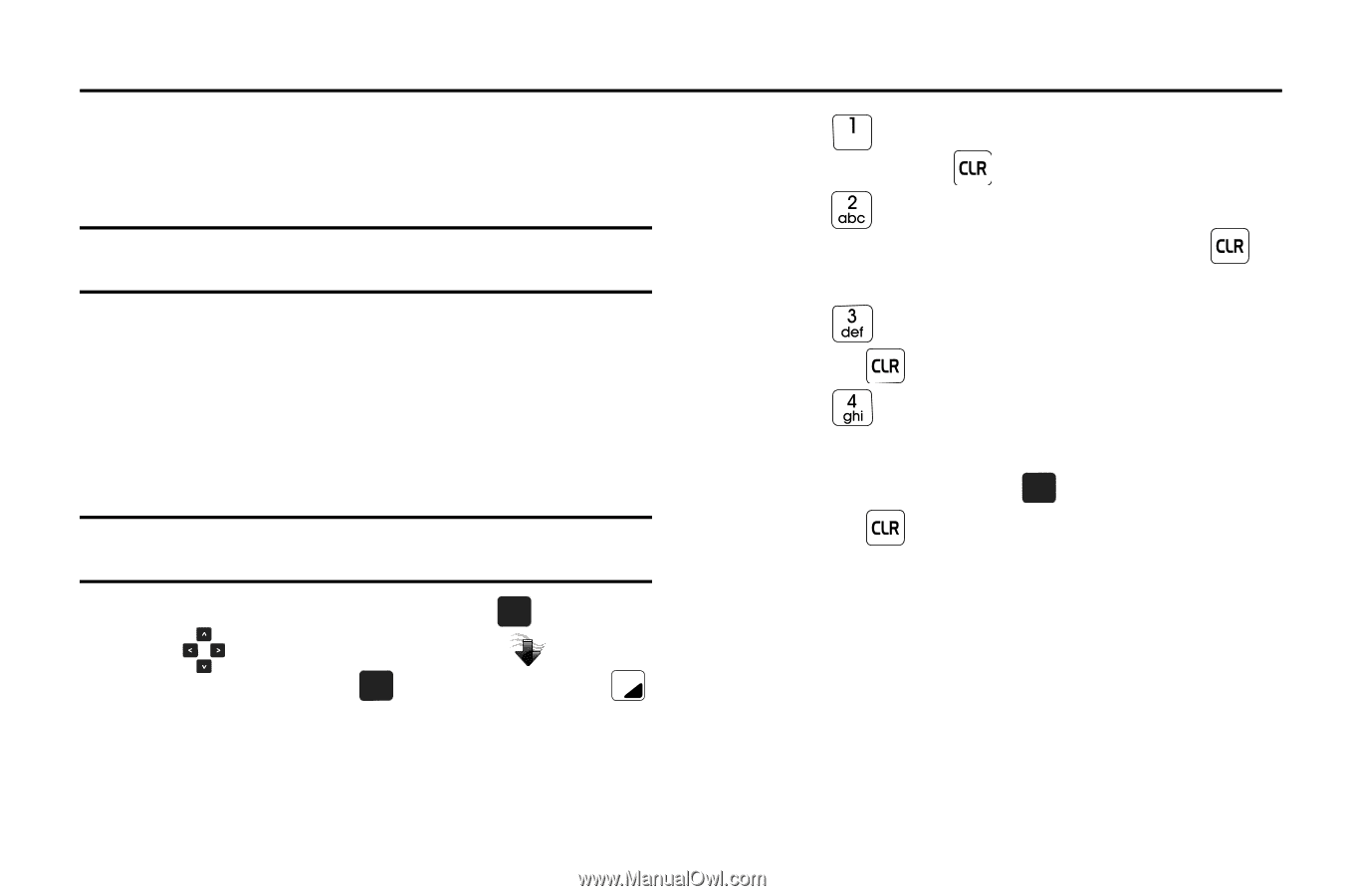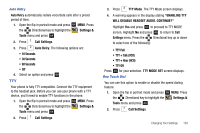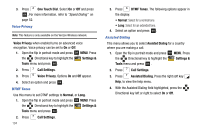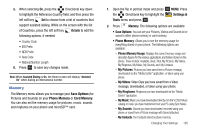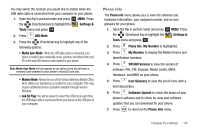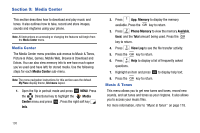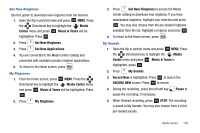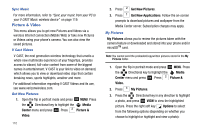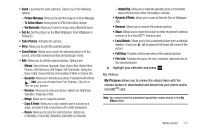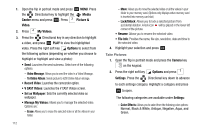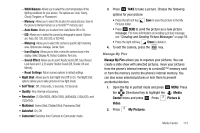Samsung SCH-U750 User Manual (user Manual) (ver.f6) (English) - Page 112
Media Center, Media Center, Music & Tones, Media, Center, App. Memory, Phone Memory
 |
UPC - 635753476842
View all Samsung SCH-U750 manuals
Add to My Manuals
Save this manual to your list of manuals |
Page 112 highlights
Section 9: Media Center This section describes how to download and play music and tones. It also outlines how to take, record and store images, sounds and ringtones using your phone. Note: All instructions on accessing or changing the features will begin from the Media Center menu. Media Center The Media Center menu provides sub-menus to Music & Tones, Picture & Video, Games, Mobile Web, Browse & Download and Extras. You can also view memory info to see how much space you've used (and have left) for stored media. Use the following steps for each Media Center sub-menu. Note: The menu navigation instructions for this section uses the default My Place display theme, Grid menu layout. 1. Open the flip in portrait mode and press OK MENU. Press the Directional key to highlight the Media Center menu and press OK . Press the right soft key Info. 2. Press App. Memory to display the memory available. Press the key to return. 3. Press Phone Memory to view the memory Available, Used, and the Total amount being used. Press the key to return. 4. Press View Log to see the file transfer activity. 5. Press the key to return. 6. Press Help to display a list of frequently asked questions. 7. Highlight an item and press OK to display help text. 8. Press the key to return. Music & Tones This menu allows you to get new tunes and tones, record new sounds, and set tunes and tones as your ringtone. It also allows you to access your music files. For more information, refer to "Music & Tones" on page 118. 108