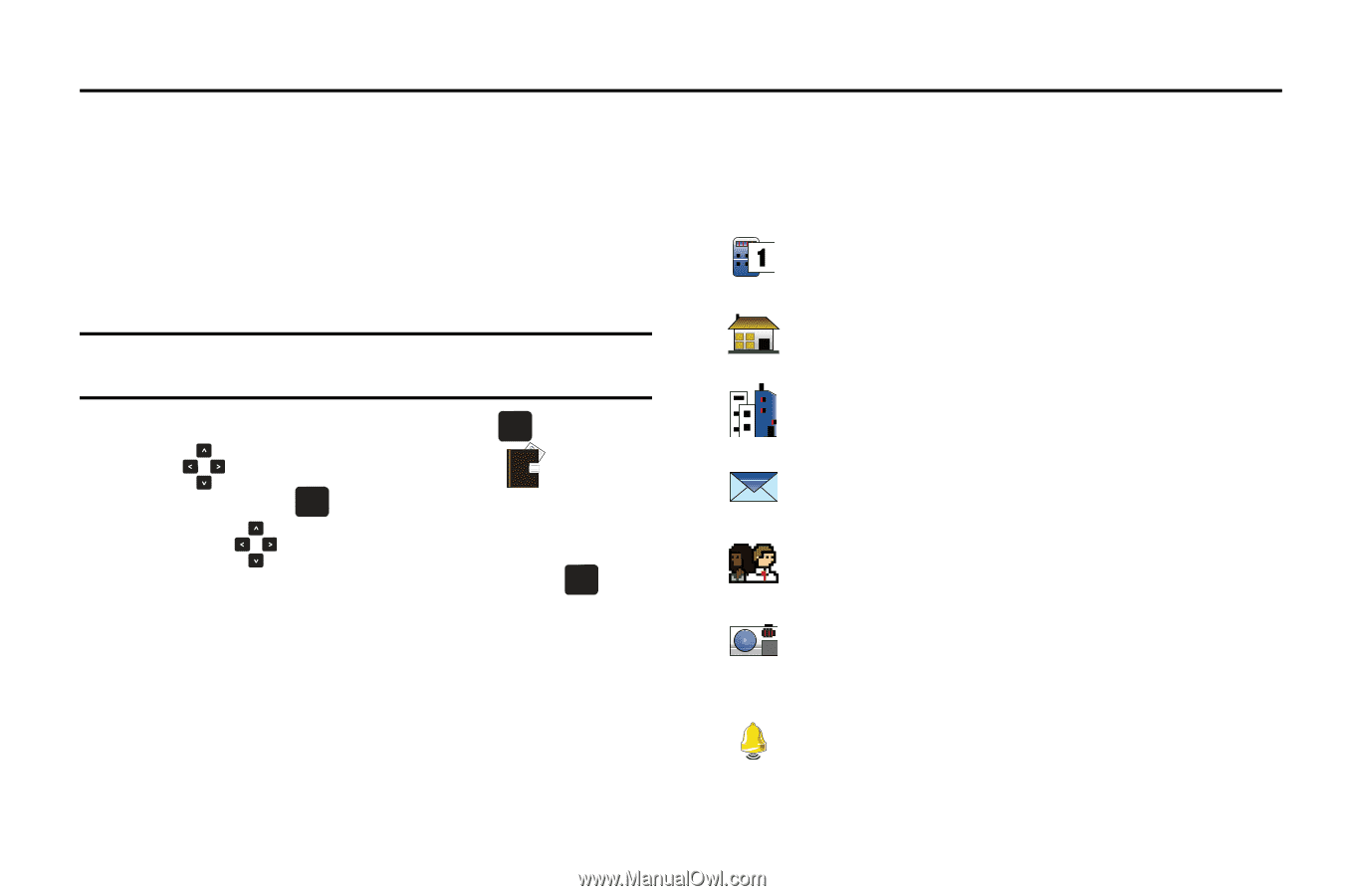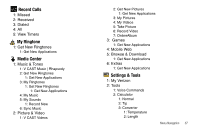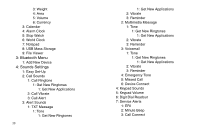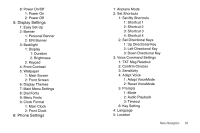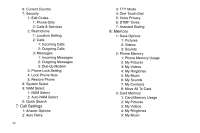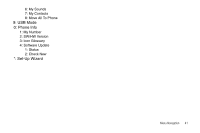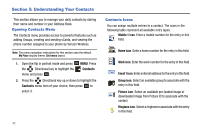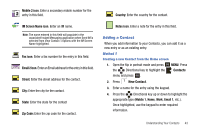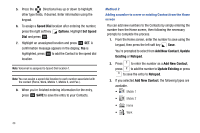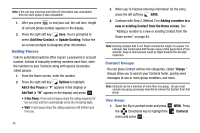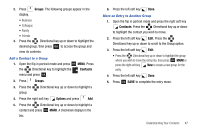Samsung SCH-U750 User Manual (user Manual) (ver.f6) (English) - Page 46
Understanding Your Contacts, Opening Contacts Menu, Contacts Icons, Contacts, Mobile 1 icon
 |
UPC - 635753476842
View all Samsung SCH-U750 manuals
Add to My Manuals
Save this manual to your list of manuals |
Page 46 highlights
Section 5: Understanding Your Contacts This section allows you to manage your daily contacts by storing their name and number in your Address Book. Opening Contacts Menu The Contacts menu provides access to powerful features such as adding Groups, creating and sending vCards, and viewing the phone number assigned to your phone by Verizon Wireless. Note: The menu navigation instructions for this section uses the default My Place display theme, Grid menu layout. 1. Open the flip in portrait mode and press OK MENU. Press the Directional key to highlight the Contacts menu and press OK . 2. Press the Directional key up or down to highlight the Contacts menu item of your choice, then press OK to select it. Contacts Icons You can assign multiple entries to a contact. The icons in the following table represent all available entry types. Mobile 1 icon. Enter a mobile number for the entry in this field. Home icon. Enter a home number for the entry in this field. Work icon. Enter the work number for the entry in this field. Email 1 icon. Enter an Email address for the entry in this field. Group icon. Select an available group to associate with the entry in this field. Picture icon. Select an available pre-loaded image or downloaded image from Picture ID to associate with the contact. Ringtone icon. Select a ringtone to associate with the entry in this field. 42