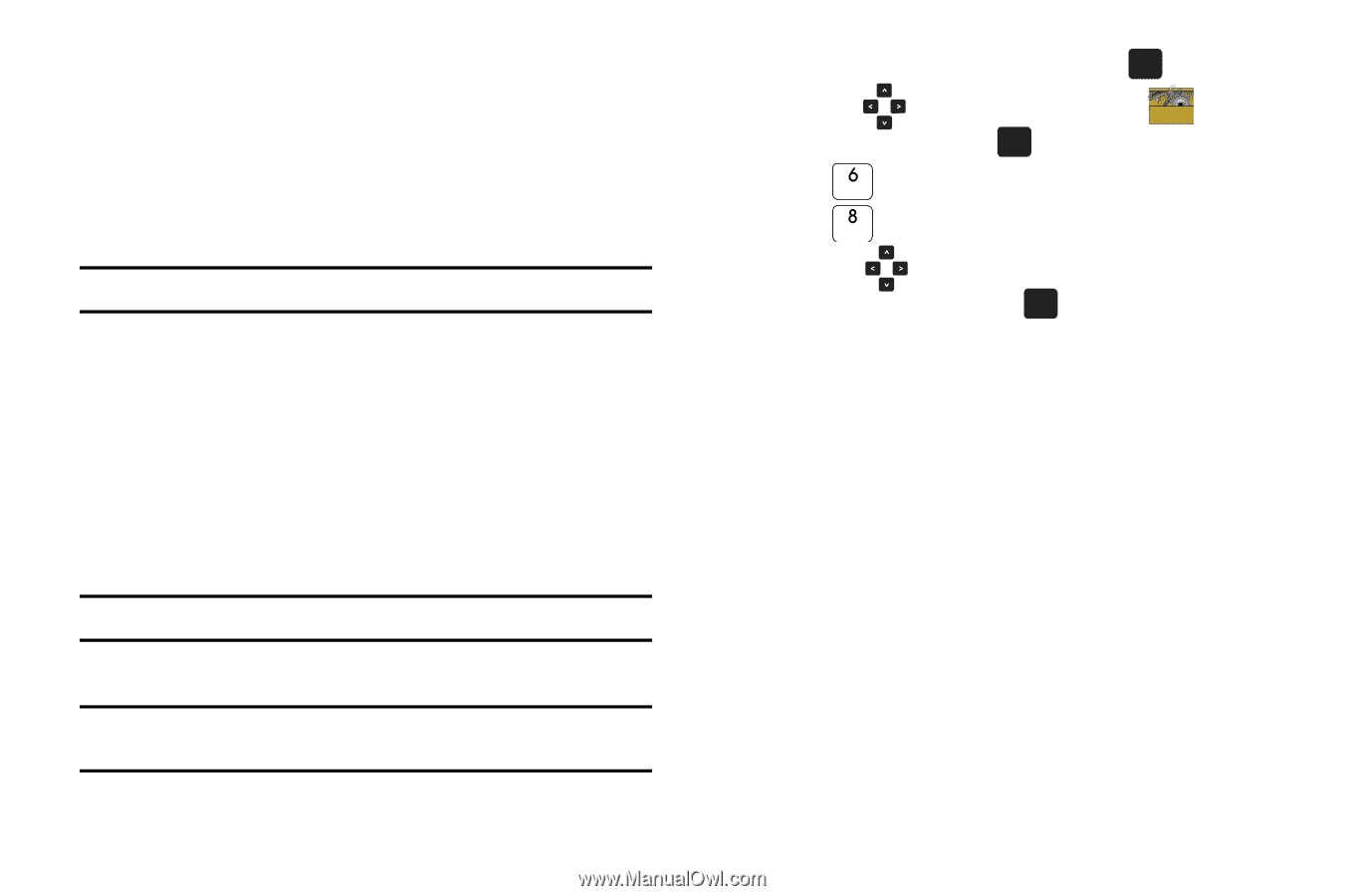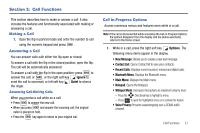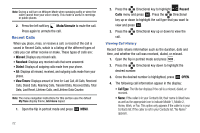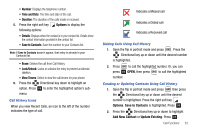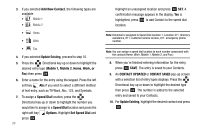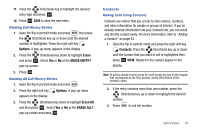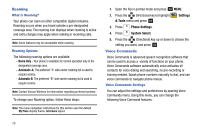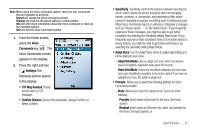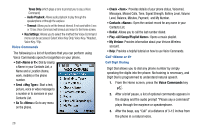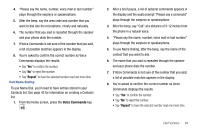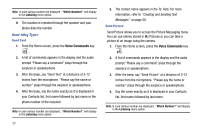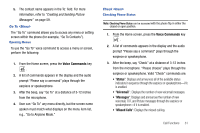Samsung SCH-U750 User Manual (user Manual) (ver.f6) (English) - Page 30
Roaming, Voice Commands
 |
UPC - 635753476842
View all Samsung SCH-U750 manuals
Add to My Manuals
Save this manual to your list of manuals |
Page 30 highlights
Roaming What is Roaming? Your phone can roam on other compatible digital networks. Roaming occurs when you travel outside a pre-designated coverage area. The roaming icon displays when roaming is active and extra charges may apply when making or receiving calls. Note: Some features may be unavailable while roaming. Roaming Options The following roaming options are available: - Home Only - Your phone is available for normal operation only in the designated coverage area. - Automatic-A: The preferred "A" side carrier roaming list is used to acquire service. - Automatic-B: The preferred "B" side carrier roaming list is used to acquire service. Note: Contact Verizon Wireless for information regarding preferred systems. To change your Roaming option, follow these steps: Note: The menu navigation instructions for this section uses the default My Place display theme, Grid menu layout. 1. Open the flip in portrait mode and press OK MENU. 2. Press the Directional key to highlight & Tools menu and press OK . Settings 3. Press Phone Settings. 4. Press System Select. 5. Press the Directional key up or down to choose the setting you want, and press OK . Voice Commands Voice Commands is advanced speech recognition software that can be used to access a variety of functions on your phone. Voice Commands software automatically voice activates all contacts for voice dialing and searching, no pre-recording or training needed. Speak phone numbers naturally to dial, and use voice commands to navigate phone menus. Voice Commands Settings You can adjust the settings and preferences by opening Voice Commands menu. Using this menu, you can change the following Voice Command features: 26