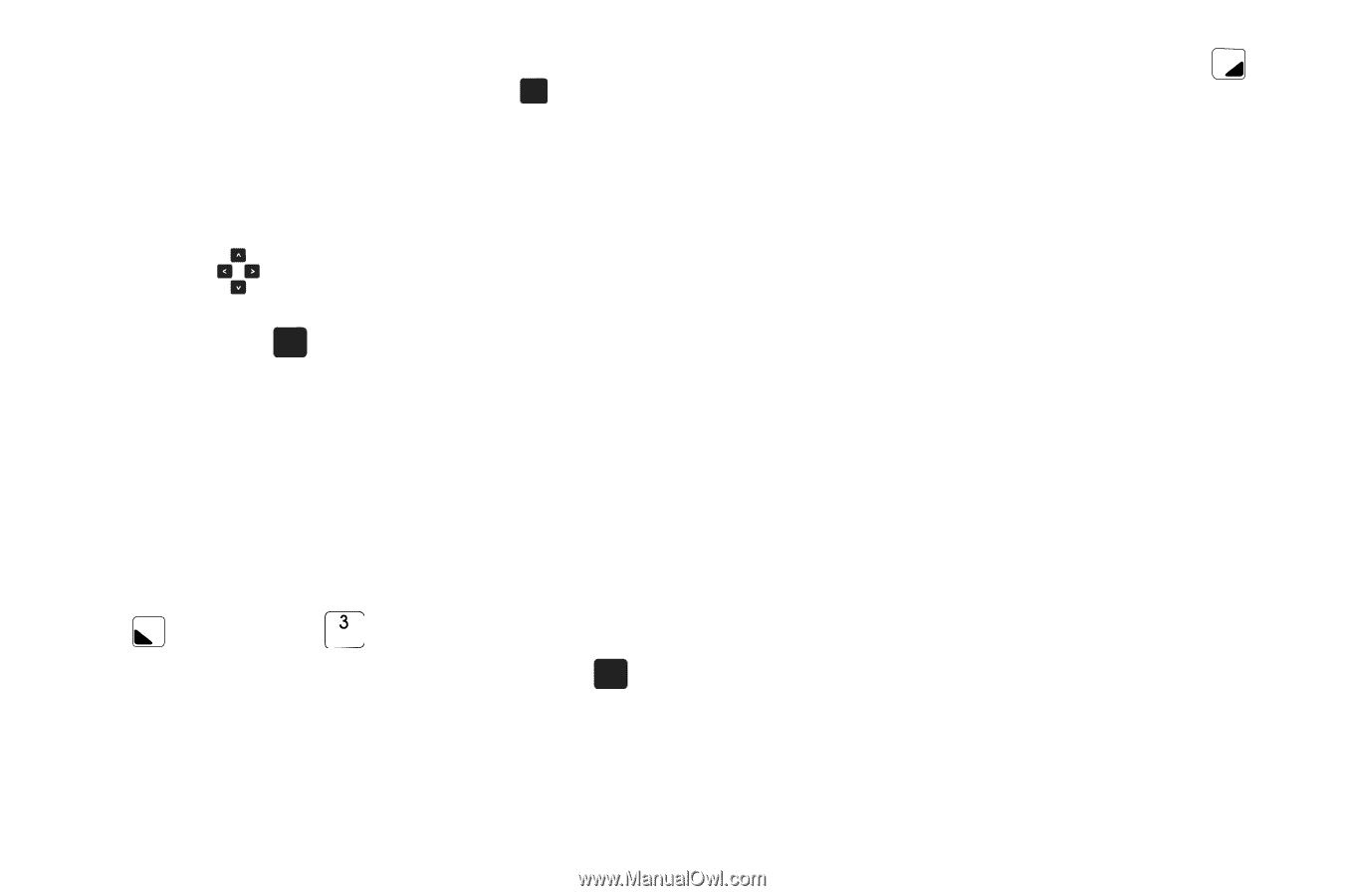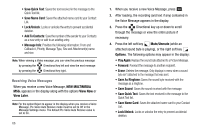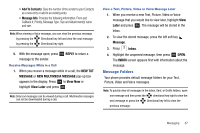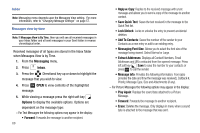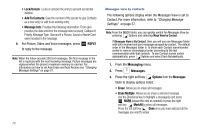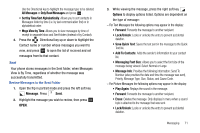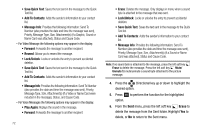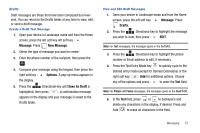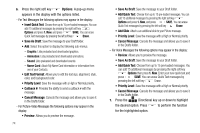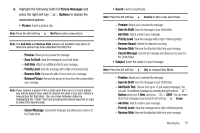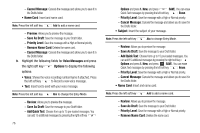Samsung SCH-U750 User Manual (user Manual) (ver.f6) (English) - Page 75
Sort by Time/Sort Alphabetically, Msgs View by Time - reviews
 |
UPC - 635753476842
View all Samsung SCH-U750 manuals
Add to My Manuals
Save this manual to your list of manuals |
Page 75 highlights
Use the Directional key to highlight the message type to be deleted All Messages or Only Read Messages and press OK . • Sort by Time/Sort Alphabetically: Allows you to sort contacts in Messages folder by time (i.e. by last communication first) or in alphabetical order. • Msgs View by Time: Allows you to view messages by time of receipt in separate Inbox and Sent folders (instead of by Contact). 4. Press the Directional key up or down to highlight the Contact name or number whose messages you want to view, and press OK to open the list of received and set messages from/to that contact. Sent Your phone stores messages in the Sent folder, when Messages View is By Time, regardless of whether the message was successfully transmitted. Review Messages in the Sent Folder 1. Open the flip in portrait mode and press the left soft key Message. Press Sent. 2. Highlight the message you wish to review, then press OK OPEN. 3. While viewing the message, press the right soft key Options to display options listed. Options are dependent on the type of message: - For Text Messages the following options may appear in the display: • Forward: Forwards the message to another recipient. • Lock/Unlock: Locks or unlocks the entry to prevent accidental deletion. • Save Quick Text: Saves the text sent in the message to the Quick Text list. • Add To Contacts: Adds the sender's information to your contact list. • Messaging Font Size: Allows you to select the font size of the message being viewed. Select Normal or Large. • Message Info: Provides the following information: Send To Number (also provides the date and time the message was sent), Priority, Message Type, Size, Status, and Cause Code. - For Picture Messages the following options may appear in the display: • Play Again: Replays the sound in the message. • Forward: Forwards the message to another recipient. • Erase: Deletes the message. Only displays in menu when a sound byte is attached to the message that was sent. • Lock/Unlock: Locks or unlocks the entry to prevent accidental deletion. Messaging 71