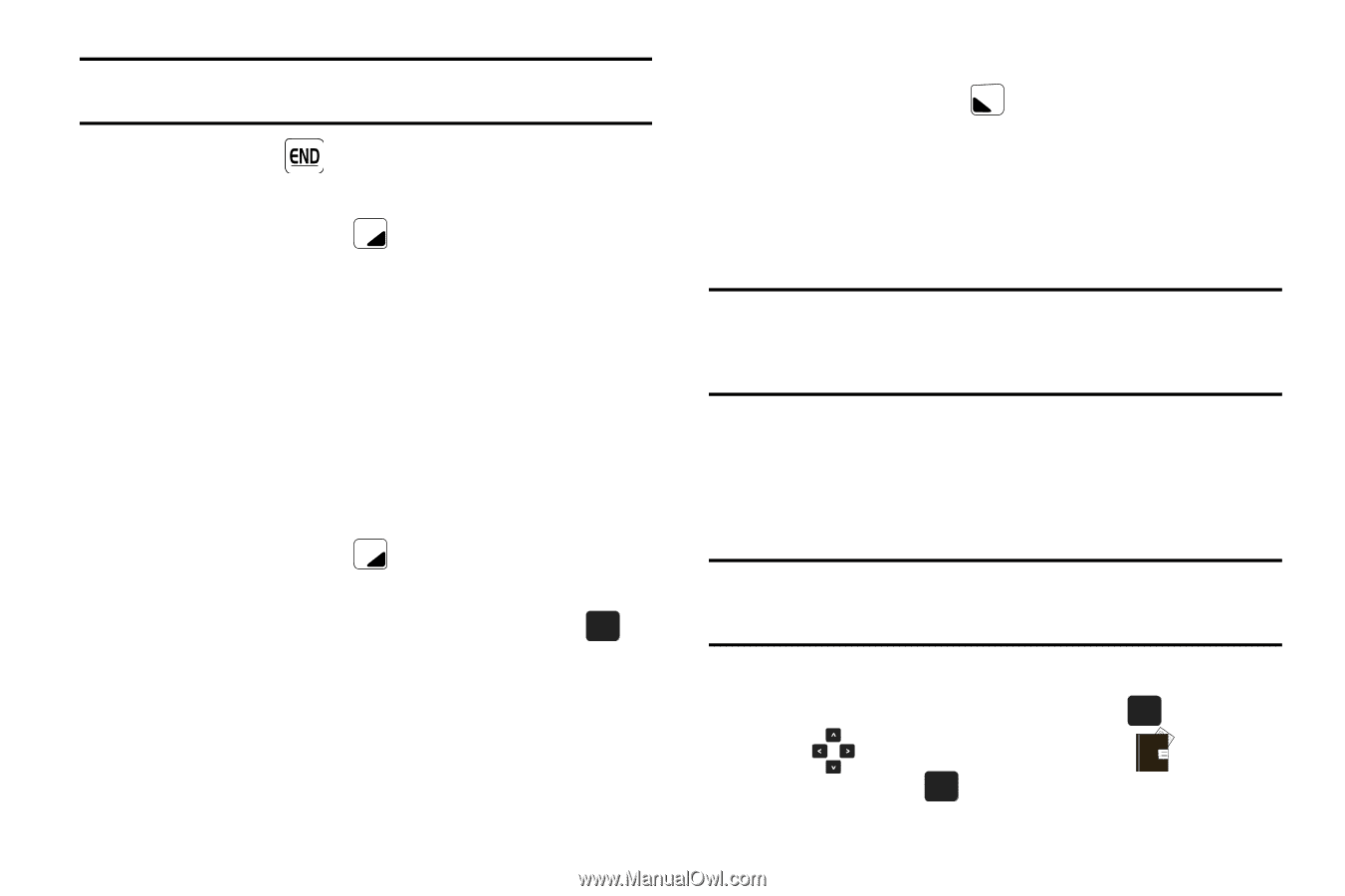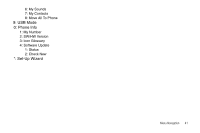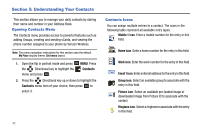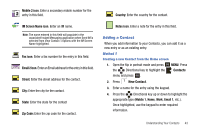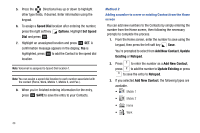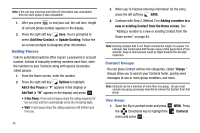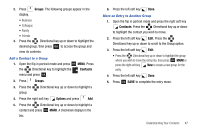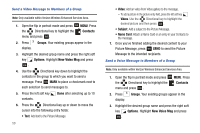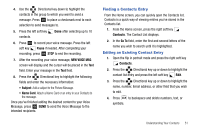Samsung SCH-U750 User Manual (user Manual) (ver.f6) (English) - Page 50
Adding Pauses, Contact Groups, Continue with Step 2, Method 2
 |
UPC - 635753476842
View all Samsung SCH-U750 manuals
Add to My Manuals
Save this manual to your list of manuals |
Page 50 highlights
Note: If the call was incoming and Caller ID information was unavailable, then the store option is also unavailable. 1. After you press to end your call, the call time, length of call and phone number appears in the display. 2. Press the right soft key Save. You're prompted to select Add New Contact, or Update Existing. Follow the on-screen prompts to designate other information. Adding Pauses Calls to automated systems often require a password or account number. Instead of manually entering numbers each time, store the numbers to your Contacts along with special characters called pauses. 1. From the Home screen, enter the number. 2. Press the right soft key Options to highlight Add 2-Sec Pause (a "P" appears in the display) or Add Wait (a "W" appears in the display) and press OK . • 2-Sec Pause: A two-second pause stops the calling sequence for two seconds and then automatically sends the remaining digits. • Wait: A hard pause stops the calling sequence until further input from you. 46 3. When you're finished entering information for the entry, press the left soft key SAVE. 4. Continue with Step 2, Method 2 for Adding a number to a new or existing Contact from the Home screen. See "Adding a number to a new or existing Contact from the Home screen" on page 44. Note: Entering multiple Add 2-sec Pause extends the length of a pause. For example, two consecutive Add Pauses cause a total pause time of four seconds. Keep in mind pauses count as digits towards the 48-digit maximum. Contact Groups You can place Contact entries into categories, called "Groups." Groups allow you to search your Contacts faster, quickly send messages to one or more group members, and more. Note: Contacts can be a member of more than one group. So you must unmark any group previously selected to remove the Contact from that group. View Groups 1. Open the flip in portrait mode and press OK MENU. Press the Directional key to highlight the Contacts menu and press OK .