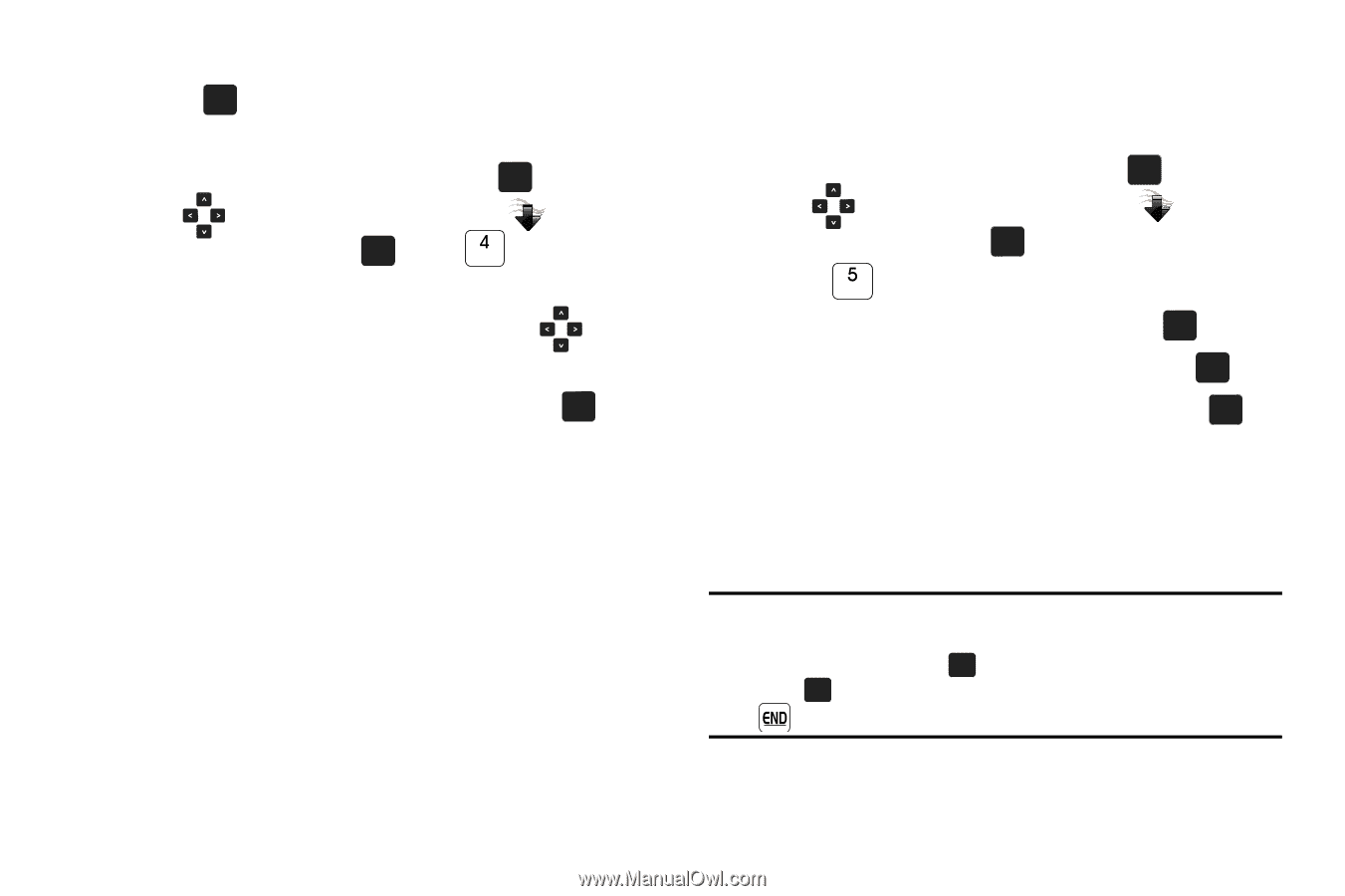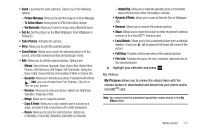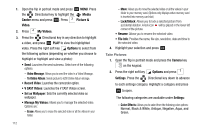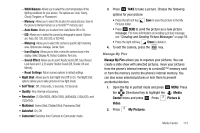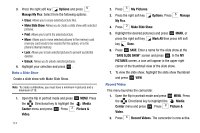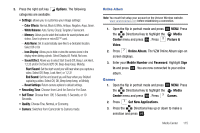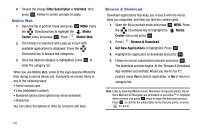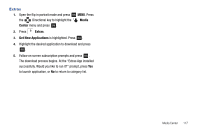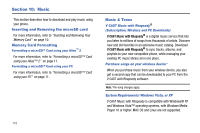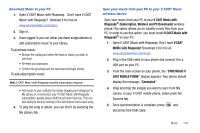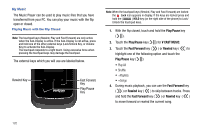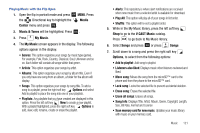Samsung SCH-U750 User Manual (user Manual) (ver.f6) (English) - Page 120
Mobile Web, Browse & Download - alias 2
 |
UPC - 635753476842
View all Samsung SCH-U750 manuals
Add to My Manuals
Save this manual to your list of manuals |
Page 120 highlights
4. Choose the charge Either Subscription or Unlimited, then press OK . Follow in screen prompts to apply. Mobile Web 1. Open the flip in portrait mode and press OK MENU. Press the Directional key to highlight the Media Center menu and press OK . Press Mobile Web. 2. The browser is launched and a pop up screen with available applications is displayed. Press the Directional key to browse the categories. 3. Once the desired category is highlighted, press OK to enter the category list. When you use Mobile Web, some of the keys operate differently than during a normal phone call. It presents on-screen items in any of the following ways: • Text or numeric input • Links (embedded in content) • Numbered options (some options may not be numbered) • Simple text You can utilize the options or links by using the soft keys. Browse & Download Download applications that keep you in touch with the world, keep you organized, and help you find the coolest spots. 1. Open the flip in portrait mode and press OK MENU. Press the Directional key to highlight the Media Center menu and press OK . 2. Press Browse & Download. 3. Get New Applications is highlighted. Press OK . 4. Highlight the application to download and press OK . 5. Follow on screen subscription prompts and press OK . The download process begins. At the "Browse & Download App installed successfully. Would you like to run it?" prompt, press Yes to launch application, or No to return to category list. Note: Links to download Mobile Email, RemoSync (Corporate Email), Visual Voice Mail and VZ Navigator are preloaded on your Alias™ 2. Highlight either of these and press OK twice to begin the download process. Press OK to confirm the subscription terms that you prefer, or press to cancel. 116