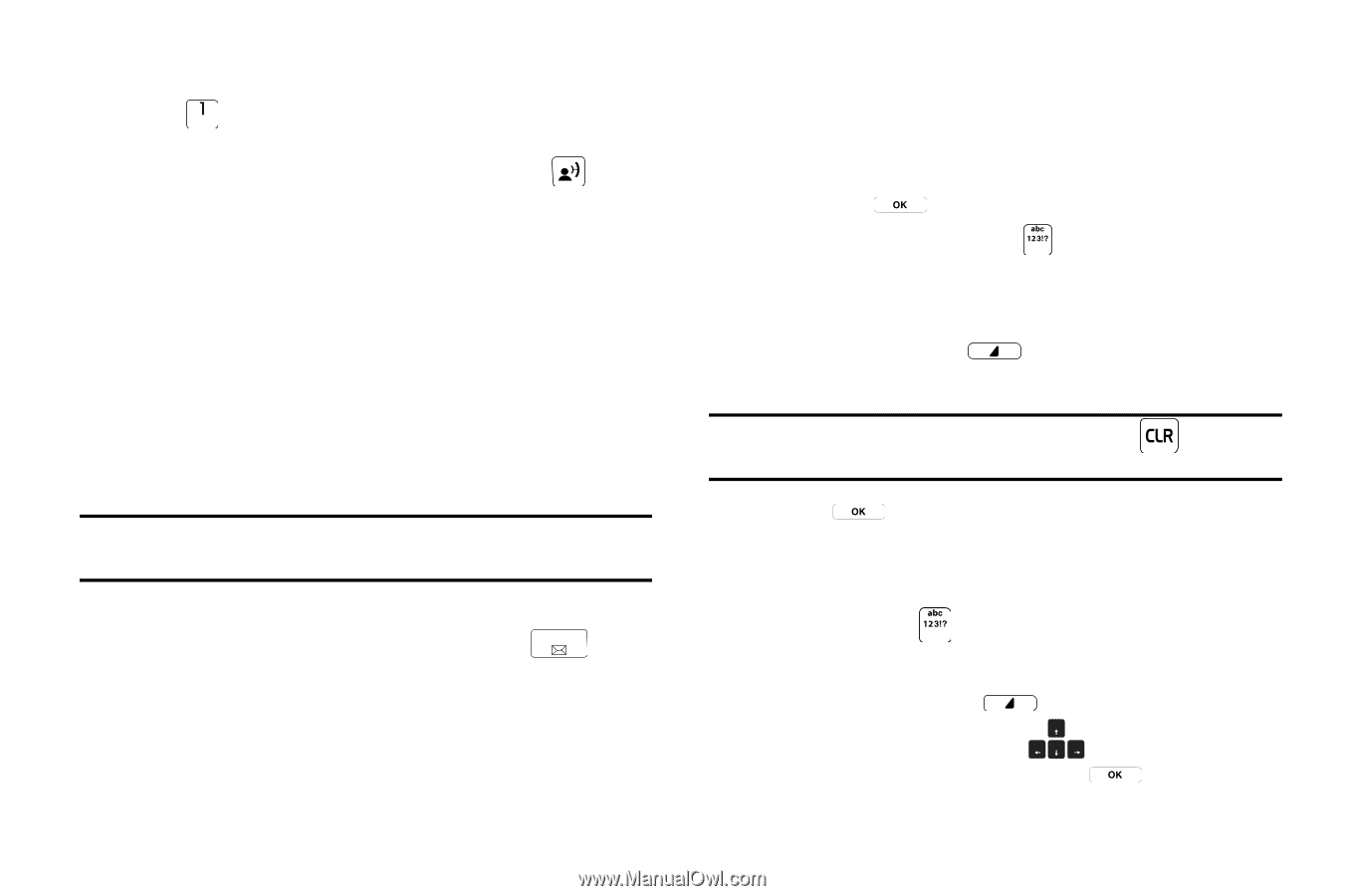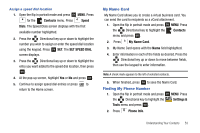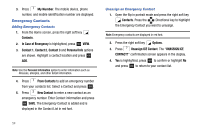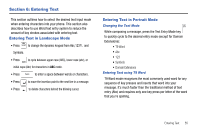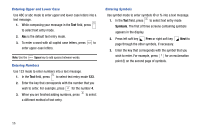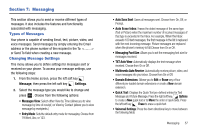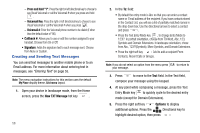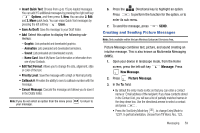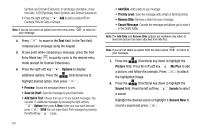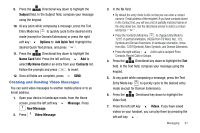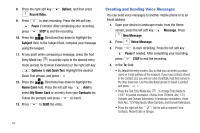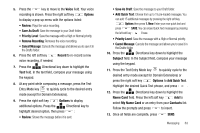Samsung SCH-U750 User Manual (user Manual) (ver.f6) (English) - Page 62
Creating and Sending Text Messages
 |
UPC - 635753476842
View all Samsung SCH-U750 manuals
Add to My Manuals
Save this manual to your list of manuals |
Page 62 highlights
- Press and Hold "1": Press the right or left directional key to choose to see Visual Voicemail or call the Voicemail # when you press and hold . - Voicemail Key: Press the right or left directional key to choose to see Visual Voicemail or call the Voicemail # when you press . - Voicemail #: Enter the Voicemail phone number to be dialed (if other than the default value of *86). • Callback #: Allows you to use or edit the number assigned to your handset. Choose from On or Off. • Signature: Adds the signature text to each message sent. Choose from None or Custom. Creating and Sending Text Messages You can send text messages to another mobile phone or to an Email address. For more information about entering text in messages, see "Entering Text" on page 55. Note: The menu navigation instructions for this section uses the default My Place display theme, Grid menu layout. 1. Open your device in landscape mode, from the Home screen, press the New TXT Message hot key . 58 2. In the To: field: • By default the entry mode is Abc so that you can enter a contact name or Email address of the recipient. If you have contacts stored in the Contact List, you will see a list of partially matched names in the drop down box. Use the directional arrows to select a contact and press . • Press the Text Entry Mode key , to change Entry Mode to 123!?. In portrait orientation, choose from T9 Word, Abc, 123, Symbols and Domain Extensions. In landscape orientation, chose from Abc, 123!?(Symbols), More Symbols, and Domain Extensions. • Press the right soft key Add to add a recipient From Contacts, Recent Calls or Groups. Note: If you do not select an option from the menu press your message. to return to 3. Press to move to the Text field. In the Text field, compose your message using the keypad. 4. At any point while composing a message, press the Text Entry Mode key to quickly cycle to the desired entry mode (except for Domain Extensions). 5. Press the right soft key Options to display additional options. Press the Directional key to highlight desired option, then press :