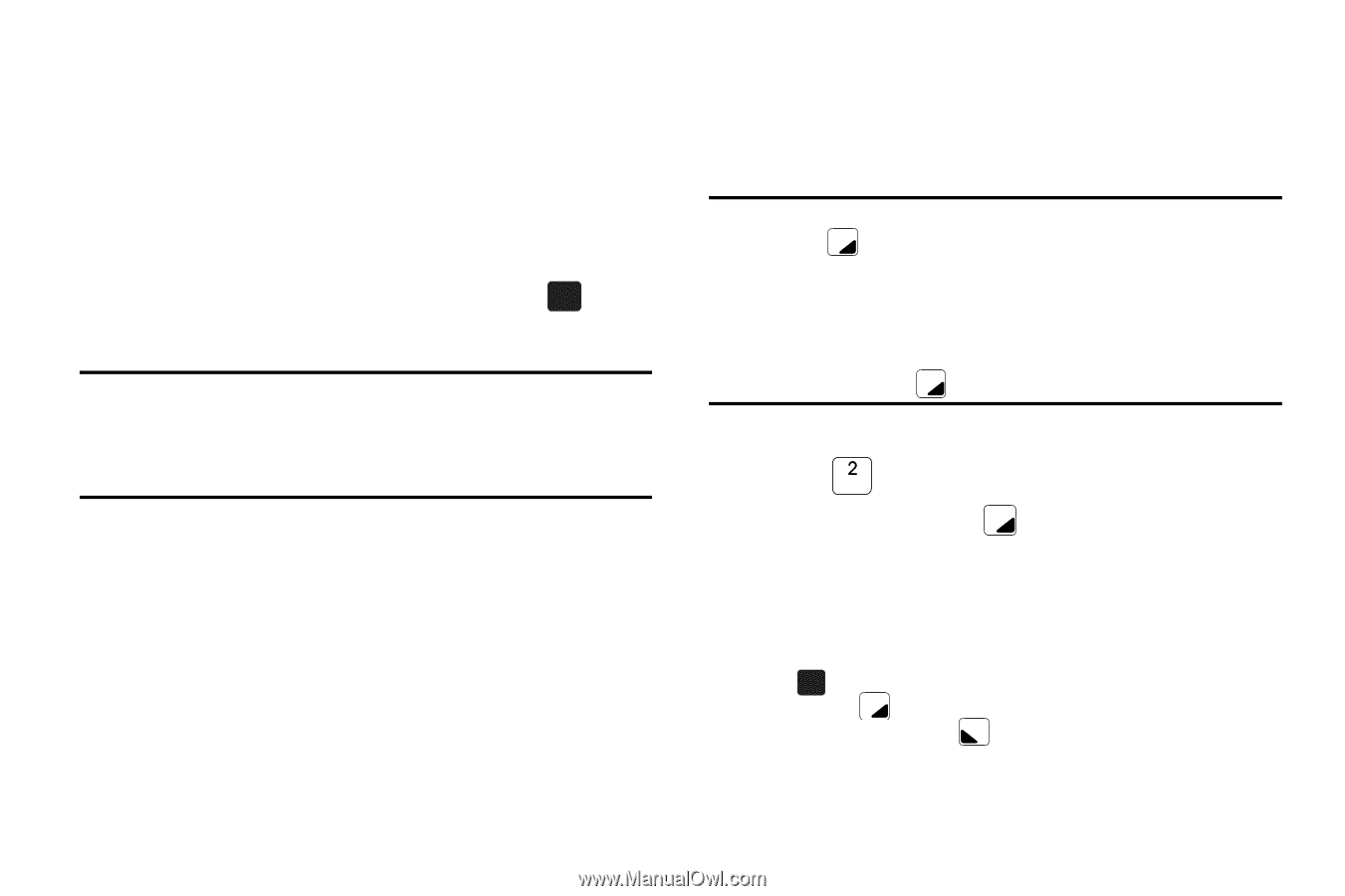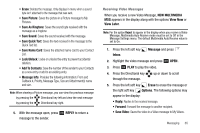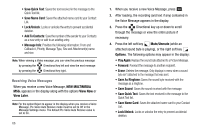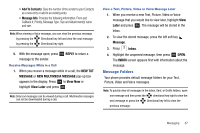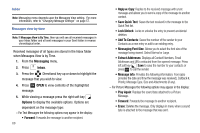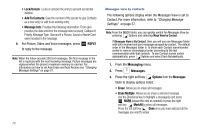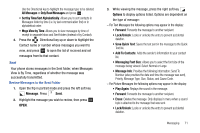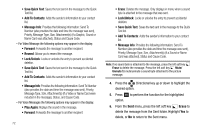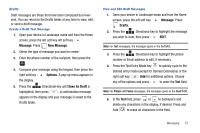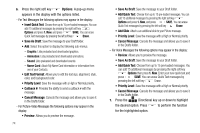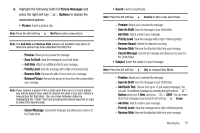Samsung SCH-U750 User Manual (user Manual) (ver.f6) (English) - Page 74
Add To Contacts, Message Info, REPLY, Messaging, Messages, Options, Erase Multiple, MarkAll
 |
UPC - 635753476842
View all Samsung SCH-U750 manuals
Add to My Manuals
Save this manual to your list of manuals |
Page 74 highlights
• Lock/Unlock: Locks or unlocks the entry to prevent accidental deletion. • Add To Contacts: Save the number of the sender to your Contacts as a new entry or add to an existing entry. • Message Info: Provides the following information: From (also provides the date and time the message was received), Callback #, Priority, Message Type, Size and if a Picture, Sound or Name Card were included in the message. 6. For Picture, Video and Voice messages, press OK REPLY to reply to the message. Note: When the Inbox exceeds 500 text messages, the first message in the list is replaced with the next incoming message. Picture messages are replaced when the phone's maximum memory is reached. For information on how to set Auto Erase and Auto Receive see "Changing Message Settings" on page 57. Messages view by contacts The following options display when the Messages View is set to Contact. For more information, refer to "Changing Message Settings" on page 57. Note: From the INBOX folder, you can quickly switch the Messages View by pressing Options and selecting Msgs View by Contact. If Messages View is By Contact, then you will see one Messages folder with both received and sent messages grouped by contact. The default order in the Messages folder is to show each Contact name/number sorted in reverse chronological order (according to the last communication with that contact). To see Contact names sorted alphabetically, press Options and select Sort Alphabetically. 1. From the Messaging menu. 2. Press Messages. 3. Press the right soft key Options from the Messages folder to display options listed: • Erase: Allows you to erase all messages. • Erase Multiple: Allows you to erase a selected message. Use the Directional key to highlight a message(s) and press OK MARK (repeat this step as needed) or press the right soft key MarkAll to select all messages. Press the left soft key Done once you have selected all the messages you want to erase. 70