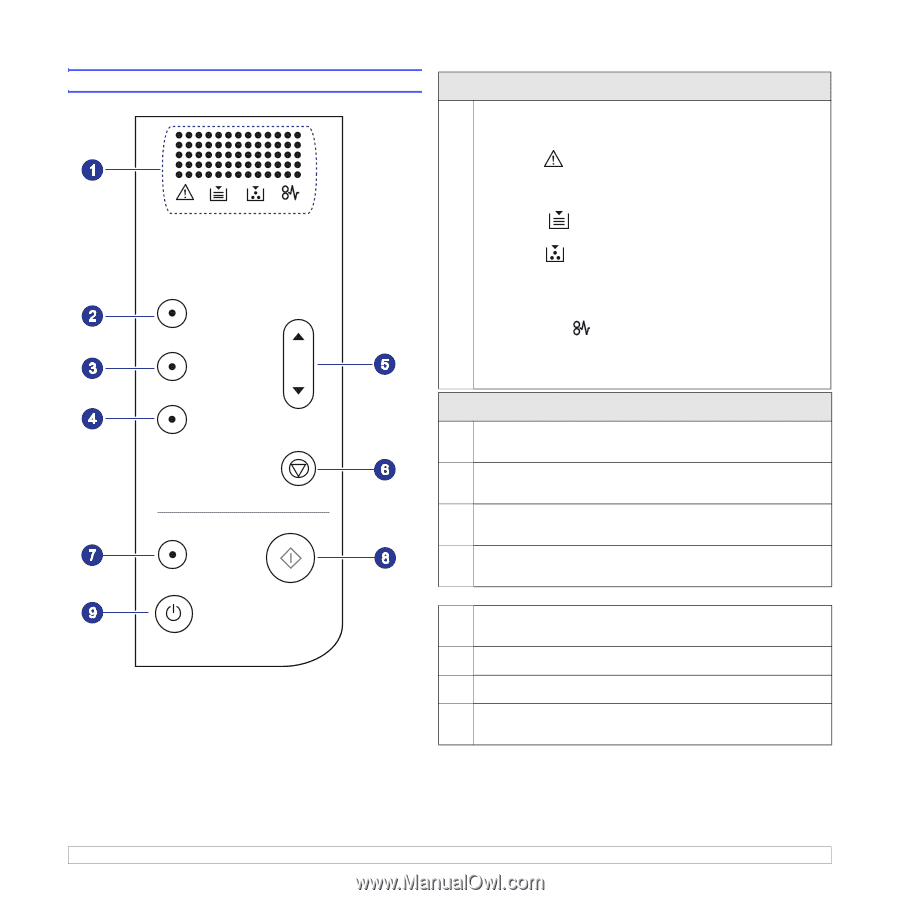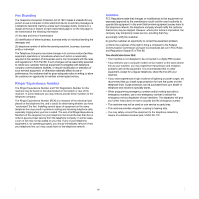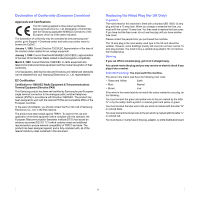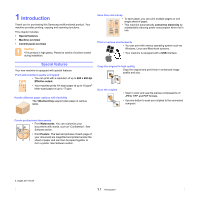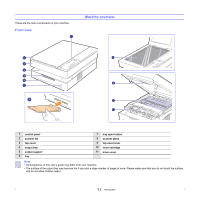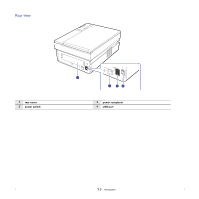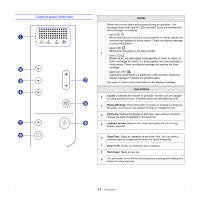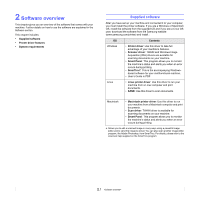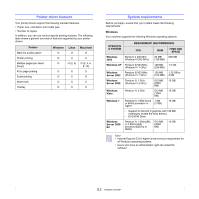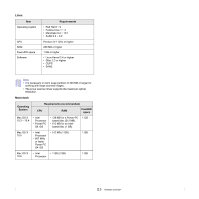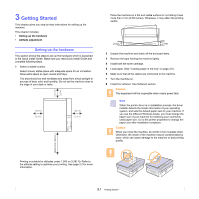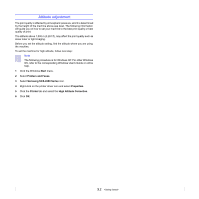Samsung SCX 4500 User Manual (ENGLISH) - Page 15
Control panel overview, display, copy buttons, Copies, Reduce/Enlarge, Darkness, up/down arrows - toner cartridge
 |
UPC - 635753610215
View all Samsung SCX 4500 manuals
Add to My Manuals
Save this manual to your list of manuals |
Page 15 highlights
Control panel overview display Shows the current status and prompts during an operation. The message shows with specific LEDs as below. LEDs are working with short message on a display. • error LED Blinks when the error occurs on your machine. If it blinks rapidly, the machine has stopped for some reason. Check the display message to solve the problem. • paper LED Blinks when the paper in the tray is empty. 1 • toner LED Blinks when the estimated cartridge life of toner is close, or toner cartridge is invalid. If it blinks rapidly, the toner cartridge is totally empty. Check the display message and replace the toner cartridge. • paper jam LED Lights blink when there is a paper jam in the machine. Check the display message to release the jammed paper. See page 9.7 about more information on the display messages. copy buttons 2 Copies: Increases the number of printouts. Number can be changed by using up/down arrows. Possible values can be added up to 99. 3 Reduce/Enlarge: Press this button to reduce or enlarge an image on the paper. You have to use up/down arrows to change the size. 4 Darkness: Defines the degree of darkness. Use up/down arrows to change the level of light/dark in the printouts. 5 up/down arrows: Moves to the next value when the one of copy buttons pressed. 6 Stop/Clear: Stops an operation at any time. Also, You can print a machine report by pressing this button for about 4 seconds. 7 Scan to PC: Scans an original to your computer. 8 Start Copy: Starts a copy job. 9 You can power on or off the control panel by pressing and holding this button for a few seconds. 1.4