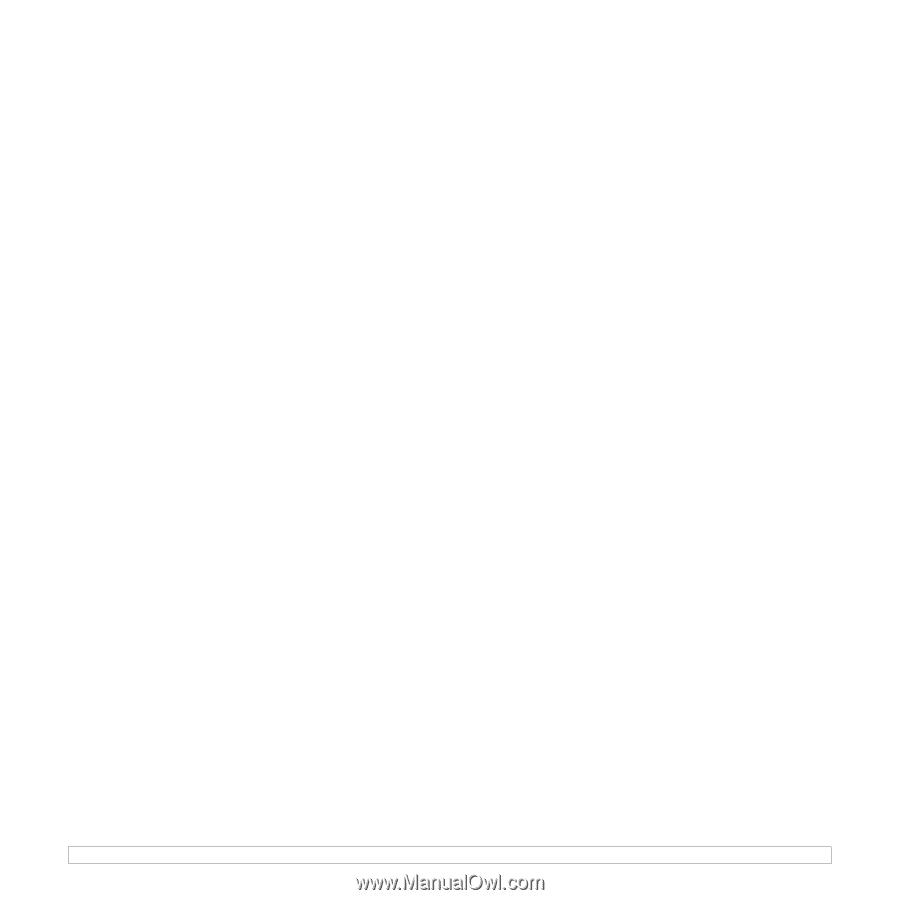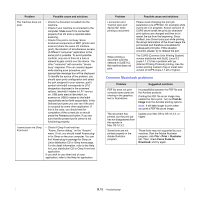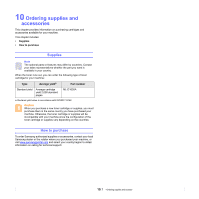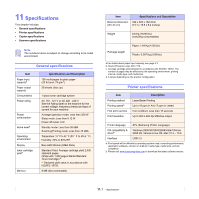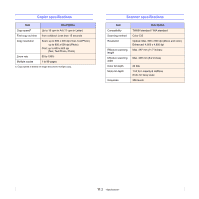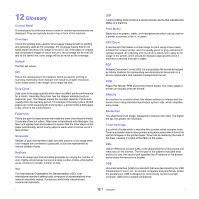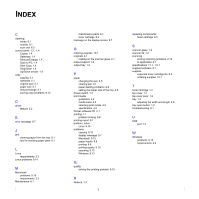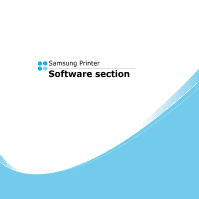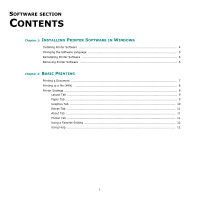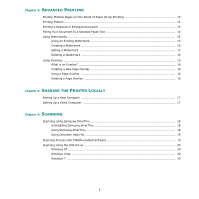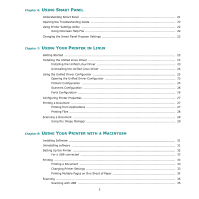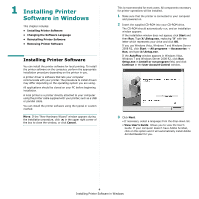Samsung SCX 4500 User Manual (ENGLISH) - Page 56
Index - scan pc
 |
UPC - 635753610215
View all Samsung SCX 4500 manuals
Add to My Manuals
Save this manual to your list of manuals |
Page 56 highlights
INDEX C cleaning inside 8.1 outside 8.1 scan unit 8.3 control panel 1.2, 1.4 Copies 1.4 Darkness 1.4 Reduce/Enlarge 1.4 Scan to PC 1.4 Start Copy 1.4 Stop/Clear 1.4 Up/Down arrows 1.4 copy copying 5.1 darkness 5.1 original type 5.1 paper size 5.1 reduce/enlarge 5.1 solving copy problems 9.12 D driver feature 2.2 E error message 9.7 J jam clearing paper from the tray 9.1 tips for avoiding paper jams 9.1 L Linux requirements 2.3 Linux problems 9.14 M Macintosh problems 9.15 requirements 2.3 Maintenance 8.1 maintenance parts 8.7 toner cartridge 8.3 message on the display screen 9.7 O ordering supplies 10.1 originals 4.1 loading on the scanner glass 4.1 output support 1.2 output tray 1.2 P paper changing the size 4.5 clearing jam 9.1 paper feeding problems 9.8 setting the paper size of the tray 4.6 Power switch 1.3 print media guidelines 4.2 media sizes 4.3 selecting print media 4.2 specification 4.3 Printer software CD 2.1 printing 7.1 problem solving 9.8 printing report 8.1 problem, solve Linux 9.14 problems copying 9.12 display message 9.7 Macintosh 9.15 paper feeder 9.8 printing 9.8 printing quality 9.10 scanning 9.13 Windows 9.13 Q quality solving the printing problem 9.10 R Reduce 1.4 1 replacing components toner cartridge 8.5 S scanner glass 1.2 scanner lid 1.2 scanning solving scanning problems 9.13 to application 6.1 specifications 11.1, 12.1 supplied software 2.1 supplies expected toner cartridge life 8.3 ordering supplies 10.1 T toner cartridge 1.2 top cover 1.2 top cover lever 1.2 tray 1.2 adjusting the width and length 4.5 tray open button 1.2 troubleshooting 9.1 U USB port 1.3 W Windows problems 9.13 requirements 2.2