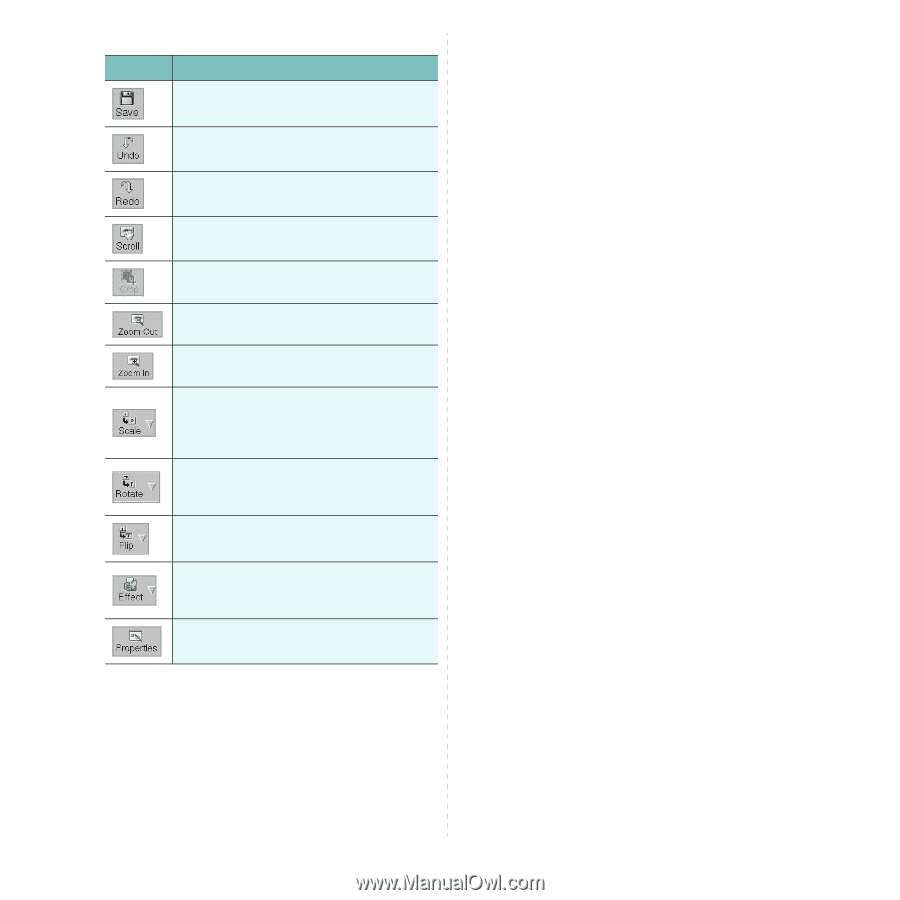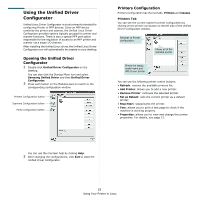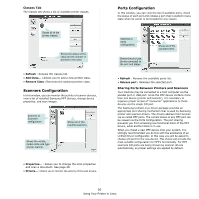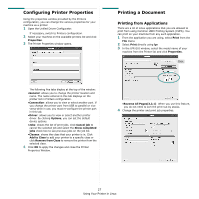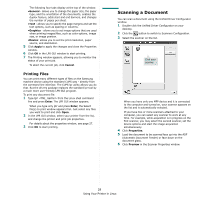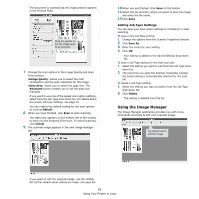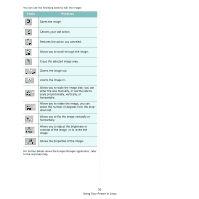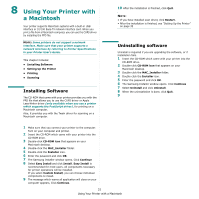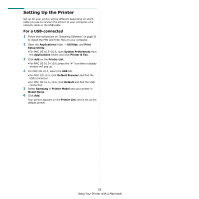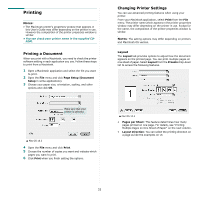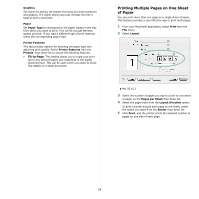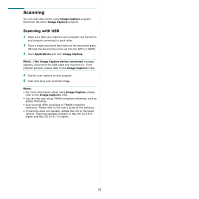Samsung SCX 4500 User Manual (ENGLISH) - Page 87
Tools, Function
 |
UPC - 635753610215
View all Samsung SCX 4500 manuals
Add to My Manuals
Save this manual to your list of manuals |
Page 87 highlights
You can use the following tools to edit the image: Tools Function Saves the image. Cancels your last action. Restores the action you canceled. Allows you to scroll through the image. Crops the selected image area. Zooms the image out. Zooms the image in. Allows you to scale the image size; you can enter the size manually, or set the rate to scale proportionally, vertically, or horizontally. Allows you to rotate the image; you can select the number of degrees from the dropdown list. Allows you to flip the image vertically or horizontally. Allows you to adjust the brightness or contrast of the image, or to invert the image. Shows the properties of the image. For further details about the Image Manager application, refer to the onscreen help. 30 Using Your Printer in Linux