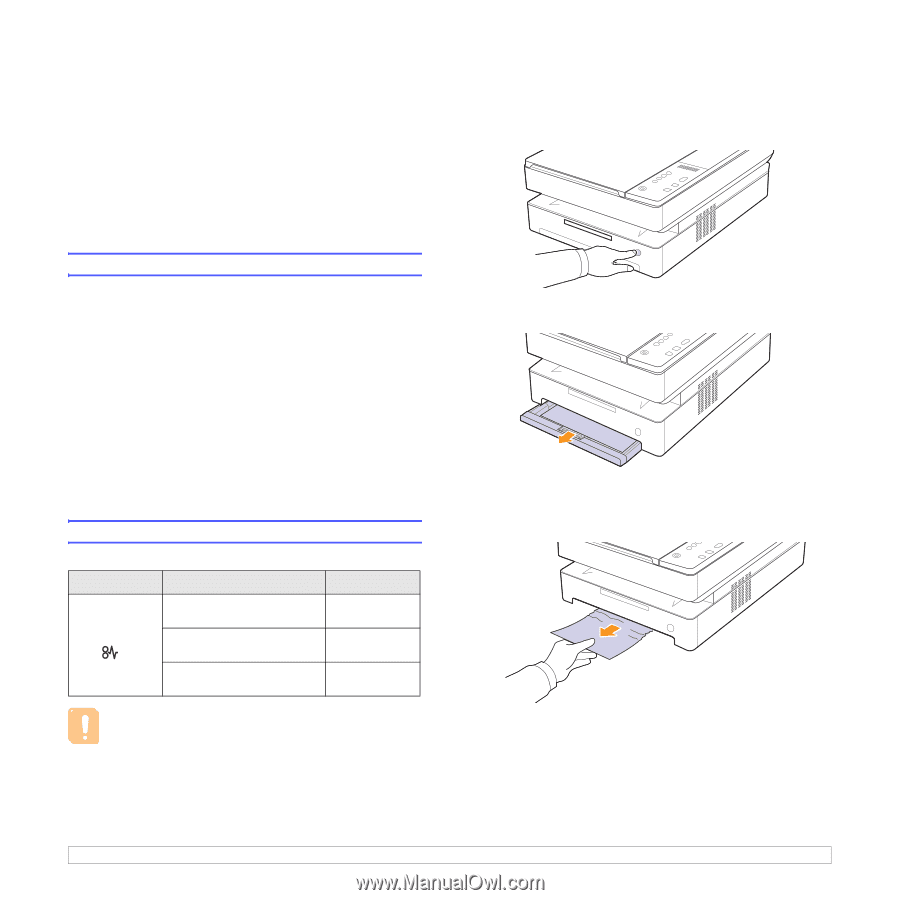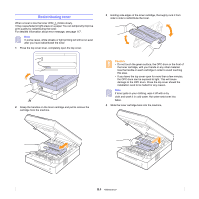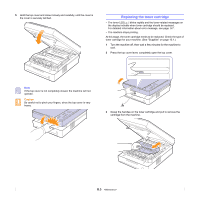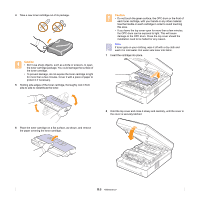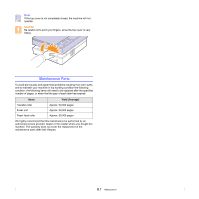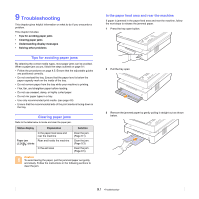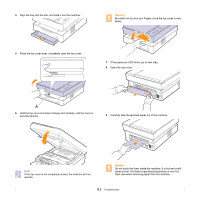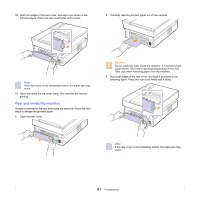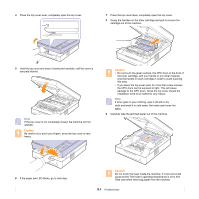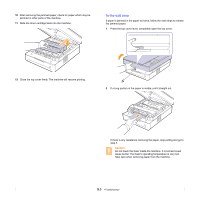Samsung SCX 4500 User Manual (ENGLISH) - Page 37
Troubleshooting, Tips for avoiding paper jams, Clearing paper jams
 |
UPC - 635753610215
View all Samsung SCX 4500 manuals
Add to My Manuals
Save this manual to your list of manuals |
Page 37 highlights
9 Troubleshooting This chapter gives helpful information on what to do if you encounter a problem. This chapter includes: • Tips for avoiding paper jams • Clearing paper jams • Understanding display messages • Solving other problems Tips for avoiding paper jams By selecting the correct media types, most paper jams can be avoided. When a paper jam occurs, follow the steps outlined on page 9.1. • Follow the procedures on page 4.5. Ensure that the adjustable guides are positioned correctly. • Do not overload the tray. Ensure that the paper level is below the paper capacity mark on the inside of the tray. • Do not remove paper from the tray while your machine is printing. • Flex, fan, and straighten paper before loading. • Do not use creased, damp, or highly curled paper. • Do not mix paper types in a tray. • Use only recommended print media. (see page 4.6) • Ensure that the recommended side of the print media is facing down in the tray. Clearing paper jams Refer to the table below to locate and clear the paper jam. Status display Explanation In the paper feed area and rear the machine Paper jam Rear and Inside the machine LED( ) blinks In the exit area Solution Clear the jam. (Page 9.1) Clear the jam. (Page 9.3) Clear the jam. (Page 9.5) Caution To avoid tearing the paper, pull the jammed paper out gently and slowly. Follow the instructions in the following sections to clear the jam. In the paper feed area and rear the machine If paper is jammed in the paper feed area and rear the machine, follow the next steps to release the jammed paper. 1 Press the tray open button. 2 Pull the tray open. 3 Remove the jammed paper by gently pulling it straight out as shown below. 9.1