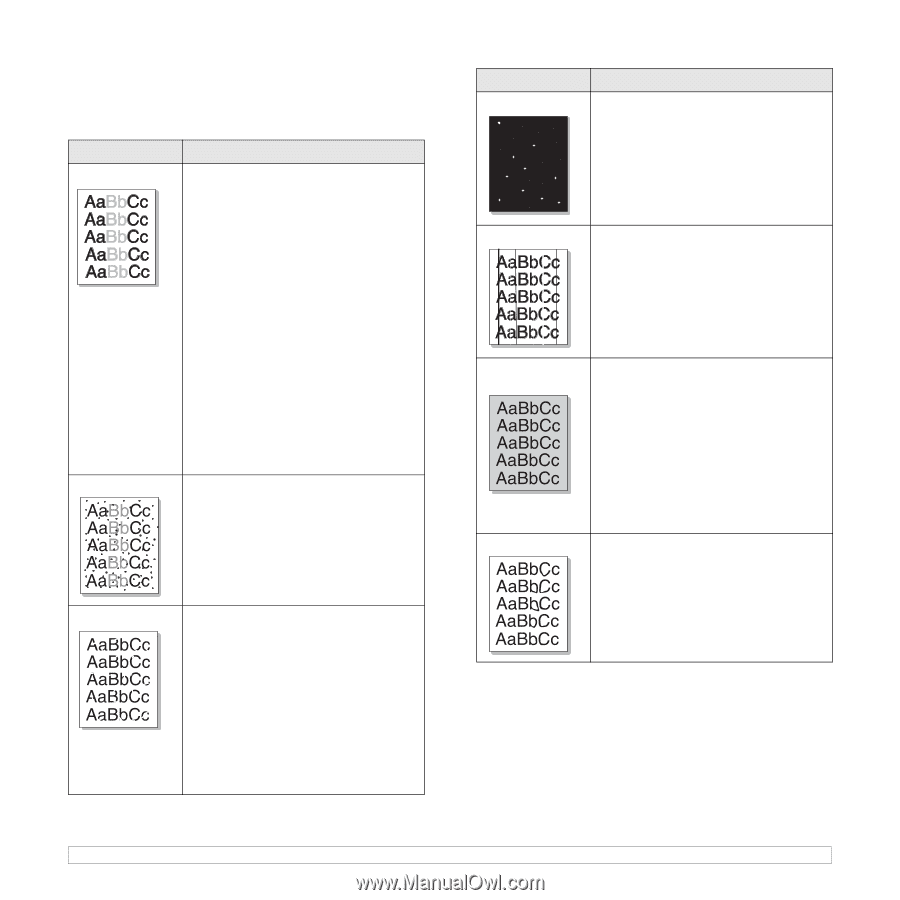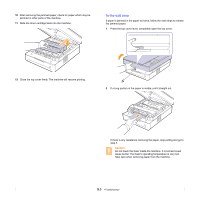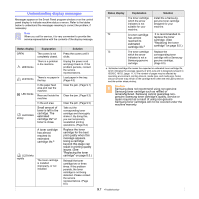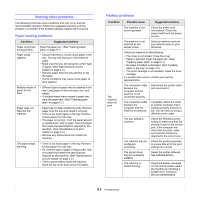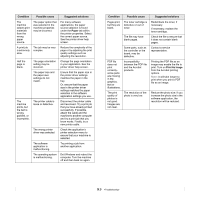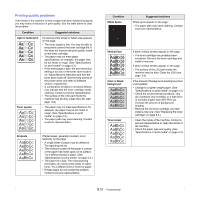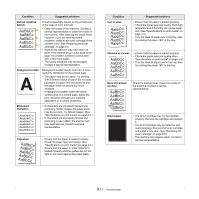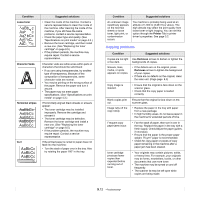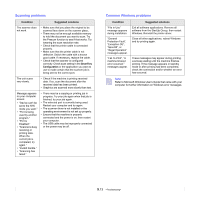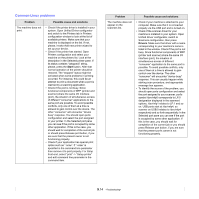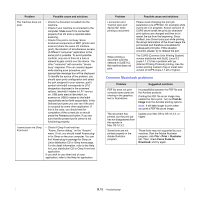Samsung SCX 4500 User Manual (ENGLISH) - Page 46
Printing quality problems, Condition, Suggested solutions, Light or faded print, Toner specks - specifications
 |
UPC - 635753610215
View all Samsung SCX 4500 manuals
Add to My Manuals
Save this manual to your list of manuals |
Page 46 highlights
Printing quality problems If the inside of the machine is dirty or paper has been loaded improperly, you may notice a reduction in print quality. See the table below to clear the problem. Condition Suggested solutions Light or faded print If a vertical white streak or faded area appears on the page: • The toner supply is low. You may be able to temporarily extend the toner cartridge life. If this does not improve the print quality, install a new toner cartridge. • The paper may not meet paper specifications; for example, the paper may be too moist or rough. (See "Specifications on print media" on page 4.3.) • If the entire page is light, the print resolution setting is too low or the toner save mode is on. Adjust the print resolution and turn the toner save mode off. See the help screen of the printer driver and refer to Software section, respectively. • A combination of faded or smeared defects may indicate that the toner cartridge needs cleaning. Contact a service representative. • The surface of the LSU part inside the machine may be dirty. Clean the LSU (see page 8.2). Toner specks • The paper may not meet specifications; for example, the paper may be too moist or rough. (See "Specifications on print media" on page 4.3.) • The paper path may need cleaning. Contact a service representative. Dropouts If faded areas, generally rounded, occur randomly on the page: • A single sheet of paper may be defective. Try reprinting the job. • The moisture content of the paper is uneven or the paper has moist spots on its surface. Try a different brand of paper. (See "Specifications on print media" on page 4.3.) • The paper lot is bad. The manufacturing processes can cause some areas to reject toner. Try a different kind or brand of paper. • If these steps do not correct the problem, contact a service representative. Condition White Spots Suggested solutions White spots appear on the page: • The paper path may need cleaning. Contact a service representative. Vertical lines Color or Black background Toner smear If black vertical streaks appear on the page: • The toner cartridge has probably been scratched. Remove the toner cartridge and install a new one. If white vertical streaks appear on the page: • The surface of the LSU part inside the machine may be dirty. Clean the LSU (see page 8.2). If the amount of background shading becomes unacceptable: • Change to a lighter weight paper. (See "Specifications on print media" on page 4.3.) • Check the environmental conditions: very dry conditions (low humidity) or a high level of humidity (higher than 80% RH) can increase the amount of background shading. • Remove the old toner cartridge, and then install a new one. (See "Replacing the toner cartridge" on page 8.5.) • Clean the inside of the machine. Contact a service representative to clean the inside of the machine. • Check the paper type and quality. (See "Specifications on print media" on page 4.3.) 9.10