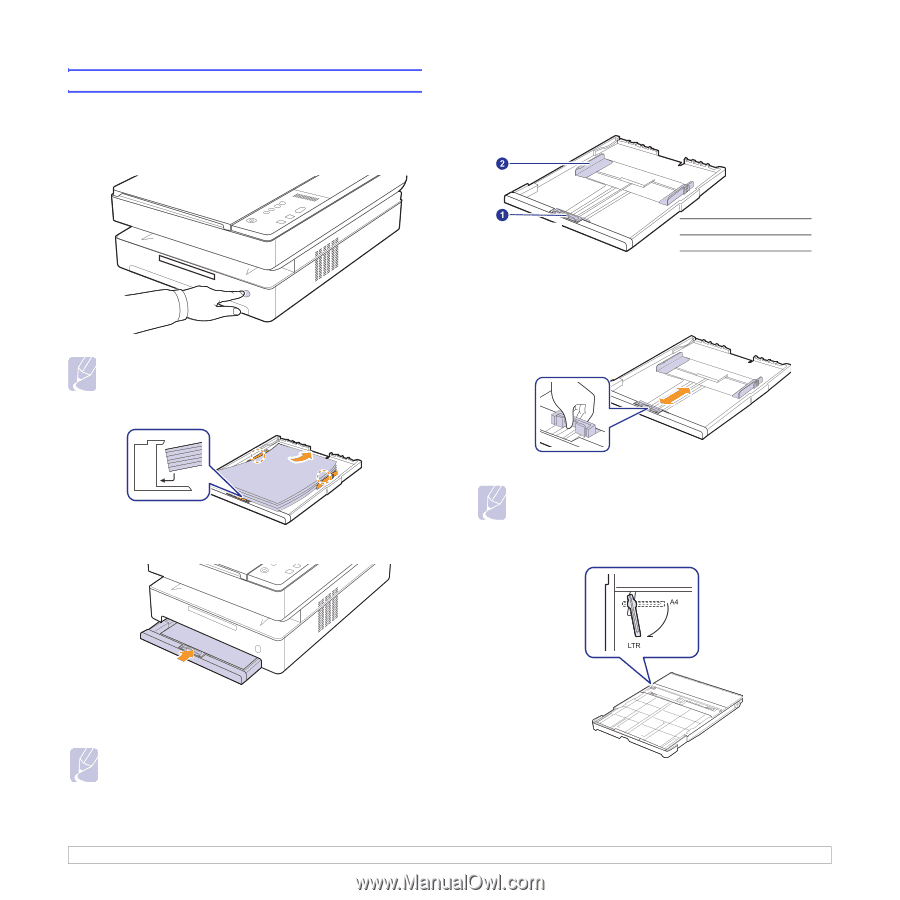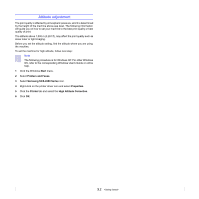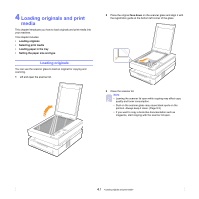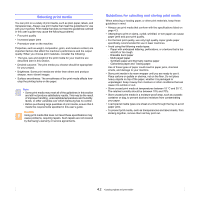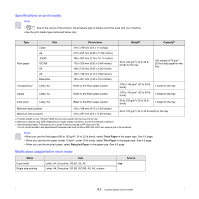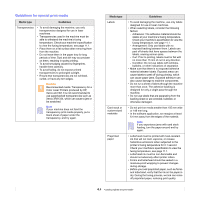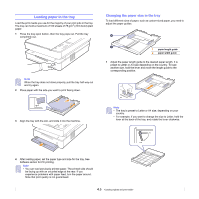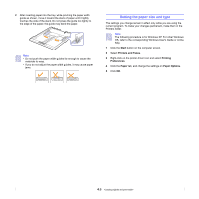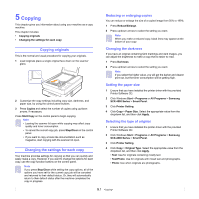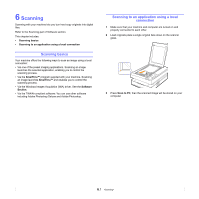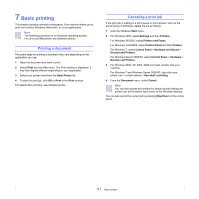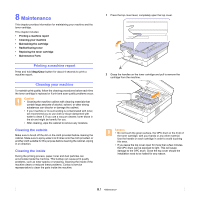Samsung SCX 4500 User Manual (ENGLISH) - Page 25
Loading paper in the tray, Changing the paper size in the tray
 |
UPC - 635753610215
View all Samsung SCX 4500 manuals
Add to My Manuals
Save this manual to your list of manuals |
Page 25 highlights
Loading paper in the tray Load the print media you use for the majority of your print jobs in the tray. The tray can hold a maximum of 100 sheets of 75 g/m2 (20 lb bond) plain paper. 1 Press the tray open button, then the tray pops out. Pull the tray completely out. Note When the tray does not close properly, pull the tray half way out and try again. 2 Place paper with the side you want to print facing down. Changing the paper size in the tray To load different sizes of paper, such as custom-sized paper, you need to adjust the paper guides. 1 paper length guide 2 paper width guide 1 Adjust the paper length guide to the desired paper length. It is preset to Letter or A4 size depending on the country. To load another size, hold the lever and move the length guide to the corresponding position. 3 Align the tray with the slot, and slide it into the machine. Note • The tray is preset to Letter or A4 size, depending on your country. • For example, if you want to change the size to Letter, hold the lever at the back of the tray, and rotate the lever clockwise. 4 After loading paper, set the paper type and size for the tray. See Software section for PC-printing. Note • You can load previously printed paper. The printed side should be facing up with an uncurled edge at the rear. If you experience problems with paper feed, turn the paper around. Note that print quality is not guaranteed. 4.5