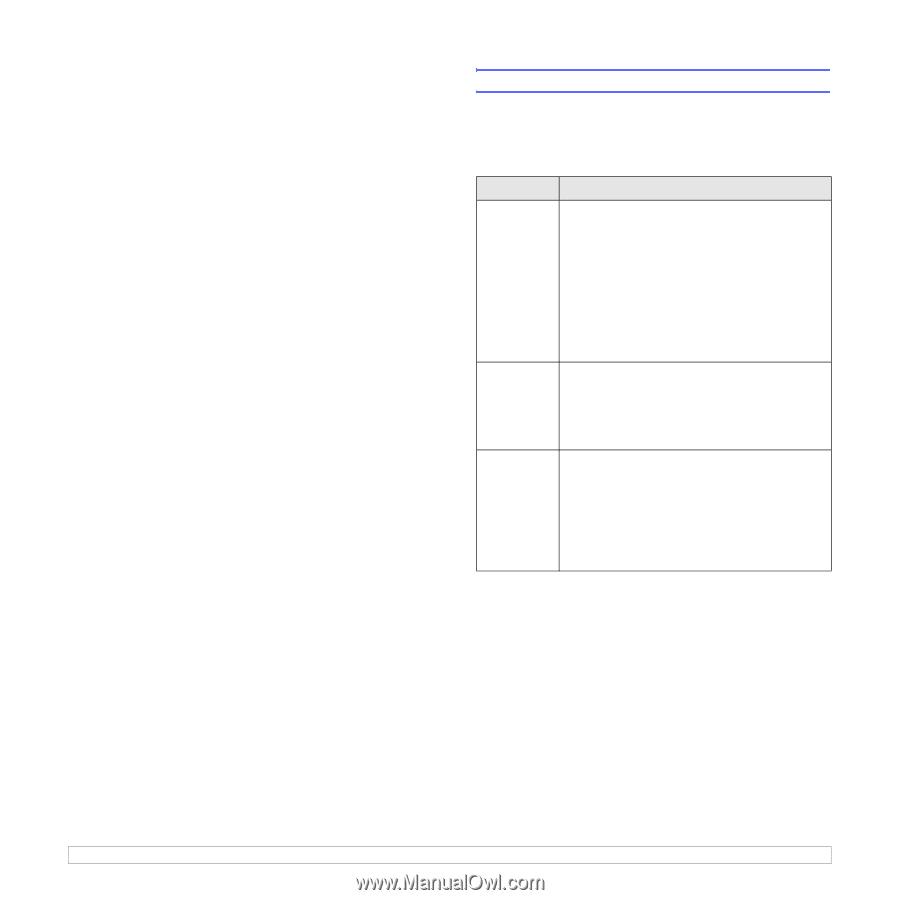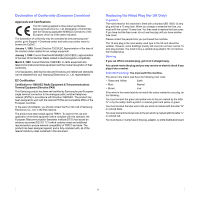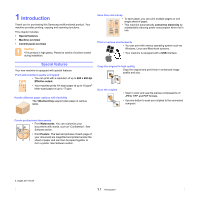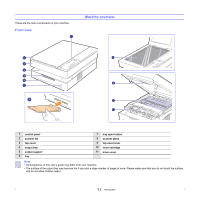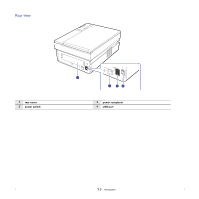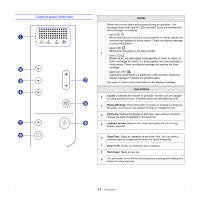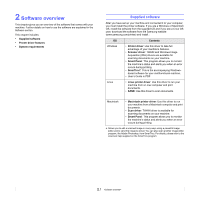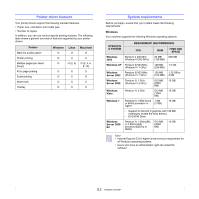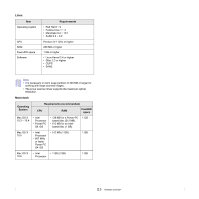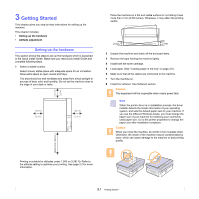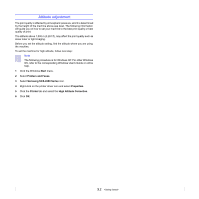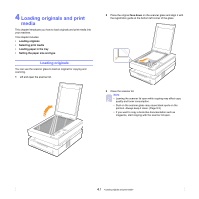Samsung SCX 4500 User Manual (ENGLISH) - Page 16
Software overview, Supplied software - windows 7 driver
 |
UPC - 635753610215
View all Samsung SCX 4500 manuals
Add to My Manuals
Save this manual to your list of manuals |
Page 16 highlights
2 Software overview This chapter gives you an overview of the software that comes with your machine. Further details on how to use the software are explained in the Software section. This chapter includes: • Supplied software • Printer driver features • System requirements Supplied software After you have set up your machine and connected it to your computer, you must install the printer software. If you are a Windows or Macintosh OS, install the software from the supplied CD and if you are a Linux OS user, download the software from the Samsung website (www.samsung.com/printer) and install.: OS Contents Windows • Printer driver: Use this driver to take full advantage of your machine's features. • Scanner driver: TWAIN and Windows Image Acquisition (WIA) drivers are available for scanning documents on your machine. • Smart Panel: This program allows you to monitor the machine's status and alerts you when an error occurs during printing. • SmarThrua: This is the accompanying Windowsbased software for your multifunctional machine. • User's Guide in PDF Linux • Linux printer driver: Use this driver to run your machine from a Linux computer and print documents. • SANE: Use this driver to scan documents. Macintosh • Macintosh printer driver: Use this driver to run your machine from a Macintosh computer and print documents. • Scan driver: TWAIN driver is available for scanning documents on your machine. • Smart Panel: This program allows you to monitor the machine's status and alerts you when an error occurs during printing. a. Allows you to edit a scanned image in many ways using a powerful image editor and to send the image by email. You can also open another image editor program, like Adobe Photoshop, from SmarThru. For details, please refer to the onscreen help supplied on the SmarThru program. 2.1