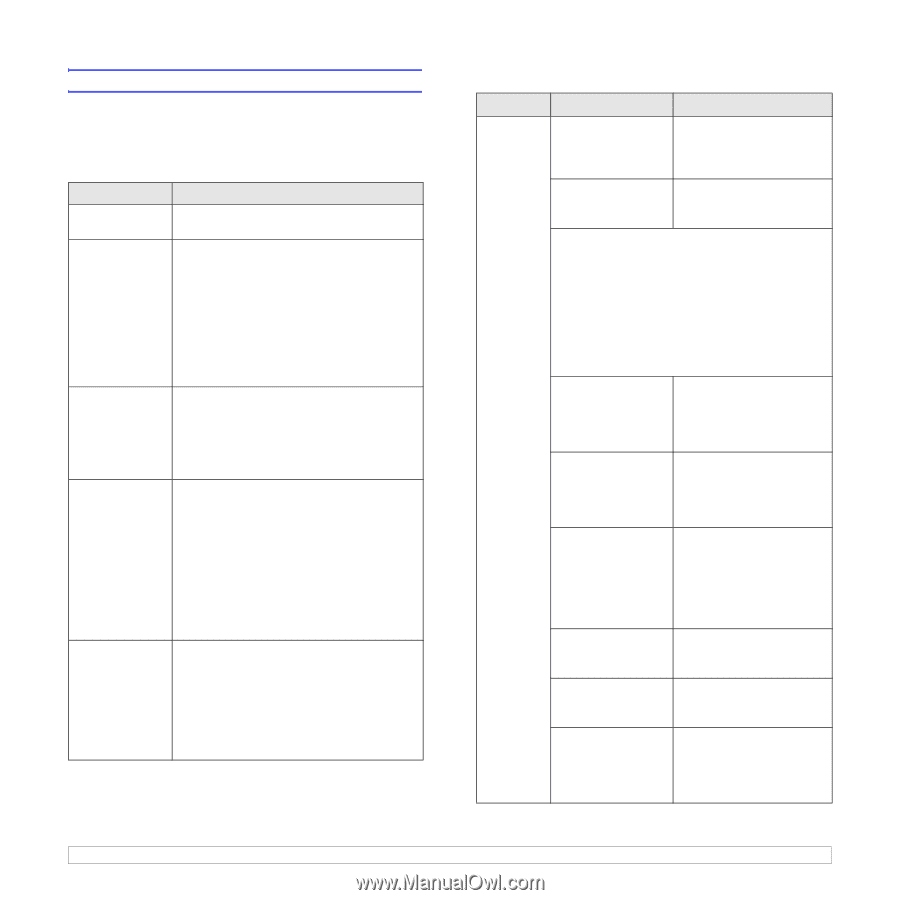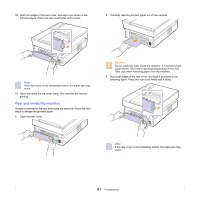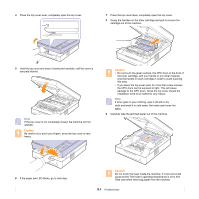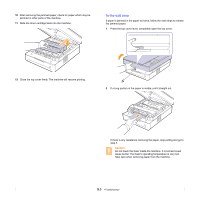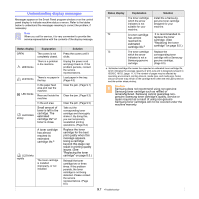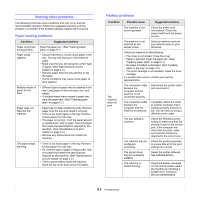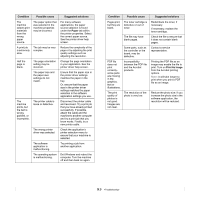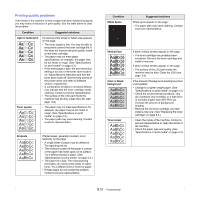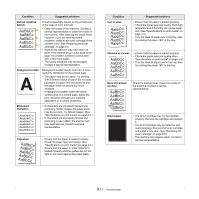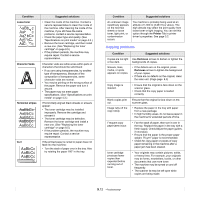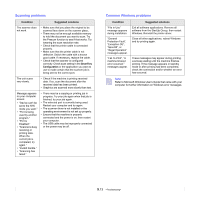Samsung SCX 4500 User Manual (ENGLISH) - Page 44
Solving other problems, Paper feeding problems, Printing problems - printer cartridge
 |
UPC - 635753610215
View all Samsung SCX 4500 manuals
Add to My Manuals
Save this manual to your list of manuals |
Page 44 highlights
Solving other problems The following chart lists some conditions that may occur and the recommended solutions. Follow the suggested solutions until the problem is corrected. If the problem persists, please call for service. Paper feeding problems Condition Suggested solutions Paper is jammed during printing. Paper sticks together. Clear the paper jam. (See "Clearing paper jams" on page 9.1.) • Ensure that there is not too much paper in the tray. The tray can hold up to 100 sheets of paper. • Make sure that you are using the correct type of paper. (See "Specifications on print media" on page 4.3.) • Remove paper from the tray and flex or fan the paper. • Humid conditions may cause some paper to stick together. Multiple sheets of paper do not feed. • Different types of paper may be stacked in the tray. Load paper of only one type, size, and weight. • If multiple sheets have caused a paper jam, clear the paper jam. (See "Clearing paper jams" on page 9.1.) Paper does not feed into the machine. • Paper has not been loaded correctly. Remove paper from the tray and reload it correctly. • There is too much paper in the tray. Remove excess paper from the tray. • The paper is too thick. Turn the paper around or upside down, and try again. Use only paper that meets the specifications required by the machine. (See "Specifications on print media" on page 4.3.) • Remove any obstructions from inside the machine. The paper keeps jamming. • There is too much paper in the tray. Remove excess paper from the tray. • An incorrect type of paper is being used. Use only paper that meets the specifications required by the machine. (See "Specifications on print media" on page 4.3.) • There may be debris inside the machine. Open the top cover and remove the debris. Printing problems Condition The machine does not print. Possible cause Suggested solutions The machine is not receiving power. Check the power cord connections. Check the power switch and the power source. The machine is not selected as the default printer. Select a machine name as your default printer in your Windows. Check the machine for the following: • The cover is not closed. Close the cover. • Paper is jammed. Clear the paper jam. (See "Clearing paper jams" on page 9.1.) • No paper is loaded. Load paper. (See "Loading paper in the tray" on page 4.5.) • The toner cartridge is not installed. Install the toner cartridge. If a system error occurs, contact your service representative. The connection cable between the computer and the machine is not connected properly. Disconnect the printer cable and reconnect it. The connection cable between the computer and the machine is defective. If possible, attach the cable to another computer that is working properly and print a job. You can also try using a different printer cable. The port setting is incorrect. Check the Windows printer setting to make sure that the print job is sent to the correct port. If the computer has more than one port, make sure that the machine is attached to the correct one. The machine may be configured incorrectly. Check the printer properties to ensure that all of the print settings are correct. The printer driver may be incorrectly installed. Repair the printer software. See Software section. The machine is malfunctioning. Check the display message on the control panel to see if the machine is indicating a system error. Contact a service representative. 9.8