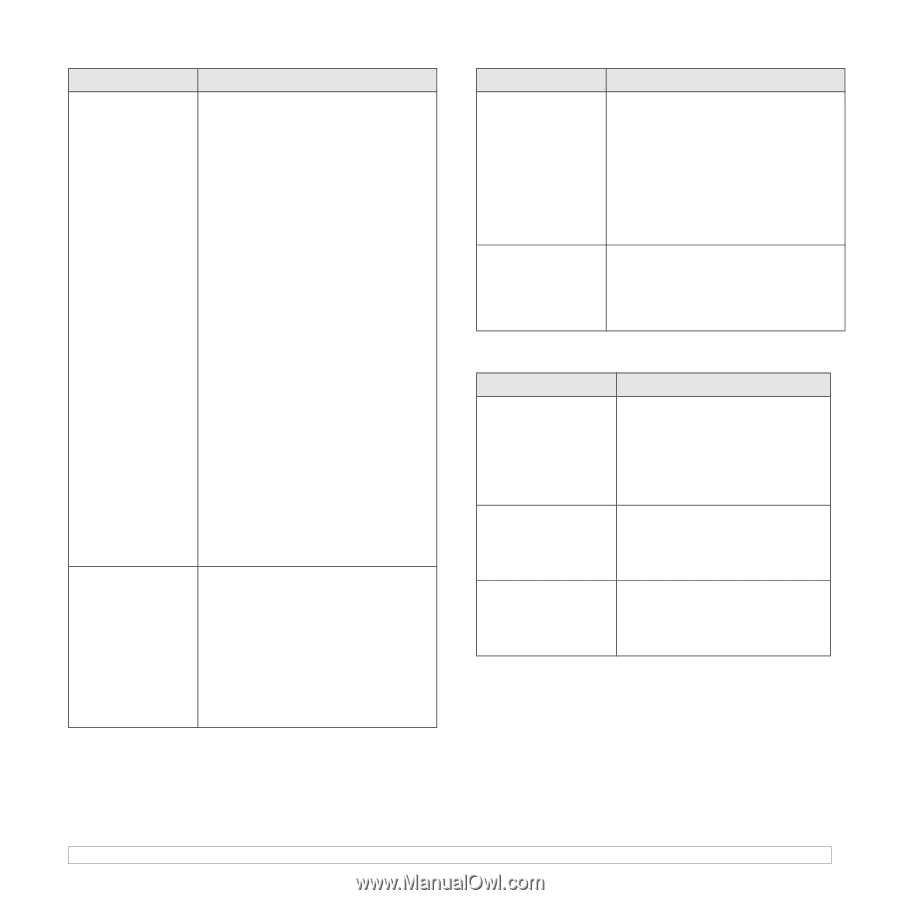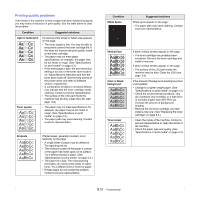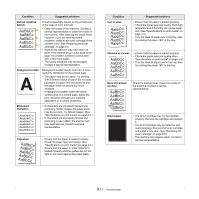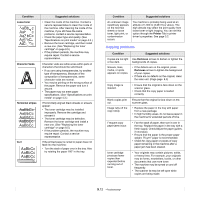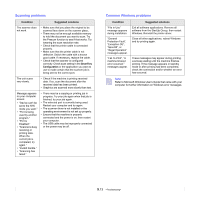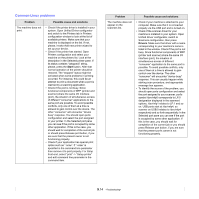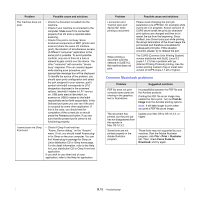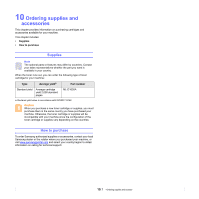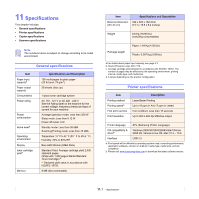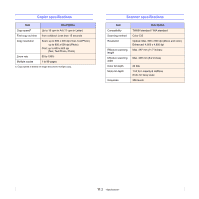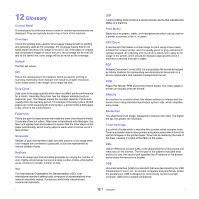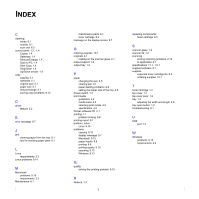Samsung SCX 4500 User Manual (ENGLISH) - Page 51
Common Macintosh problems, Problem, Possible cause and solutions, Suggested solutions, Print As, Image - scan driver mac
 |
UPC - 635753610215
View all Samsung SCX 4500 manuals
Add to My Manuals
Save this manual to your list of manuals |
Page 51 highlights
Problem Possible cause and solutions The machine does not scan. • Check if a document is loaded into the machine. • Check if your machine is connected to the computer. Make sure if it is connected properly if an I/O error is reported while scanning. • Check if the port is not busy. Since functional components of MFP (printer and scanner) share the same I/O interface (port), the situation of simultaneous access of different "consumer" application to the same port is possible. To avoid possible conflicts, only one of them at a time is allowed to gain control over the device. The other "consumer" will encounter "device busy" response. This can usually happen while starting scan procedure, and appropriate message box will be displayed. To identify the source of the problem, you should open ports configuration and select the port assigned to your scanner. port's symbol /dev/mfp0 corresponds to LP:0 designation displayed in the scanners' options, /dev/mfp1 relates to LP:1 and so on. USB ports start at /dev/mfp4, so scanner on USB:0 relates to /dev/mfp4 respectively and so forth sequentially. In the Selected port pane you can see if the port is occupied by some other application. If this is the case, you should wait for completion of the current job or should press the Release port button, if you are sure that the present port's owner is not functioning properly. I cannot scan via Gimp Front-end. • Check if Gimp Front-end has "Xsane: Device dialog." on the "Acquire" menu. If not, you should install Xsane plugin for Gimp on the your computer. You can find Xsane plug-in package for Gimp on Linux distribution CD or Gimp home page. For the detail information, refer to the Help for Linux distribution CD or Gimp Front-end application. If you wish to use other kind of scan application, refer to the Help for application. Problem I encounter error "Cannot open port device file" when printing a document. When printing a document over the network in SuSE 9.2, the machine does not print. Possible cause and solutions Please avoid changing the print job parameters (via LPR GUI, for example) while a print job is in progress. Known versions of CUPS server break the print job whenever print options are changed and then try to restart the job from the beginning. Since Unified Linux Driver locks port while printing, the abrupt termination of the driver keeps the port locked and therefore unavailable for subsequent print jobs. If this situation occurred, please, try to release the port. The CUPS (Common Unix Printing System) version distributed with SuSE Linux 9.2 (cups-1.1.21) has a problem with ipp (Internet Printing Protocol) printing. Use the socket printing instead of ipp or install later version of CUPS (cups-1.1.22 or higher). Common Macintosh problems Problem Suggested solutions PDF file does not print correctly-some parts are missing in the graphics, text or illustrations. Incompatibility between the PDF file and the Acrobat products. Printing the PDF file as an image may enable the file to print. Turn on Print As Image from the Acrobat printing options. Note: It will take longer to print when you print a PDF file as an image. The document has printed, but the print job has not disappeared from the spooler in Mac OS 10.3.2. Update your Mac OS to OS 10.3.3. or higher. Some fonts are not printed properly in the Adobe Illustrator program. Those fonts may not supported by your machine. Start the Adobe Illustrator program, click File > Print > Illustrator tab. Then, check Force Fonts to Download, and try again. 9.15